Echelon SmartServer 2.2 User Manual
Page 482
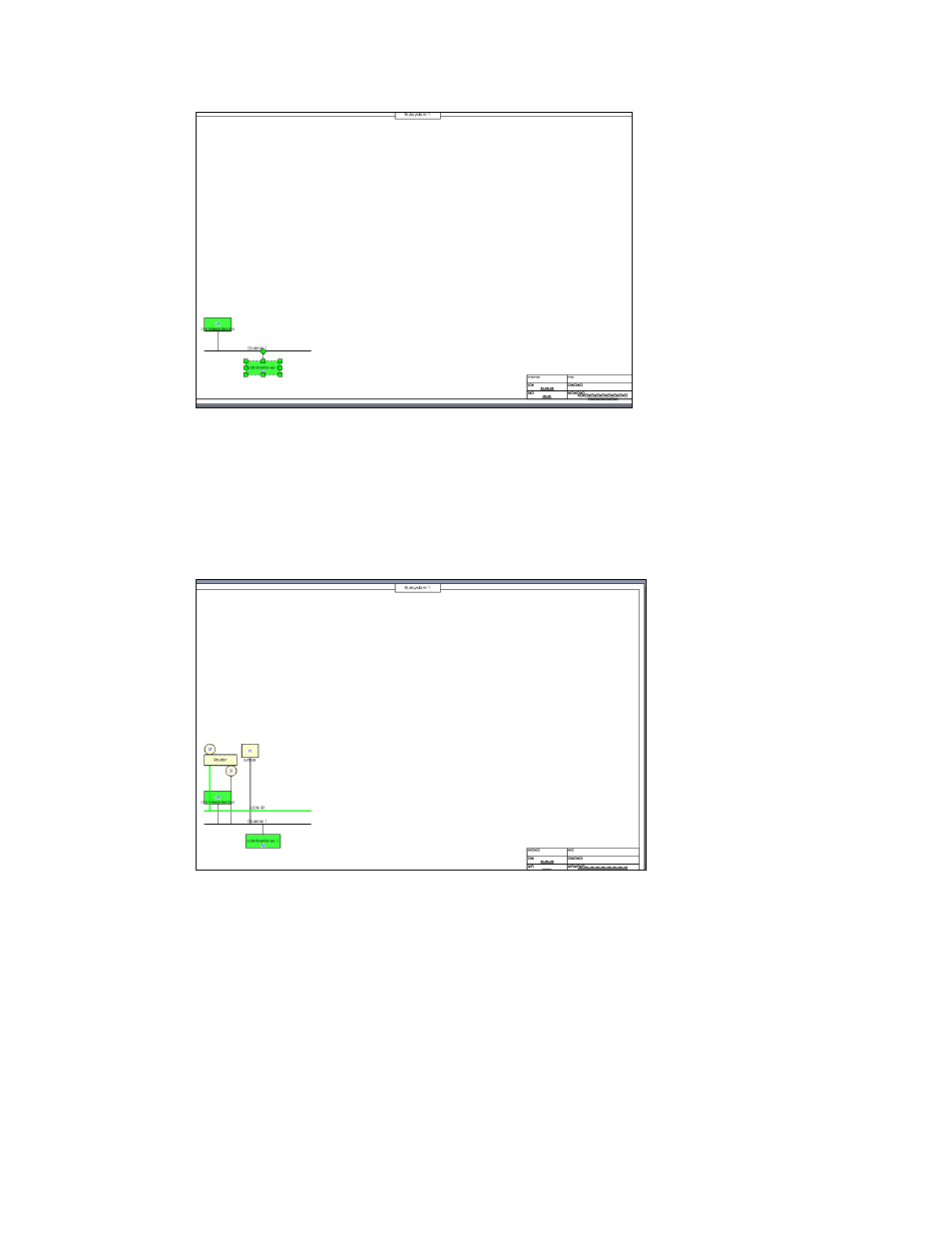
SmartServer
2.2 User’s Guide
483
5. Synchronize the SmartServer to an OpenLNS network database following the steps described in
Automatically Synchronizing the SmartServer to an OpenLNS network database in Chapter 5.
6. Open your OpenLNS CT drawing. If IP-852 routing is licensed and activated on your
SmartServer, a router shape representing the SmartServer’s IP-852 router and the LON IP channel
to which it is connected has been added to your drawing. In addition, an iLON NI device shape
representing the SmartServer’s local network interface that is used to poll the data points of
external devices and test and wink the devices has been added to the channel to which the
SmartServer is attached.
Note: If you did not commission the SmartServer with OpenLNS CT before synchronizing the
SmartServer to the OpenLNS network database, your OpenLNS CT drawing will have two
uncommissioned SmartServer device shapes: i.LON App on a LON channel that cannot
communicate with the OpenLNS network interface, and iLON SmartServer- 1 on a different
channel. In this case, use OpenLNS CT to move any functional block shapes on the iLON
SmartServer-1 device shape to the i.LON App device shape; delete the iLON SmartServer-1
device shape; move the i.LON App, IP-852 router, and iLON NI shapes to a channel that can
communicate with OpenLNS network interface; commission the i.LON App, IP-852 router, and
iLON NI device shapes; and then delete the LON channel.
7. If IP-852 routing is licensed and activated on your SmartServer, you can commission the
SmartServer’s IP-852 router. To do this, right-click the router shape, click Commission in the
shortcut menu, and step through the New Router Wizard (the router shape already includes the
