Echelon SmartServer 2.2 User Manual
Page 166
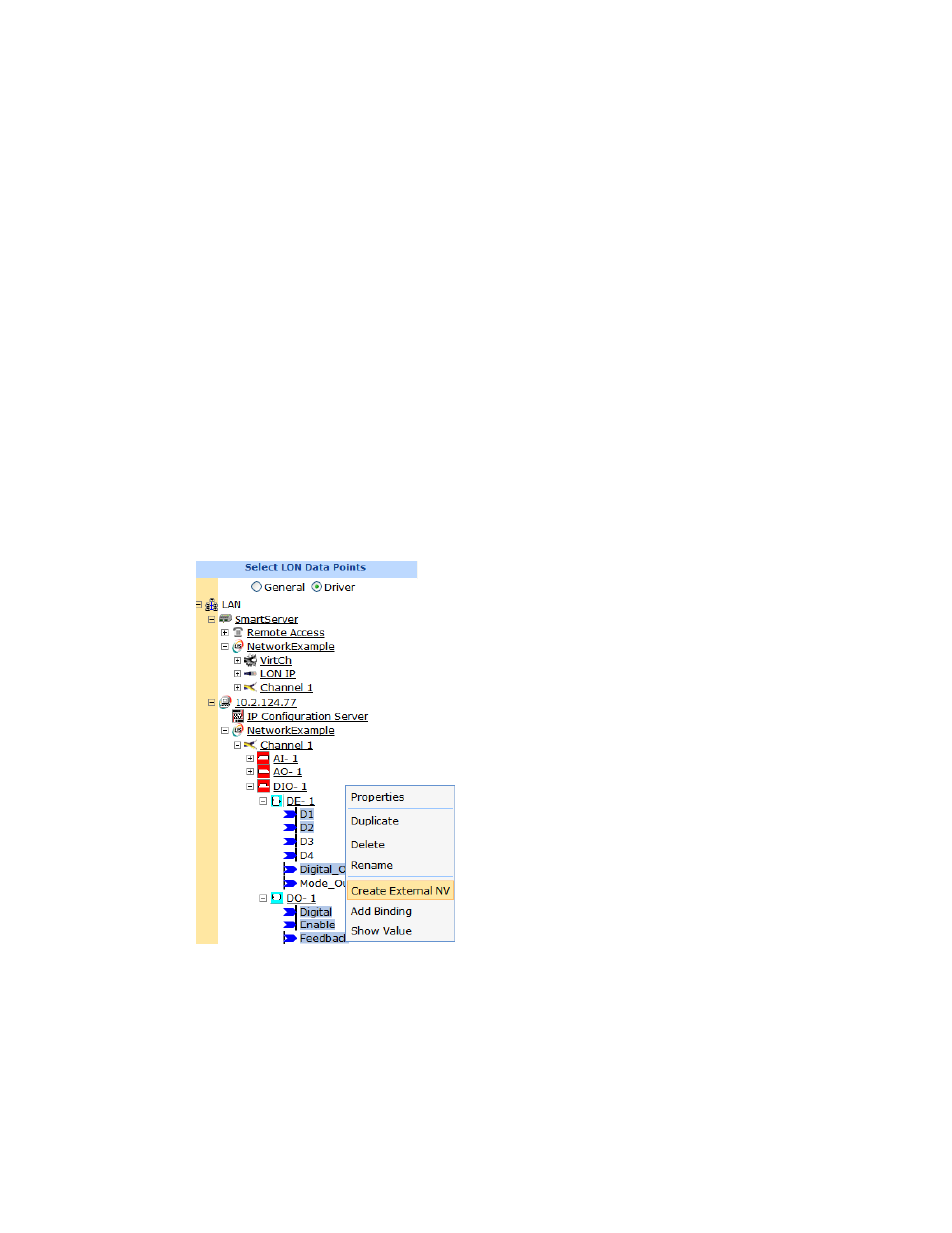
SmartServer
2.2 User’s Guide
167
You can expand any of the 99 VAV devices in the SmartServer to display the six network variables
defined in the device template.
To create external data points on the SmartServer using a device template, follow these steps:
1. Verify that EES 2.2 and OpenLNS Server have been installed on your computer. See Chapter 1 of
the Echelon Enterprise Services 2.2 User’s Guide for how to perform these installations.
2. Verify that you have added an OpenLNS Server to the LAN that contains the OpenLNS network
database in which the external network variables are stored. In addition, verify that you have
synchronized the target SmartServer with the OpenLNS network database containing the external
network variables you are copying. See Adding an OpenLNS Server to the LAN in Chapter 3 for
more information on adding an OpenLNS Server to the LAN and synchronizing the SmartServer
to an OpenLNS network database.
3. Expand the LNS Server icon, and then, if prompted, enter the User Name and Password for
logging in to the OpenLNS Server via the Echelon Enterprise Services 2.2. You initially specified
the user name and password in the Echelon Enterprise Services 2.2 installer. If you forgot the user
name and password, you can right-click the Echelon Enterprise Services 2.2 tray icon in the
notification area of your computer, and then click Options on the shortcut menu.
4. In the OpenLNS tree, expand the OpenLNS network database, channel, device, and functional
block containing the network variable to be copied to the SmartServer, right-click the network
variable, and then select Create External NV on the shortcut menu. To copy multiple network
variables, click one, and then either hold down CTRL and click all others to be copied or hold
down SHIFT and select another to select the entire range, right-click one of the selected network
variables, and then click Create External NV on the shortcut menu.
Note: If you have one or more remote SmartServers on the LAN, the Create External NV option
is not available in the shortcut menu of the network variable in the OpenLNS tree. Instead,
right-click the network variable in the OpenLNS tree, select Copy External NV on the shortcut
menu, right-click any object in the network tree of the target SmartServer, and then click Paste
External on the shortcut menu.
The data points and their parent channels, devices, and functional blocks are added to the network
tree of the target SmartServer. The parent objects are only added if they do not already exist in the
internal database of the target SmartServer.
