Echelon SmartServer 2.2 User Manual
Page 204
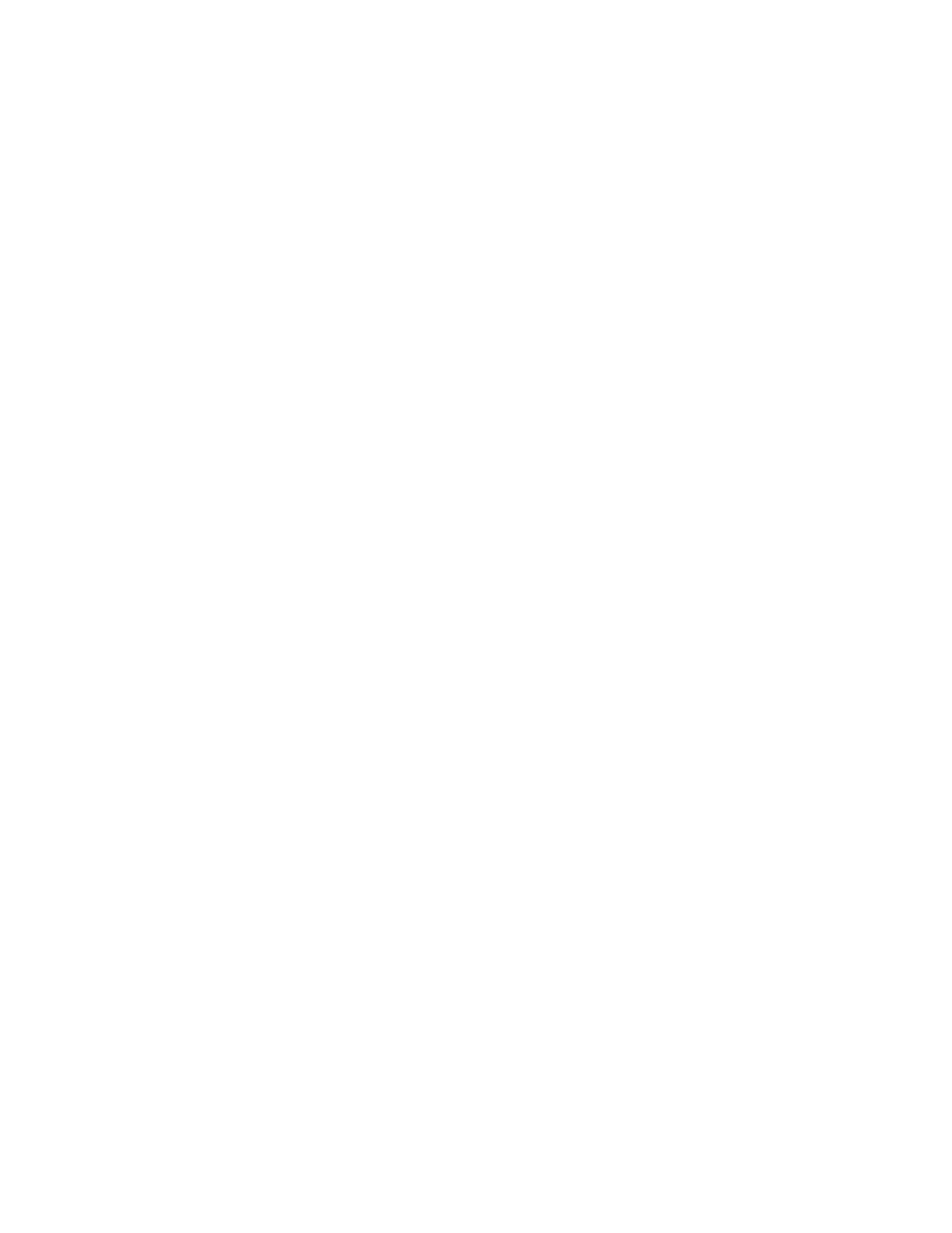
SmartServer
2.2 User’s Guide
205
Network
Management
Service
Select the method for transmitting network messages and storing network
configuration changes. You have three choices: Standalone, LNS Auto,
or LNS Manual.
Standalone. The SmartServer is the exclusive network manager. It
transmits all network management commands to the devices attached
to its channel, and network configuration changes are stored in XML
files on the SmartServer’s internal database (the /config/network
folder on the SmartServer flash disk). In standalone mode, the
network functions as a master-slave system, where the SmartServer is
the master to the slave devices.
You can use standalone mode to install and operate a small,
single-channel network that does not require OpenLNS services.
Overall, a network operating in standalone mode has the following
limitations:
Network is limited to a maximum of 300 devices. For FT-10
networks, you need to attach a physical layer repeater to the
network to exceed the 64-device limit posed by the physical
channel.
Network is limited to a single channel.
Network cannot have a router attached to the channel.
Network does not use OpenLNS management.
Devices cannot be configured with LNS Plug-ins.
Network cannot be connected to any other network management
tool through the network interface or remote network interface.
Note: Switching a network from LNS to Standalone mode and
clicking Submit opens the Switching to Standalone dialog. It
takes approximately 1 minute for the SmartServer to switch to
Standalone mode. When the SmartServer has finished switching
to standalone mode, the dialog closes and you can begin using
your SmartServer.
See Using Standalone Mode in this section for information on the
files you need to copy to the SmartServer to install a network in
standalone mode.
LNS Auto. Network messages are routed through the selected
OpenLNS Server. Network configuration changes are stored in the
internal SmartServer database and they are transmitted to the
OpenLNS network database specified in the LNS Network property.
The SmartServer and the devices connected to it communicate in a
peer-to-peer manner. This is the default.
Select this mode to have the SmartServer automatically synchronize
with the selected OpenLNS network database via the LNS Proxy Web
service (you can also manually initiate synchronization by pressing
the Synchronize button in the LNS Network property). In this
mode, the SmartServer independently initiates communication with
the LNS Proxy Web service. Select this mode if a firewall is not
blocking the SmartServer’s access to the port on the OpenLNS Server
computer selected for the LNS Proxy Web service (port 80 by
default).
