Demonstrating sunrise and sundown events, See demonstrating sunrise and sundown events – Echelon SmartServer 2.2 User Manual
Page 394
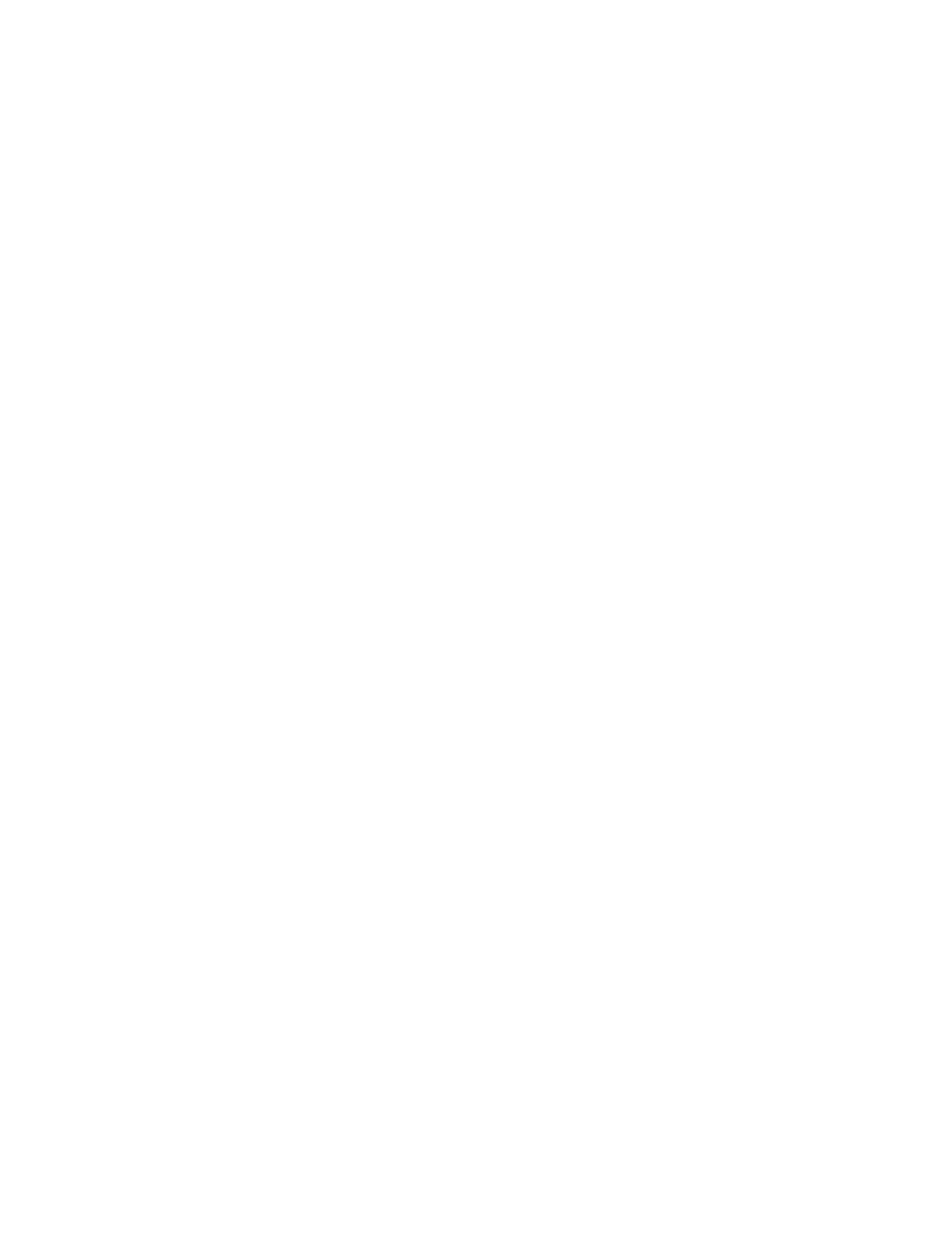
SmartServer
2.2 User’s Guide
395
j.
In the Value box, do one of the following:
Select the preset to be used to update the values of all the data points added to the
Scheduler that have that preset defined for them. Alternatively, you can enter a new
preset and then go back to the Scheduler: Data Points Web page and define the value (or
values) for the preset.
Enter a valid value to be written to all the data points. To enter a value, all the data points
added to the Scheduler must have the same network variable type (for example,
SNVT_switch).
k. In the Priority box, enter a priority for the event between 0 to 255 (highest to lowest priority).
The default priority for an event in an exception schedule is five more than the priorities of
events in the daily schedule. For example, if you created an event with a priority of 255 in the
daily schedules, the events in the exception schedule will have a priority of 250. This priority
locks out events with lower priorities so that they cannot update the data points written to by
this event until the exception ends. If you are creating the sunrise/sundown events in a
one-time exception, lower-priority events can update the data points as soon as the
sunrise/sundown event ends.
7. Click OK to save your sunrise/sundown events. Click Cancel to delete all changes. If you are
creating an exception, click OK to save your changes to the Edit: <exception date> dialog and
return to the Scheduler: Exception Schedules Web page. Click Cancel to delete all changes and
return to the Scheduler: Exception Schedules Web page.
8. Click Submit.
Demonstrating Sunrise and Sundown Events
The following section demonstrates how to create overlapping one-time exceptions and exception
schedules that use sunrise and sundown events to control the lighting in a public parking garage.
Every event in the Event Scheduler has a priority (0 to 255) that determines which data point updates
are executed. After a Scheduler executes an event and updates a data point, only equal or higher
priority events can update that data point. The priority therefore functions as a lock that prevents lower
priority events from updating a data point after it has been written to by an earlier event.
For example, Scheduler 1 executes an OFF event in an exception with a priority of 200 that updates a
SNVT_switch data point to 0.0 0. Sometime thereafter, Scheduler 2 attempts to execute an ON_60
event in an exception with a priority of 210 that updates the same SNVT_switch data point to 60.0 0.
In this case, the data point remains OFF because the ON_60 event (210 priority) has a lower priority
than the OFF event (200 priority). For the ON_60 event to update the data point in the previous
example, its priority must be between 0 and 200 (if both events have the same priority, the second
event updates the data point).
Alternatively, you can create the OFF event in a one-time exception in Scheduler 1. This would enable
the lower priority ON_60 event to update the SNVT_switch data point. When the OFF events ends,
its priority is reset to 255, which releases its lock on the SNVT_switch data point. The
highest-priority event that was scheduled to occur prior to the OFF event then executes. If there are no
such events, the next highest-priority event will execute at its scheduled time. Creating events in a
one-time exception therefore enables lower priority events to write updated values to the data points.
This lets you to overlap events in daily and exception schedules, and ultimately allows you to create an
Event Scheduler that provides a single solution for a number of different scenarios.
The following graphic illustrates how to overlap one-time exceptions and exception schedules that use
sunrise and sundown events.
