Echelon SmartServer 2.2 User Manual
Page 271
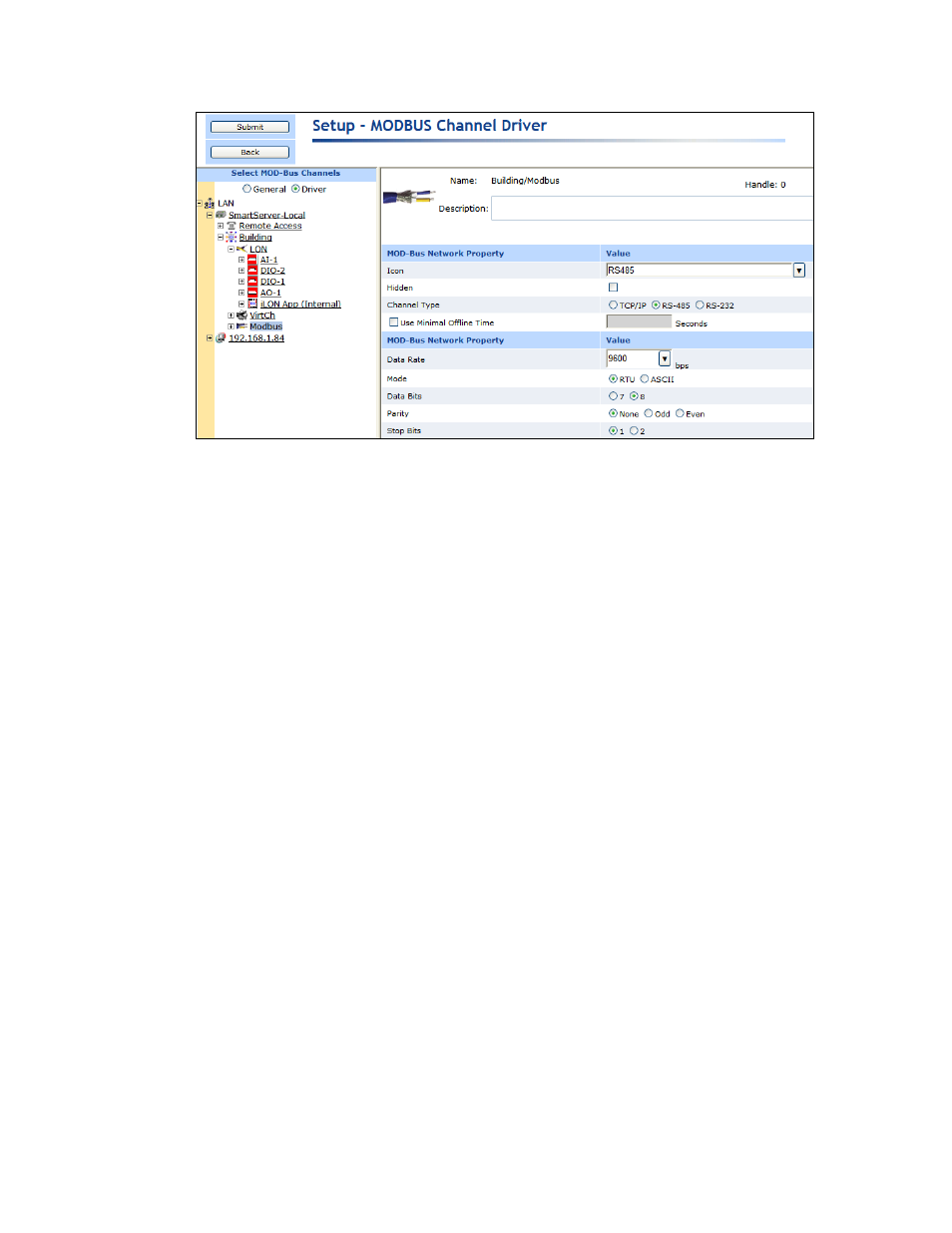
272
Using the SmartServer as Network Management Tool
3. Configure the following Modbus channel properties:
Name
Displays the network path of the Modbus channel in the following format:
<network>/<channel>. This field is read-only.
Description
Enter an optional description of the channel. This description has no
effect on network operation, but you can use it to provide additional
documentation for as-built reports.
Modbus Network
Property
Icon
Displays the icon used to represent the Modbus channel in the
SmartServer tree and in the application frame. The default icon is RS485.
You can change the icon for the channel in by selecting a different icon
and then clicking Submit.
Hidden
Hides the Modbus channel in the SmartServer tree. If this channel is not
actively being used, you can hide it to simplify the Web interface.
To show a hidden channel icon, click Settings. In the Global Settings
dialog, select Channels in the Display Hidden property and then click
Close.
Channel Type
Select the channel type used for transmitting data between Modbus
devices. You have the following three choices:
TCP/IP. Modbus messages are enveloped in TCP/IP packets.
TCP/IP allows for more versatile network systems, as Modbus
connection can co-exists with other types of connections.
RS-485. RS-485 is a balanced line, half-duplex system that allows
transmission distances of up to 1.2 km. RS-485 allows for
transmission over l
onger distances at higher speeds. This is the default.
RS-232. RS-232 uses serial binary data for transmitting data between
two devices.
Use Minimal
Offline Time
If a network message fails, a Modbus data point and its Modbus device are
marked offline. You can select Use Minimal Offline Time so that all the
Modbus data points on the offline Modbus device with pending network
messages (read/write requests, polls, or heartbeats) are marked offline and
