Echelon SmartServer 2.2 User Manual
Page 422
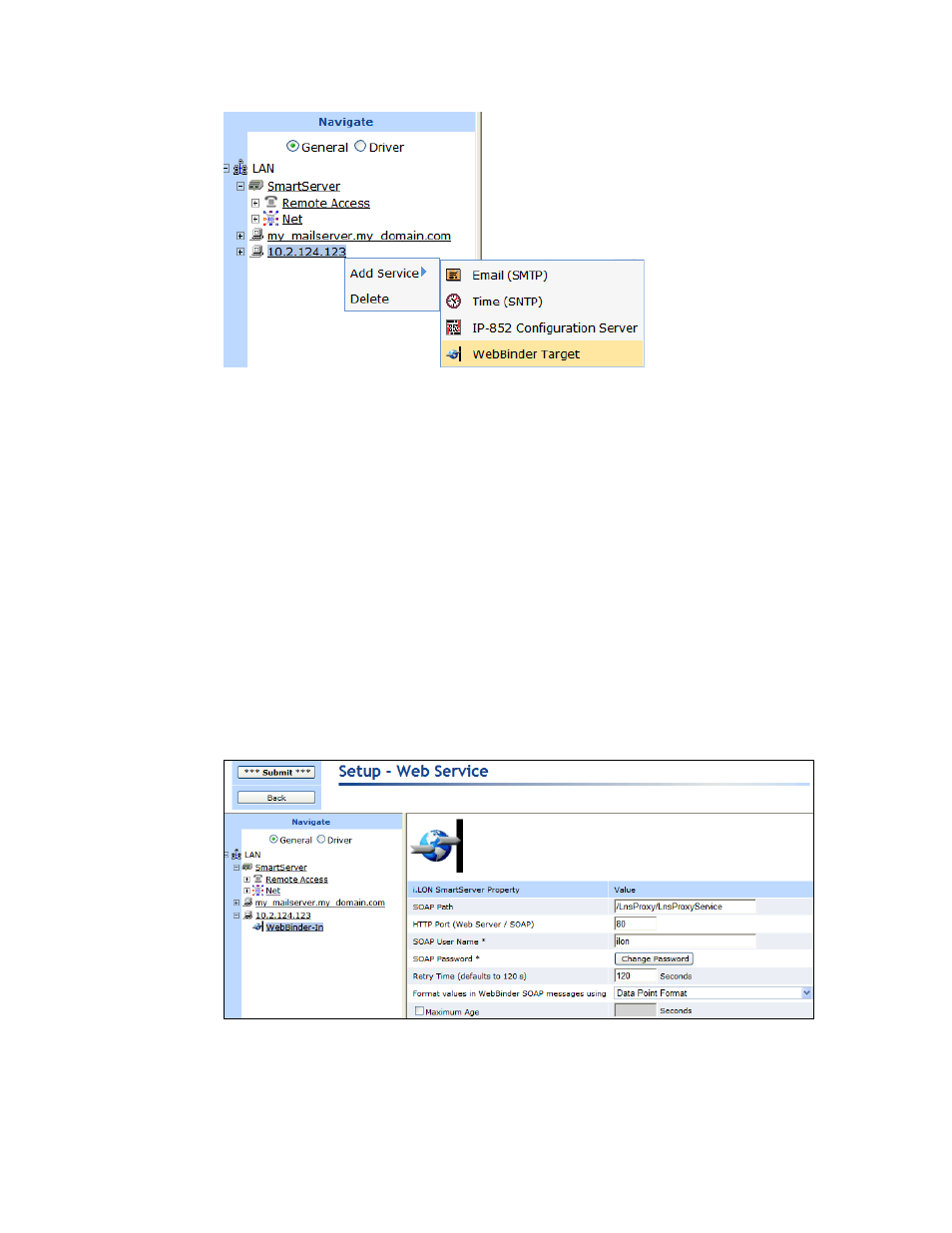
SmartServer
2.2 User’s Guide
423
d. The Setup – Web Service Web page opens.
e. Enter the following properties:
In the SOAP Path box, enter /LnsProxy/LnsProxyService (this is the SOAP path to the
Echelon Enterprise Service running on your computer).
In the HTTP Port box, enter the port on your computer used for accessing the Echelon
Enterprise Service (80 by default).
In the SOAP User Name box, enter the user name for logging into the Echelon
Enterprise Service. The default user name is ilon.
In the SOAP Password box, click Change Password, enter and re-enter the password
for logging into the Echelon Enterprise Service, and then click OK. The default
password is ilon.
Note: If you changed the default user name and password for logging into EES 2.2, you
can use the EES 2.2 tray icon in the notification area to check the current user name and
password. See Chapter 3 of the Echelon Enterprise Services 2.2 User’s Guide for more
information on viewing and changing the Echelon Enterprise Service user name and
password.
f.
Click Submit.
2. From the navigation pane, right-click a source data point in the SmartServer tree and then click
Add Connection in the shortcut menu. This example adds a SNVT_switch dynamic data point to
the SmartServer i.LON App device’s Virtual Functional Block (Net/LON/iLON
App/VirtFB/nvoDlTrigger).
