Echelon SmartServer 2.2 User Manual
Page 236
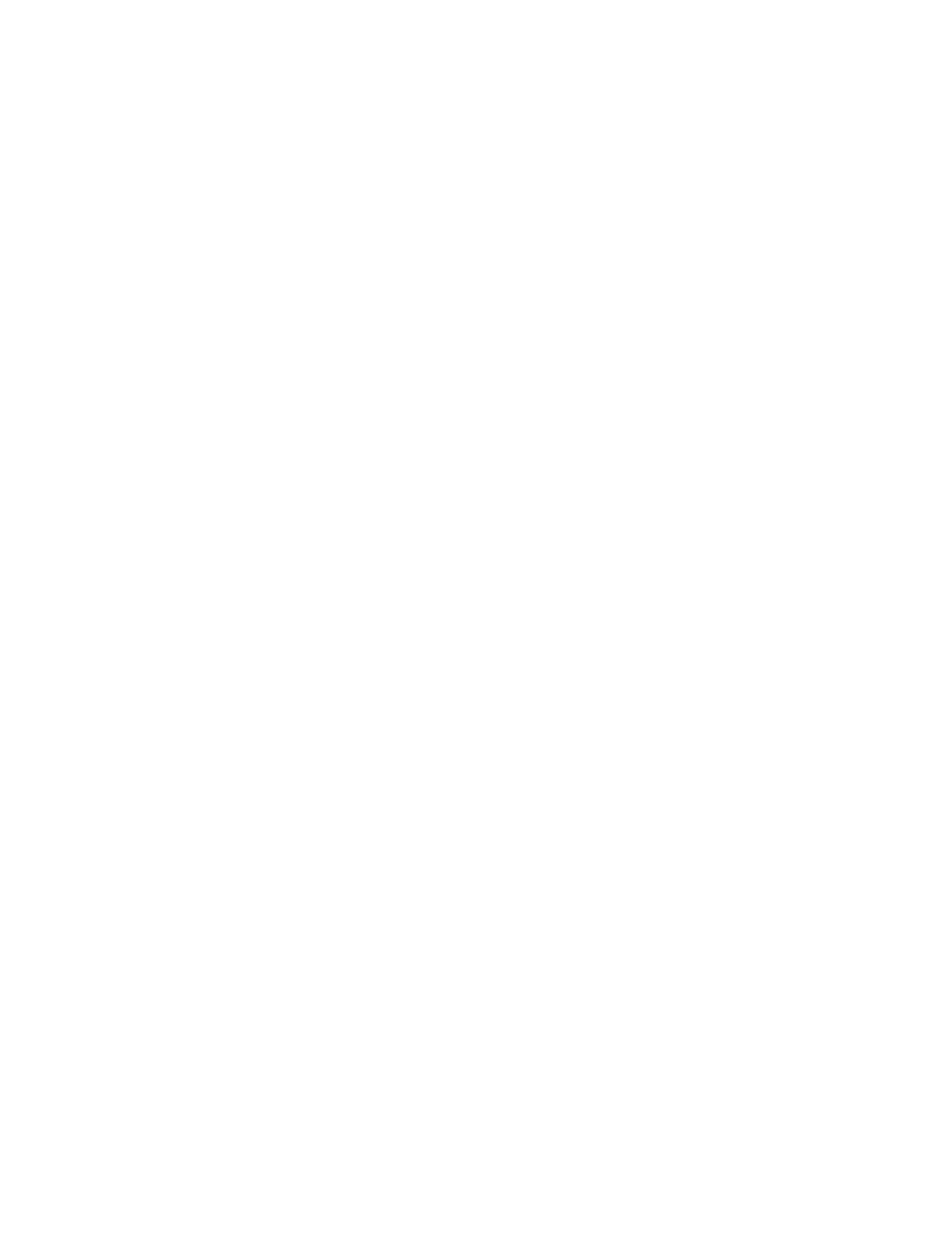
SmartServer
2.2 User’s Guide
237
Maximum Number
of Simultaneous
Transactions
Displays the maximum number of simultaneous transactions supported by
the device application. If the device application exceeds this maximum
value, then any attempt to begin a new transaction will fail
Maximum Lifetime
of Transactions
Displays the timeout value (in milliseconds) for a transaction. This value
represents the longest period of time a transaction can be active.
Use
Authentication
Enables authentication during initial installation. If enter the device’s 6-
byte or 12-byte authentication key (12-digit or 24-digit hexadecimal
string) provided by the device manufacturer.
When the SmartServer commissions the device, it will replace the
manufacturer’s initial authentication key with the authentication key
specified for the network. All network management commands sent to
this device will then use authentication.
Commission Status Indicates the current device configuration: Commissioned,
Uncommissioned, or Never Reached.
To have the SmartServer automatically set the device configuration, select
the Smart Network Management check box and click Submit.
To manually commission or decommission one or more devices, select the
devices, select Commission or Decommission from the list to the right,
select the Smart Network Management check box to the left,
and then
click Submit.
Alternatively, you can manually commission or decommission one or
more devices by selecting the devices in the SmartServer or OpenLNS
tree, right-clicking one device, pointing to Manage, and then clicking
Commission or Decommission in the shortcut menu.
State
Indicates the current state of the device application: Application Running
(Online), Application Stopped (Offline), or Never Reached.
The behavior of a device in the Online state depends on the device. A
device may run its application after it has been commissioned.
The behavior of a device in the Offline state depends on the device. An
offline Neuron-hosted device, for example, will not run its application
after it has been commissioned. An offline device still receives data point
updates, but it does not process or transmit updated data point values.
Instead, the device transmits its default values. When a device is in the
offline state, you can still place it online, wink it, and query its status.
Resetting an offline device makes it go online, unless the device is in the
hard offline state, in which case it will remain offline after a reset. You
can keep devices offline and then place them online one at a time to bring
up a system incrementally.
To have the SmartServer automatically set the state of the device
application, select Smart Network Management and click Submit.
To manually set the application state for one or more devices, select the
desired state from the list to the right, select Smart Network
Management to the left, and then click Submit.
Alternatively, you can set the application state for one or more devices by
selecting the devices in the SmartServer or OpenLNS tree, right-clicking
one device, pointing to Manage, and then clicking Set Online or Set
Offline in the shortcut menu.
Application Image
Displays the full path of the application image file (.apb) loaded on the
device. For a Neuron-hosted device, the application image is device
