Echelon i.LON SmartServer 2.0 User Manual
I.lon, Smartserver 2.0
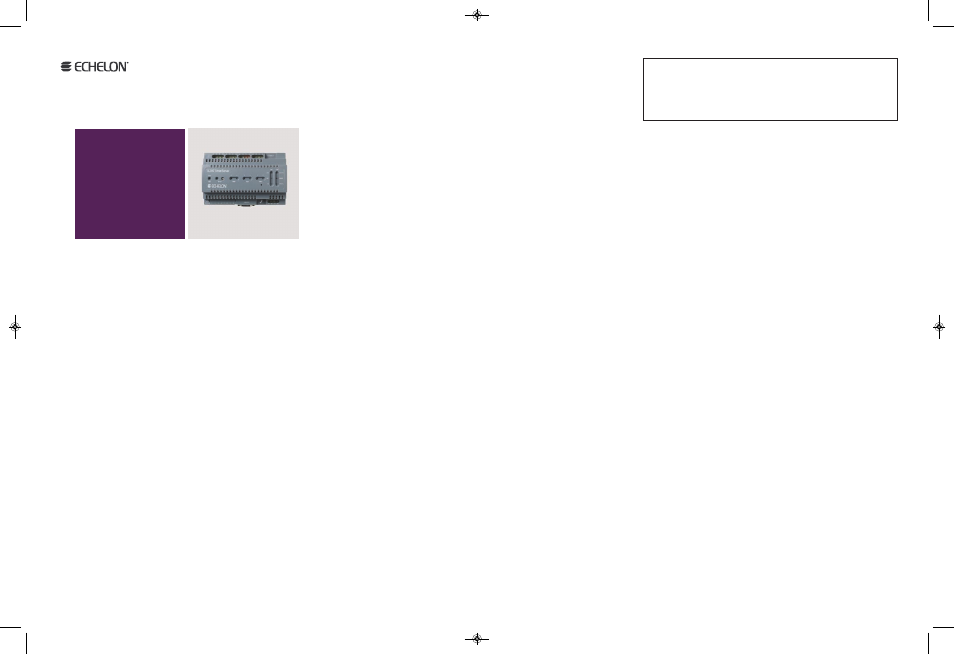
Welcome to the i.LON SmartServer 2.0 Programming Tools.
You can use these tools to create Freely Programmable
Modules (FPMs). FPMs are custom C or C++ applications
and drivers that you develop to customize the functionality
of the SmartServer. You can use FPM applications to sup-
plement the built-in applications on the SmartServer and
provide solutions for a number of custom application
requirements, including energy optimization, data analysis,
lighting control, and room control. You can use FPM drivers
to send data from the SmartServer’s RS-232 or RS-485
ports to an FPM application or a built-in application on the
SmartServer (for example, a Scheduler or a Data Logger).
This guide provides a quick overview of how to install the
i.LON SmartServer 2.0 Programming Tools, create an FPM
application, and deploy the FPM application on the
SmartServer. See the i.LON SmartServer 2.0 Programming
Tools User’s Guide for more information.
Step 1: Install the i.LON SmartServer 2.0 Programming Tools
1. Before installing, check www.echelon.com/ilon for the latest
SmartServer service pack and updates. See the installation
instructions included with the service pack or update for
more information.
2. Insert the i.LON SmartServer 2.0 Programming Tools DVD into your
computer. If the installation program fails to start, navigate to your
DVD-ROM drive and run setup.exe.
3. Click Install Products, click Echelon i.LON SmartServer 2.0
Programming Tools
, and then follow the instructions in the Setup
Wizard.
Step 2: Continued
Step 3: Deploy the FPM Application
1. Use the i.LON SmartServer 2.0 Programming Tool to upload
the FPM to your SmartServer.
2. Add a new internal device to a LonWorks channel on the
SmartServer that uses the static XIF file that you created for
the FPM application in Step 2.
3. Test the FPM application with the View — Data Points Web
page.
See the FPM QuickStart Exercise in Chapter 1 of the i.LON
SmartServer 2.0 Programming Tools User’s Guide for details on
these steps.
078-0428-01A
Programming Tools
Quick Start Guide
i.LON
®
SmartServer 2.0
2. Copy the device resource files (.typ, .fmt, .fpt, .enu extensions) to
the /lonWorks/types/user/<YourCompany> folder on the
SmartServer flash disk.
3. Use a text editor such as Notepad to create a Neuron C model file
(.nc extension) that defines your device interface. Use the i.LON
SmartServer L
ON
W
ORkS
®
Interface Developer to convert your Neuron
C model file to a XIF file. Copy the XIF file to the
/lonWorks/Import/
<YourCompany> folder on the SmartServer
flash disk.
4. Start the i.LON SmartServer 2.0 Programming Tool. To do this, click
Start, point to Programs, point to Echelon i.LON SmartServer 2.0
Programming Tools,
and then click i.LON SmartServer 2.0
Programming Tools.
5. Use the i.LON SmartServer 2.0 Programming tool to create a new
FPM project.
6. Write and build your FPM application in C or C++ with the i.LON
SmartServer 2.0 Programming tool.
See the FPM QuickStart Exercise in Chapter 1 of the i.LON
SmartServer 2.0 Programming Tools User’s Guide for details
on these steps.
To deploy FPMs on your SmartServer, your SmartServer must
have a programming license installed on it. If you do not have a
SmartServer Model 7210xR-439 or 7210xR-440, on which the
programming license is pre-installed, you can order it (Echelon
Model 72161) from www.echelon.com/ilon/activate.
Step 4: Get more information
1. Read the SmartServer documentation, which is installed in the
Echelon i.LON
program folders. A good starting point is the FPM
QuickStart Exercise in Chapter 1 of the i.LON SmartServer 2.0
Programming Tools User’s Guide. You can find this guide in the
Echelon i.LON SmartServer 2.0 Programming Tools
program folder.
2. Get information on free online training and live training classes
at www.echelon.com/training.
3. Get information on support for your SmartServer at
www.echelon.com/support.
4. Get the latest documentation on all Echelon products at
www.echelon.com/docs.
Copyright © 2007-2009, Echelon Corporation. Echelon, LON, LonWorks, LNS, i.LON, and LonMaker are
trademarks of Echelon Corporation registered in the United States and/or other countries. OpenLDV and
LonScanner are trademarks of Echelon Corporation. Other trademarks belong to their respective holders.
Step 2: Create an FPM Application
1. Use the NodeBuilder Resource Editor to create a user-defined func-
tional profile for your FPM. If the NodeBuilder Resource Editor is
not installed on your computer, you can install NodeBuilder
Resource Editor from the i.LON SmartServer 2.0 Programming
Tools DVD. If you are implementing an FPM based on a standard
profile, you can create a user profile that inherits from the
standard profile.
SmartServerPT:Layout 1 10/29/09 5:16 PM Page 1
