Echelon SmartServer 2.2 User Manual
Page 231
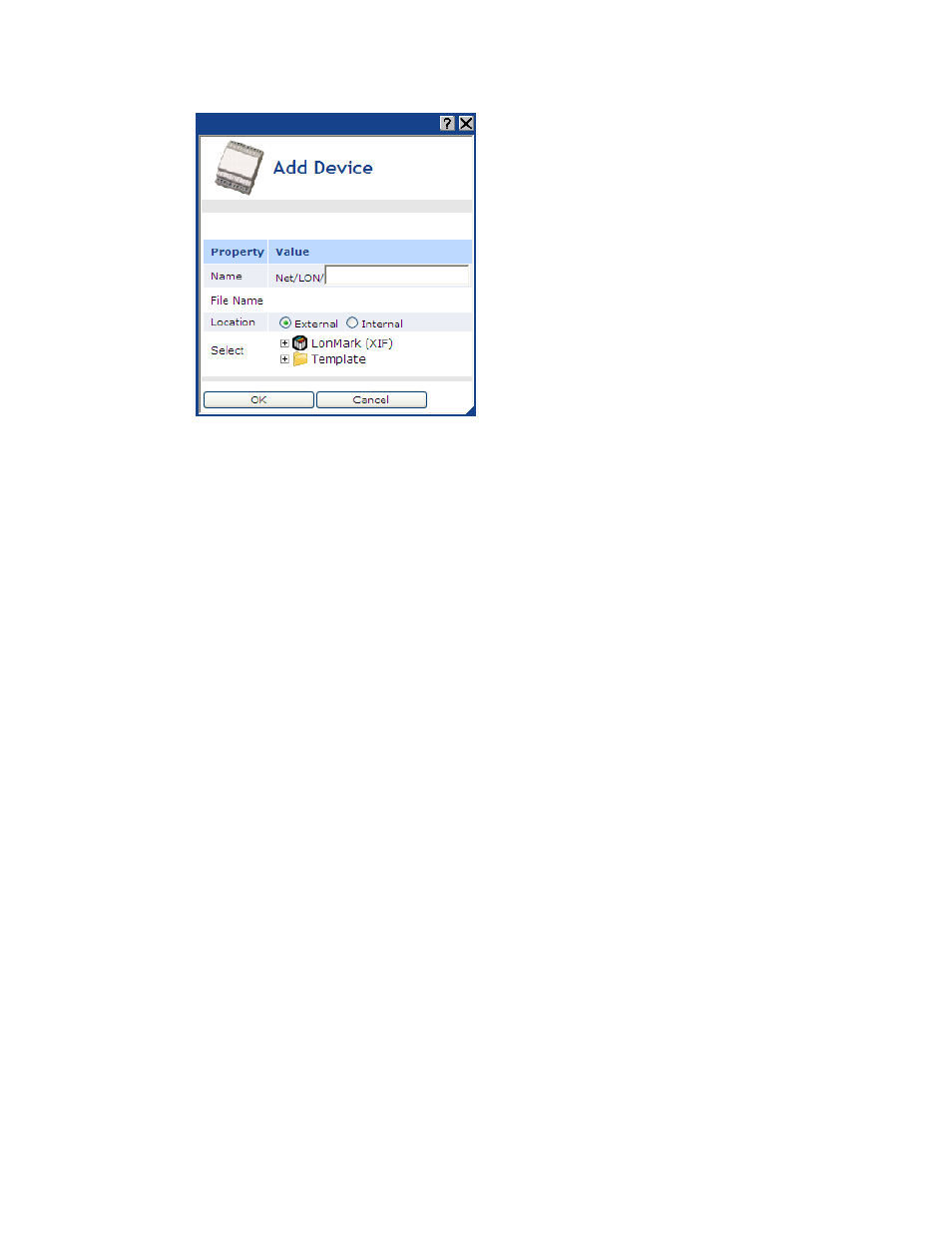
232
Using the SmartServer as Network Management Tool
4. In the Name property, enter a descriptive name for the device that is unique to the network (device
names are case sensitive).
5. If you are adding a device to a channel in the SmartServer tree, in the Location property, select
the type of device you are creating: External or Internal.
An External device is an application device that you can physically install on the network.
An Internal device is an application that resides on the SmartServer, appears as a unique
device on the LON network, and encapsulates the functional blocks and data points within an
XIF or functional profile template. An internal device corresponds to one of the 10 custom
app devices that you can create and deploy on a SmartServer. See the SmartServer 2.0
Programming Tools User’s Guide for more information on custom apps.
These options are not available if you are adding a Modbus or M-Bus device to a channel in
the SmartServer tree or if you are adding a L
ON
W
ORKS
device to a channel in the OpenLNS
tree.
6. In the Select property, select the device interface file (.XIF or .XML extension) used by the
device. The device’s interface specifies the number and types of its functional blocks; number,
types, directions, and connection attributes of its network variables; its configuration properties,
and its program ID. The program ID is a 16-hex-digit number that uniquely identifies the device
application. You can select a device interface file by expanding either the LonMark (XIF) or
Template folder.
LonMark (XIF). This folder contains the .XIF files in the /lonworks/import directory on
the SmartServer (if the device is located in the SmartServer tree) or the LonWorks import
folder on the OpenLNS Server (if the device is located in the OpenLNS tree). The .XIF file
contains all the functional blocks, network variables, and configuration properties
programmatically defined for the device.
You can copy XIF files from the L
ON
W
ORKS
import folder on your computer to the
/LonWorks/import folder on your SmartServer flash disk, and then use the XIF files for
creating new devices in the SmartServer tree or changing the XIF files of existing devices.
The file paths of the XIF files on your SmartServer and your computer must match in order to
duplicate functional block and dynamic data points when operating the SmartServer in LNS
mode (LNS Auto or LNS Manual).
Note: You can only select a XIF file if you are adding a L
ON
W
ORKS
device to a channel in
the SmartServer or OpenLNS tree. If you are adding a Modbus or M-Bus device to a channel
in the SmartServer tree, the LonMark (XIF) folder is not available.
