Using an ip-852 channel – Echelon SmartServer 2.2 User Manual
Page 91
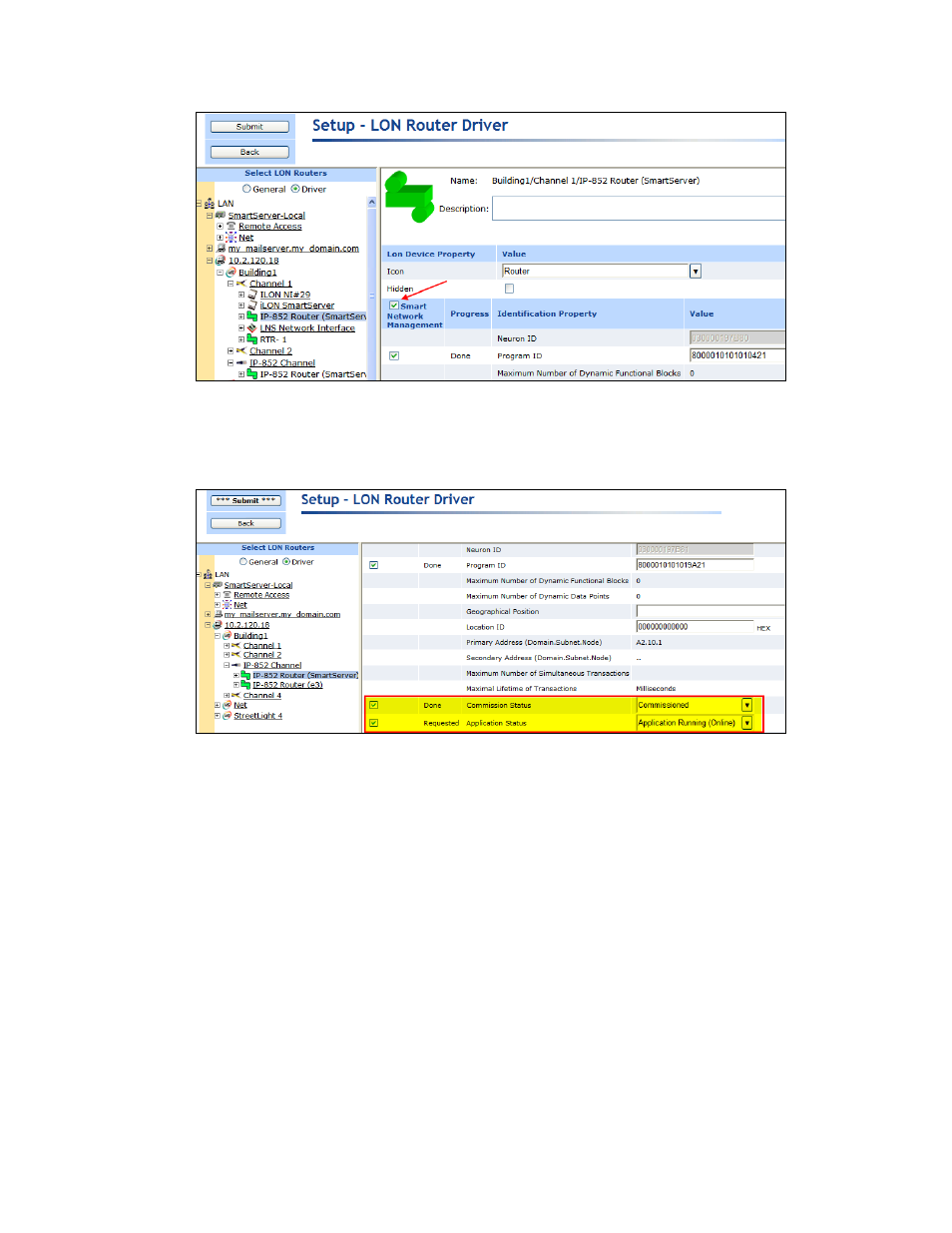
92
Configuring and Managing the SmartServer
Alternatively, you can scroll down to the Commission Status property, and either select the
individual Smart Network Management property option to the left or select Commissioned from
the list to the right. In the Application Status property, select the individual Smart Network
Management property option to the left or select Application Online (Running) from the list to
the right. Click Submit.
8. You can repeat steps 5–6 to add and commission another i.LON IP-852 router (SmartServer,
i.LON e3 Server, or i.LON 600 IP-852 Router) between the IP-852 channel and another
L
ON
W
ORKS
channel. The i.LON IP-852 router to be added and commissioned must already have
been added to the IP-852 channel with the IP-852 Configuration Server application.
Note: You must add the i.LON IP-852 router to the IP-852 channel you created in step 4 and
commission the near side of the router (the router icon below the IP-852 channel).
9. After you have added and commissioned the i.LON IP-852 router, you can use the OpenLNS tree
to create L
ON
W
ORKS
connections between the devices attached your SmartServer and the devices
attached to the i.LON IP-852 router created in step 7. See Connecting L
Connections in Chapter 5, Using the SmartServer as a Network Management
Tool, for more information on creating L
ON
W
ORKS
connections.
Using an IP-852 Channel
An IP-852 channel uses the IP addresses on a shared IP network to form a “virtual wire” connecting
IP-852 devices. IP-852 devices use this virtual wire in the same way they use traditional dedicated
twisted pair wiring.
The concept of an IP-852 channel is similar to a Virtual Private Network (VPN). Each IP-852 device
in the system is aware of its peers and each IP-852 device keeps peer information in its routing tables
