Viewing erp operational status and statistics, The sequence of events for restoring the traffic – Brocade Multi-Service IronWare Switching Configuration Guide (Supporting R05.6.00) User Manual
Page 579
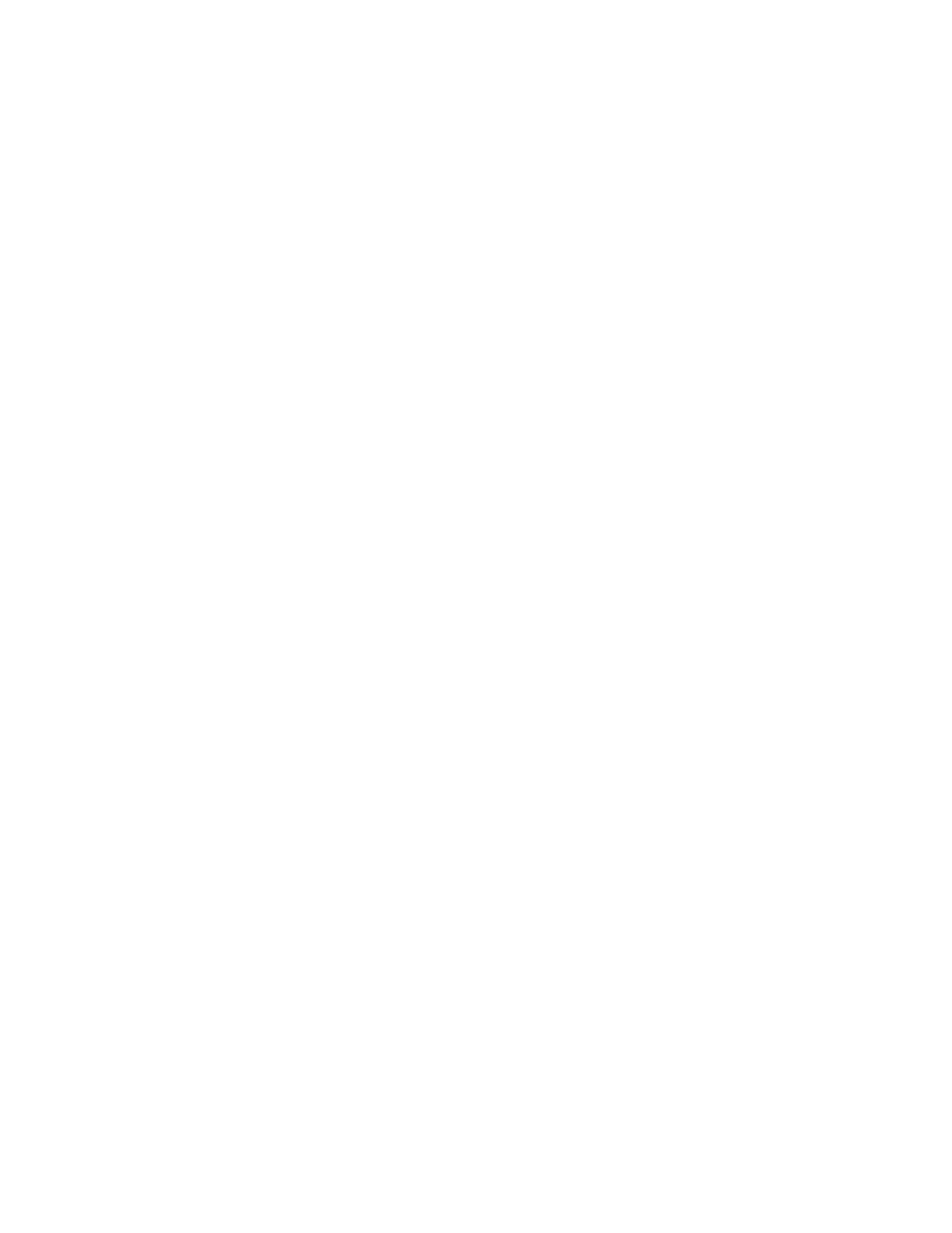
Multi-Service IronWare Switching Configuration Guide
549
53-1003036-02
Viewing ERP operational status and clearing ERP statistics
15
The sequence of events for restoring the traffic
When the link connecting Node-1 and Node-2 goes down, it results in topology change on sub-ring
resulting in following events:
•
The topology change on the sub-ring results in the generation of R-APS(SF) PDUs by Node-1
and Node-2 in addition to flushing their own FDBs.
•
Node-3 and Node-5 on the reception of R-APS(SF) perform an FDB flush on the sub-ring ERP
interface 1/2.
•
Node-3 and Node-5 will also perform an FDB flush on the major ring interfaces 1/1 and 1/3.
The major ring on which the FDB needs to be flushed is identified by the configured
parent-ring-id.
•
If the raps-propagate-tc command is configured on the sub-ring instance of Node-3 and
Node-5, it will result in the generation of R-APS(Flush event) PDUs on major ring interfaces, on
reception of this PDU all major ring nodes will perform FDB flush.
After the above events, the active path changes as indicated by green line in
.
In
, only Node-4 needs to be flushed to restore traffic between endpoints A and B.
However, other nodes (Node-6 and Node-7) will also flush due to reception of R-APS(Flush event) as
per standard. Due to this, raps-propagate-tc must be configured only when a node (Node-4) exists
between interconnection nodes (Node-3 and Node-5).
Viewing ERP operational status and clearing
ERP statistics
You can view operational status and statistics and clear statistics for all links or particular links.
Viewing ERP operational status and statistics
To view ERP statistics, enter the following command on the RPL owner:
Syntax: show erp [enter> | erp_id>]
To view ERP information for all links, enter show erp followed by pressing the Enter key (carriage
return). To view statistics for a particular link, enter the ERP ID after the command.
Example output:
Brocade#show erp 7
ERP 7(version 2)- VLAN 504
==================================================================
Erp
ID
Status
Oper Node Topo
state role group
1 enabled
Idle rpl-owner
-
Ring
type
WTR WTB Guard
Holdoff
Msg
time(min)
time(ms) time(ms) time(ms) intv(ms)
Major-ring
5
7000 2000 0
1000
