Fast uplink span – Brocade Multi-Service IronWare Switching Configuration Guide (Supporting R05.6.00) User Manual
Page 377
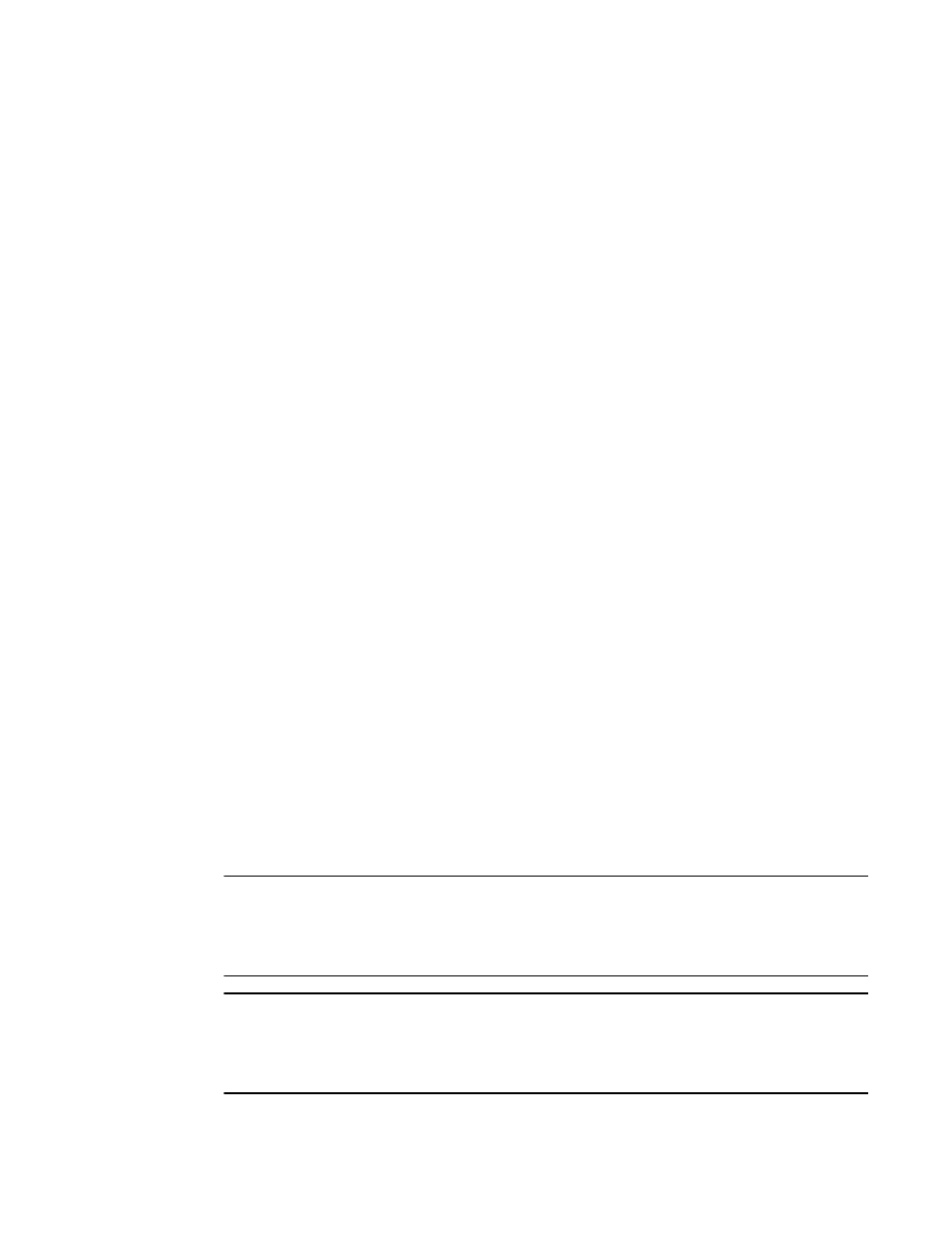
Multi-Service IronWare Switching Configuration Guide
347
53-1003036-02
STP feature configuration
12
To re-enable Fast Port Span on a port, enter a command such as the following.
Brocade(config)#no fast port-span exclude ethernet 1
Brocade(config)#write memory
This command re-enables Fast Port Span on port 1 only and does not re-enable Fast Port Span on
other excluded ports. You also can re-enable Fast Port Span on a list or range of ports using the
syntax shown above this example.
To re-enable Fast Port Span on all excluded ports, disable and then re-enable Fast Port Span by
entering the following commands.
Brocade(config)#no fast port-span
Brocade(config)#fast port-span
Brocade(config)#write memory
Disabling and then re-enabling Fast Port Span clears the exclude settings and thus enables Fast
Port Span on all eligible ports. To make sure Fast Port Span remains enabled on the ports following
a system reset, save the configuration changes to the startup-config file after you re-enable Fast
Port Span. Otherwise, when the system resets, those ports will again be excluded from Fast Port
Span.
Fast Uplink Span
The Fast Port Span feature described in the previous section enhances STP performance for end
stations. The Fast Uplink Span feature enhances STP performance for wiring closet switches with
redundant uplinks. Using the default value for the standard STP forward delay, convergence
following a transition from an active link to a redundant link can take 30 seconds (15 seconds for
listening and an additional 15 seconds for learning).
You can use the Fast Uplink Span feature on a Brocade device deployed as a wiring closet switch to
decrease the convergence time for the uplink ports to another device to just one second. The new
Uplink port directly goes to forward mode (bypassing listening and learning modes). The wiring
closet switch must be a Brocade device but the device at the other end of the link can be a Brocade
device or another vendor’s switch.
Configuration of the Fast Uplink Span feature takes place entirely on the Brocade device. To
configure the Fast Uplink Span feature, specify a group of ports that have redundant uplinks on the
wiring closet switch (Brocade device). If the active link becomes unavailable, the Fast Uplink Span
feature transitions the forwarding to one of the other redundant uplink ports in just one second. All
Fast Uplink Span-enabled ports are members of a single Fast Uplink Span group.
NOTE
To avoid the potential for temporary bridging loops, Brocade recommends that you use the Fast
Uplink feature only for wiring closet switches (switches at the edge of the network cloud). In addition,
enable the feature only on a group of ports intended for redundancy, so that at any given time only
one of the ports is expected to be in the forwarding state.
NOTE
When the wiring closet switch (Brocade device) first comes up or when STP is first enabled, the
uplink ports still must go through the standard STP state transition without any acceleration. This
behavior guards against temporary routing loops as the switch tries to determine the states for all
the ports. Fast Uplink Span acceleration applies only when a working uplink becomes unavailable.
