Delete a device preset – Grass Valley EDIUS Neo 3 User Manual
Page 94
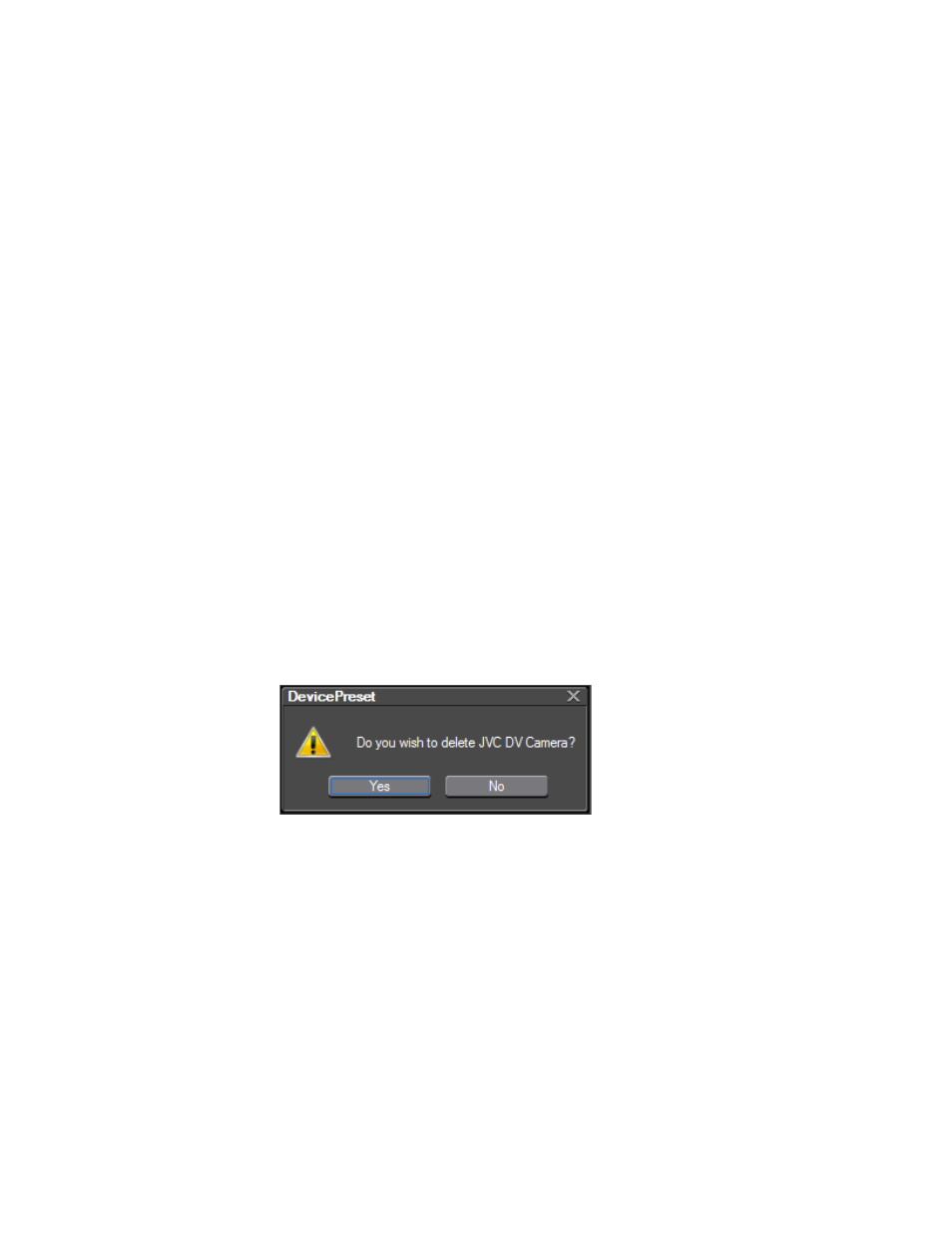
92
EDIUS NEO — User Reference Guide
Section 2 — Settings and Configuration
To modify a device preset, follow these steps:
1.
Select Settings>System Settings>Hardware>Device Preset from the
Preview window menu bar (click the ”+” to expand the Hardware
section if it is collapsed).
2.
From the Device Preset dialog, select the preset to be modified.
3.
Click the
Modify...
button.
The Preset Wizard appears (see
4.
Follow the steps for creating a new device preset beginning with
on
and make any desired changes in the input and output
settings dialogs.
Delete a Device Preset
To delete a device preset, do the following:
1.
Select Settings>System Settings>Hardware>Device Preset from the
Preview window menu bar (click the ”+” to expand the Hardware
section if it is collapsed).
2.
From the Device Preset dialog, select the preset to be deleted.
3.
Click the
Delete...
button.
The Device Preset delete confirmation dialog shown in
appears.
Figure 87. DevicePreset Delete Confirmation Dialog
4.
Click the
Yes
button to confirm deletion of the selected device preset.
