Grass Valley EDIUS Neo 3 User Manual
Page 281
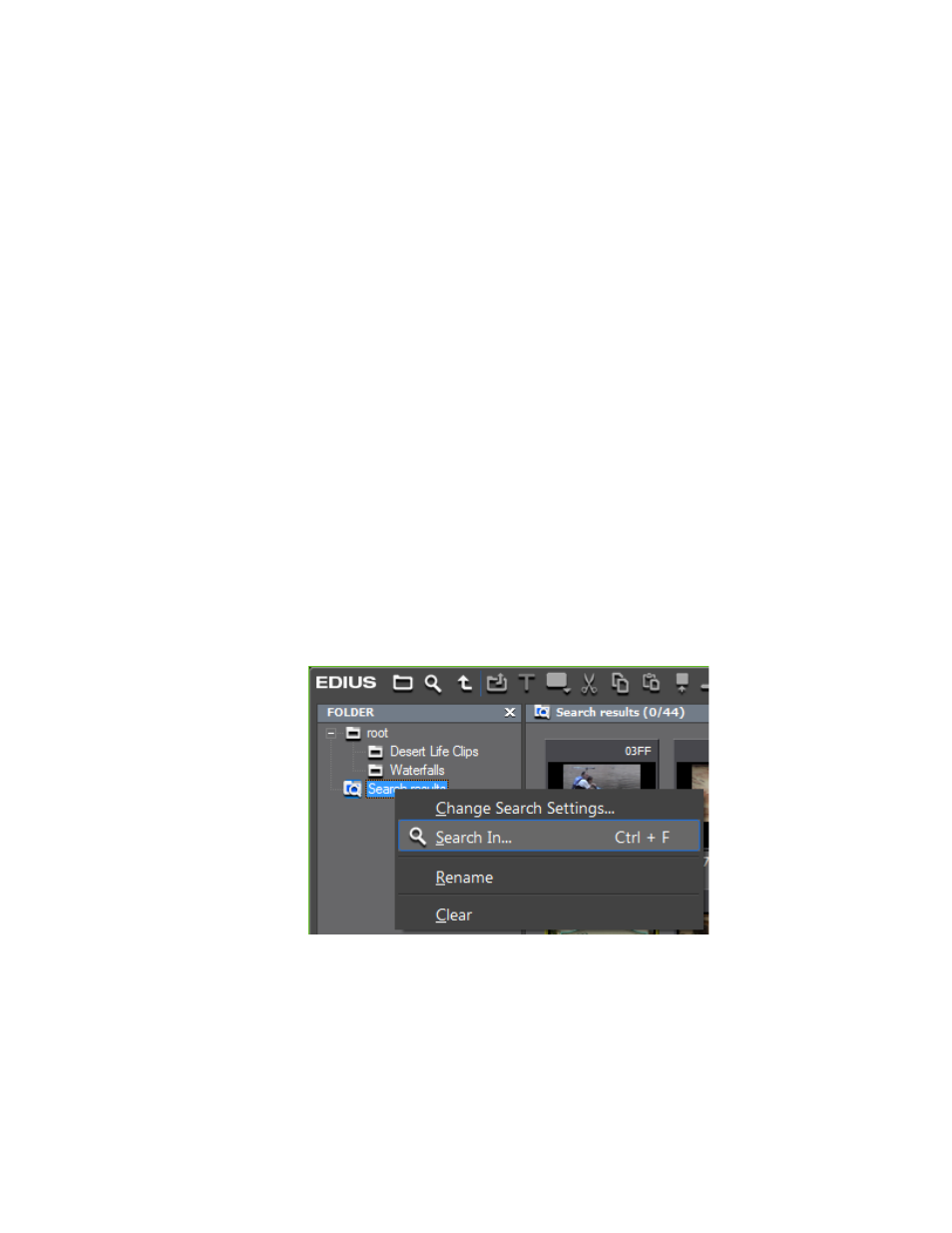
EDIUS NEO — User Reference Guide
279
Clip Management
5.
As desired, select additional search parameters such as “And” or “Or”
search logic and “Search only current folder.”
Note
With the Clip Type search in the above example, “Or” should be selected as
the search logic operation as no clips will match the “And” logic of a video
clip and a still clip.
Clips found by the search appear in the Search Results folder in the folder
view.
6.
To close the Bin Search dialog, click the
Close
button.
Alternative Methods:
•
Right-click the folder view in the Asset Bin and select Search from the
menu.
•
Press the [
CTRL
]+[
F]
keys on the keyboard.
Additional Searching Information and Considerations:
•
To delete a search criterion, select it in the List and click the
Remove
button.
•
You may refine the results in the search results folder by right-clicking
on the Search Results folder, selecting Search In from the menu (see
) and entering search criteria as explained in the steps above.
Figure 289. Search In Search Results Folder
•
Right-click the Search Results folder and select Change Search Settings
from the menu to change the search criteria.
•
Select the Search only current folder option to search only in the cur-
rently-selected folder. Sub-folders are excluded from the search.
