Rendering operations, Time scale color code, See rendering operations – Grass Valley EDIUS Neo 3 User Manual
Page 469
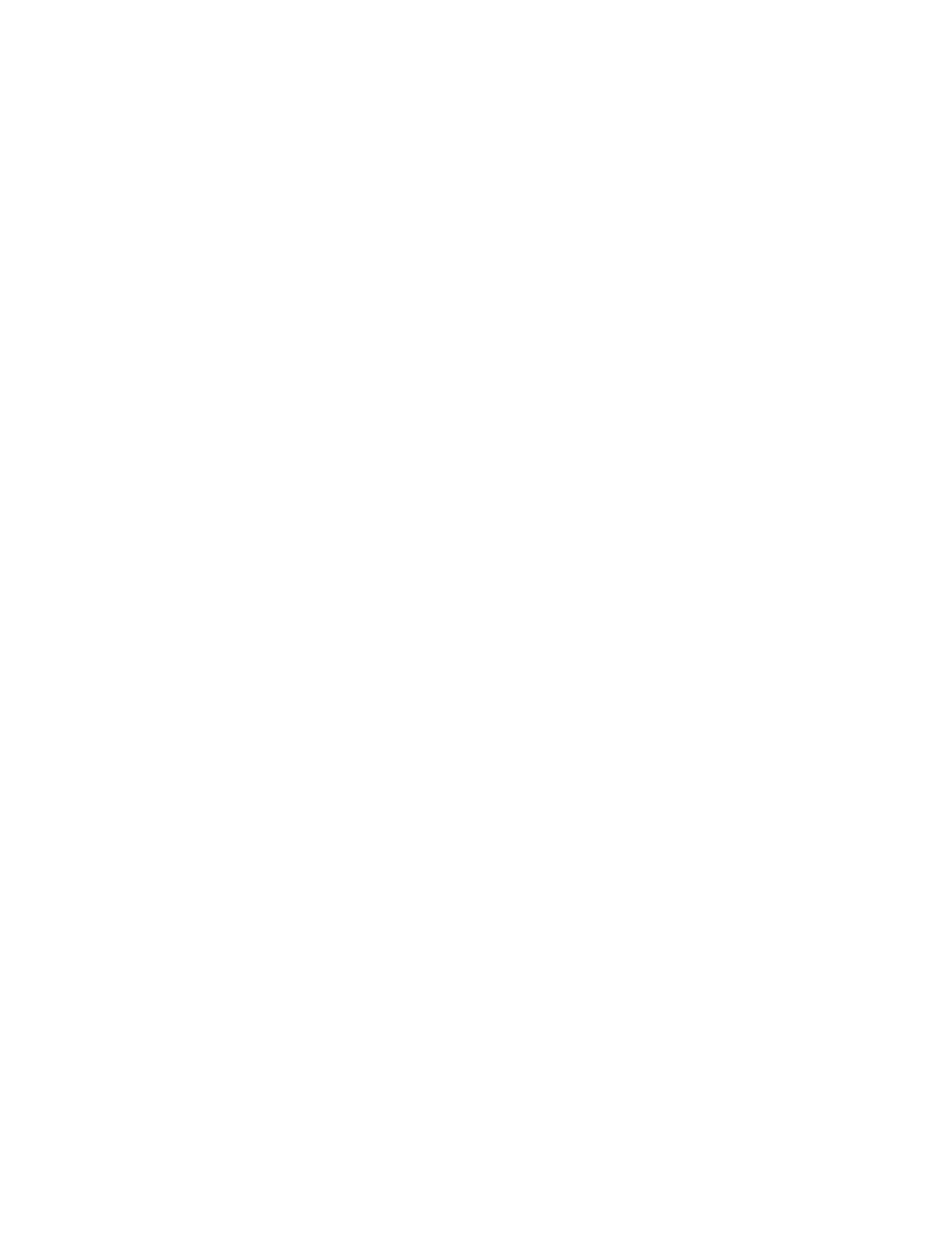
EDIUS NEO — User Reference Guide
467
Rendering Operations
Note
If the frame/timecode you are matching is part of a transition of two overlap-
ping clips in the Timeline, Match Frame Settings
determine
whether the matched frame/timecode will be from the clip before or after the
transition.
Note
The Match Frame (Recorder to Source) button is not on the Recorder or
Timeline in the default settings. See Button Settings
for more
information on adding buttons.
Alternative Method:
After
above, do the following:
•
Display the source in the Player.
•
Click the list button [ ] on the
Match Frame (Recorder to Source)
button and
select Match Frame (Recorder to Player) from the menu.
Related Functions:
To search clips in the Asset Bin which match the frame in the Player, do one
of the following:
•
Click the list button [ ] on the
Match Frame (Recorder to Source)
button and
select Bin Search from the menu.
•
Press the [
SHIFT
]+[
F
] keys on the keyboard.
To display in the Player the clip currently at the Timeline cursor position,
do one of the following:
•
Select Clip>Show in Player from the Preview window menu bar.
•
Press the [
SHIFT
]+[
Y
] keys on the keyboard.
Rendering Operations
Sometimes the format of source material makes real-time playback and
editing difficult because of high-bandwidth requirements. Rendering is the
process of converting the source material to a format that is easier to accom-
modate in CPU and memory-intensive tasks such as playback and editing.
In the rendering process, all effects specified for the rendered area are also
applied. This section discusses the various rendering operations that are
available in EDIUS NEO to improve overall performance.
Time Scale Color Code
While editing on the Timeline, a colored line is displayed above the time
scale wherever clips are placed (see
- note the orange line). This
colored line indicates the rendering status for the clip(s) in that range of the
