Creating a blank sequence clip on the timeline, Duplicating a sequence, Figure 559 – Grass Valley EDIUS Neo 3 User Manual
Page 486
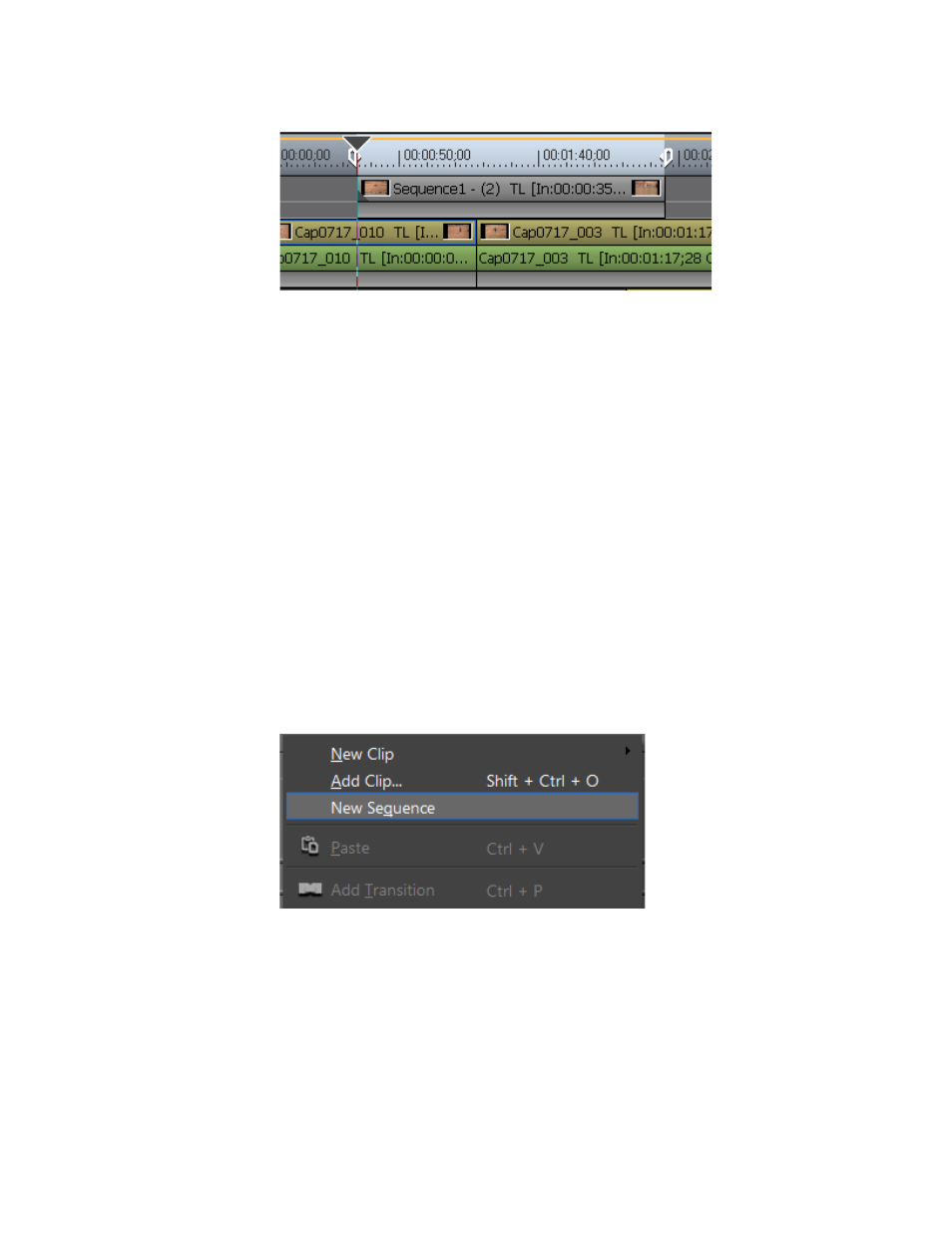
484
EDIUS NEO — User Reference Guide
Section 5 — Timeline Operations
Figure 559. Area between In/Out Points Added as Nested Sequence
Note
If there is no space on the Timeline on which to add the nested sequence, a
new V track is created for the nested sequence.
•
The currently opened sequence may be saved to the Asset Bin as a
sequence clip by right-clciking on the opened sequence tab and
selecting Add to Bin from the menu.
Creating A Blank Sequence Clip on the Timeline
To create a blank nested sequence on the Timeline and create a blank
sequence clip in the Asset Bin, do the following:
1.
Position the Timeline Cursor at the point on the Timeline at which you
wish to create the blank sequence.
2.
Right-click on the track in which to create the sequence and select New
Sequence from the menu as illustrated in
Figure 560. Track Menu - New Sequence
Duplicating a Sequence
To duplicate a Timeline sequence clip in the Asset Bin, right-click the
desired sequence clip in the Asset bin and select Duplicate Sequence from
the menu. See
