Moving track patches – Grass Valley EDIUS Neo 3 User Manual
Page 304
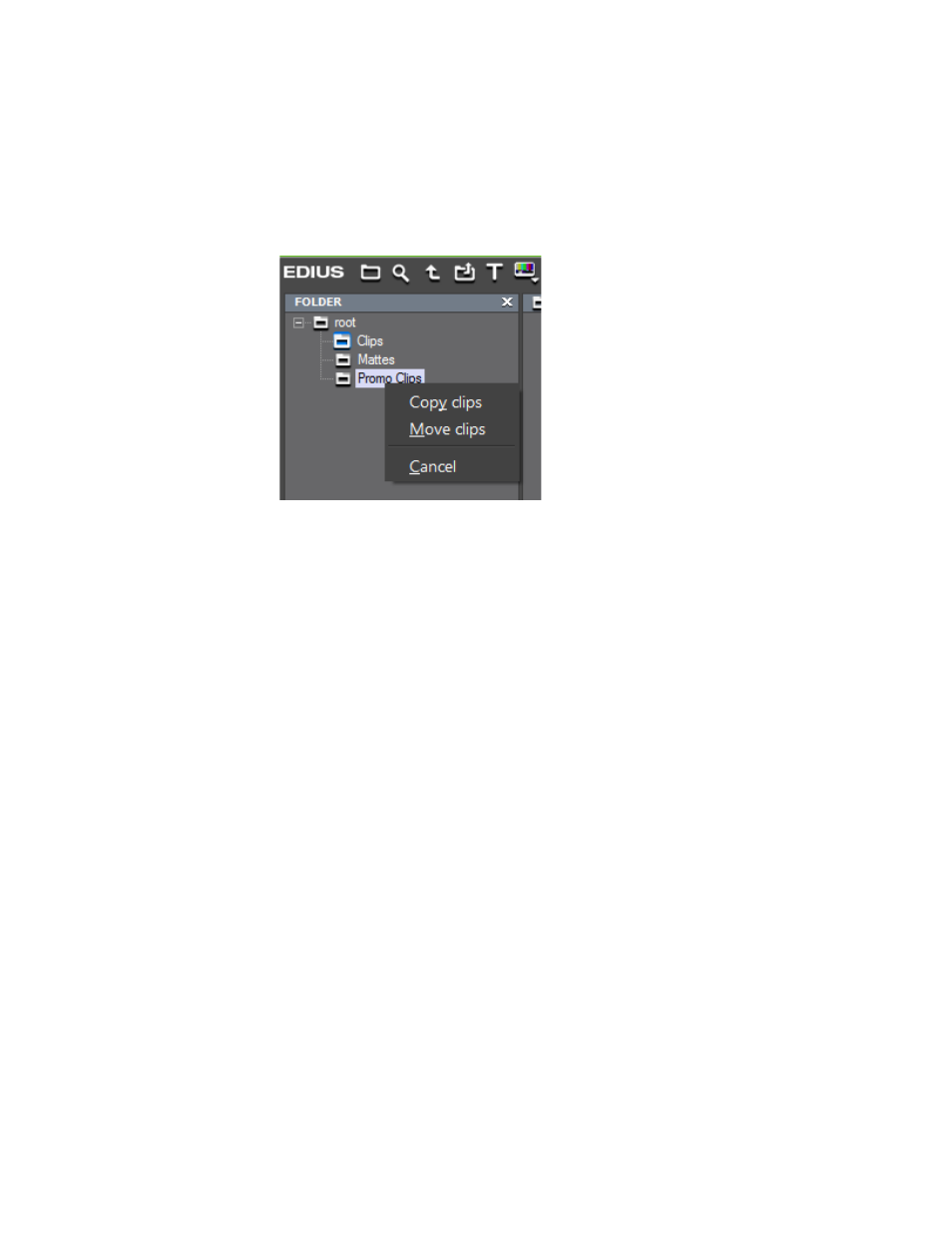
302
EDIUS NEO — User Reference Guide
Section 5 — Timeline Operations
Right Mouse Drag and Drop from One Bin Folder to Another
When the right mouse button is held down while dragging clip(s) from one
folder in the Asset bin to another Asset Bin folder, the menu illustrated in
appears when the clip(s) are dropped on the folder.
Figure 323. Right Mouse Drag and Drop From Asset Bin Folder
Select the Copy Clips or Move Clips option as desired.
Note
If clips are dragged to the same folder in which they are currently stored, the
Move Clips option is disabled.
Moving Track Patches
By default, the video source channel is assigned to the 1VA track if it exists.
If a 1V track exists, it is assigned to this track.
When a 1VA track exists, the audio source channels are assigned to this
track. If no 1VA track exists, audio channel assignment begins with track
1A.
Note
New projects and sequences will have default track patch assignments even
if the track patches are moved in the current sequence.
The video and audio channel track patches may be moved to any available
tracks on the Timeline by dragging them to the desired track.
Note
The video channel track patch may be moved to VA and V tracks only and the
audio track patches may be moved to VA and A tracks only.
