Deleting between in/out points on timeline – Grass Valley EDIUS Neo 3 User Manual
Page 361
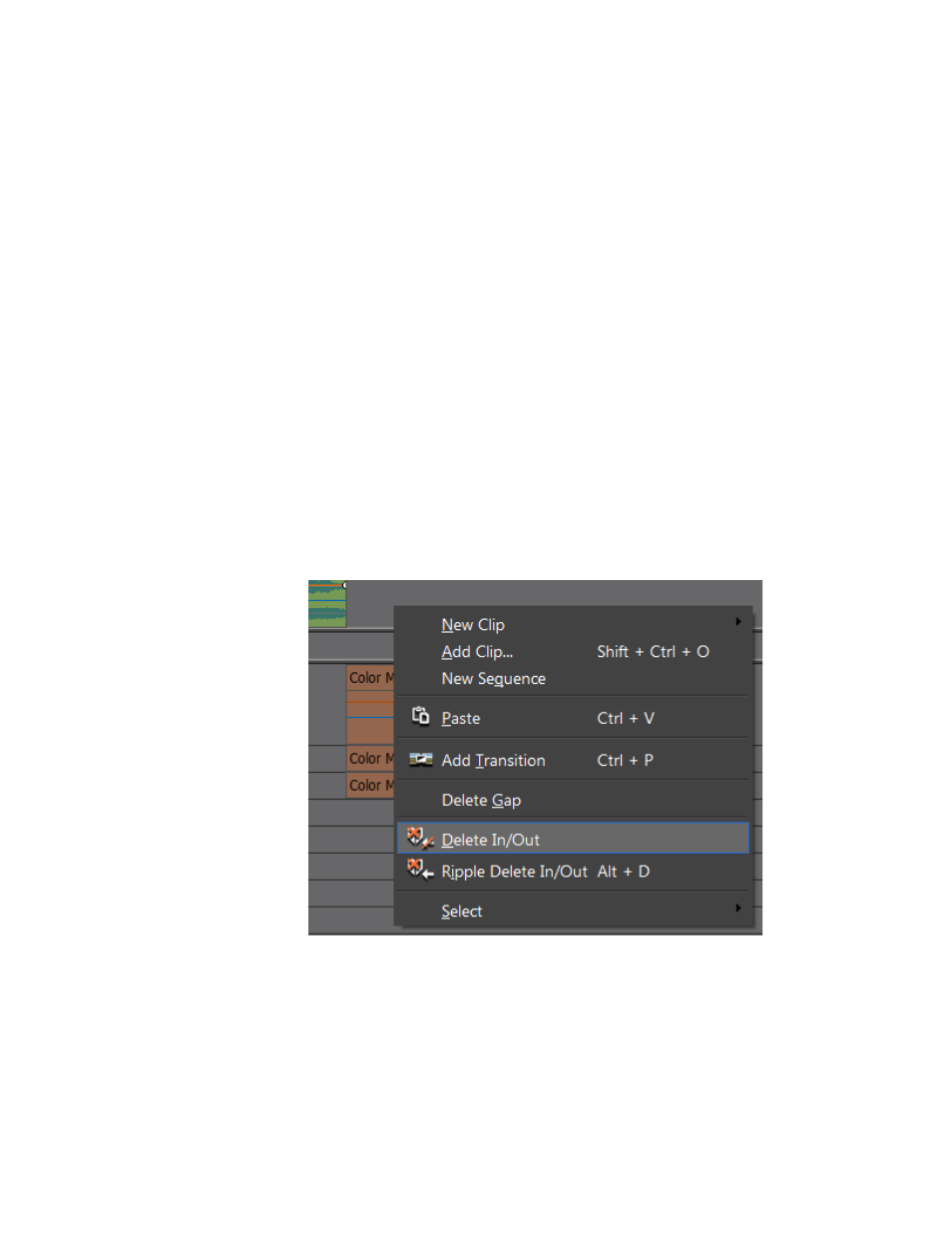
EDIUS NEO — User Reference Guide
359
Timeline Clip Operations
Alternative Methods:
•
Right-click a clip to delete and select Delete from the menu.
•
Select Edit>Delete from the Preview window menu bar.
•
Press the [
Delete
] key on the keyboard.
Deleting Between In/Out Points on Timeline
The portion of a sequence that exists between the In and Out points on the
Timeline may be deleted. This includes any portion of one or more clips
that are between the In and Out points.
To delete clips between the In and Out points on the Timeline, do the fol-
lowing:
1.
If not already defined, set In and Out points on the Timeline. See Setting
In and Out Points on Timeline
2.
Right-click an unoccupied area of a track and select Delete In/Out from
the menu.as shown in
.
Figure 405. Timeline Delete Button Menu - Delete In/Out
All clips, or portions thereof, between the In and Out points are deleted as
illustrated in
