Still image clip, Audio clip – Grass Valley EDIUS Neo 3 User Manual
Page 227
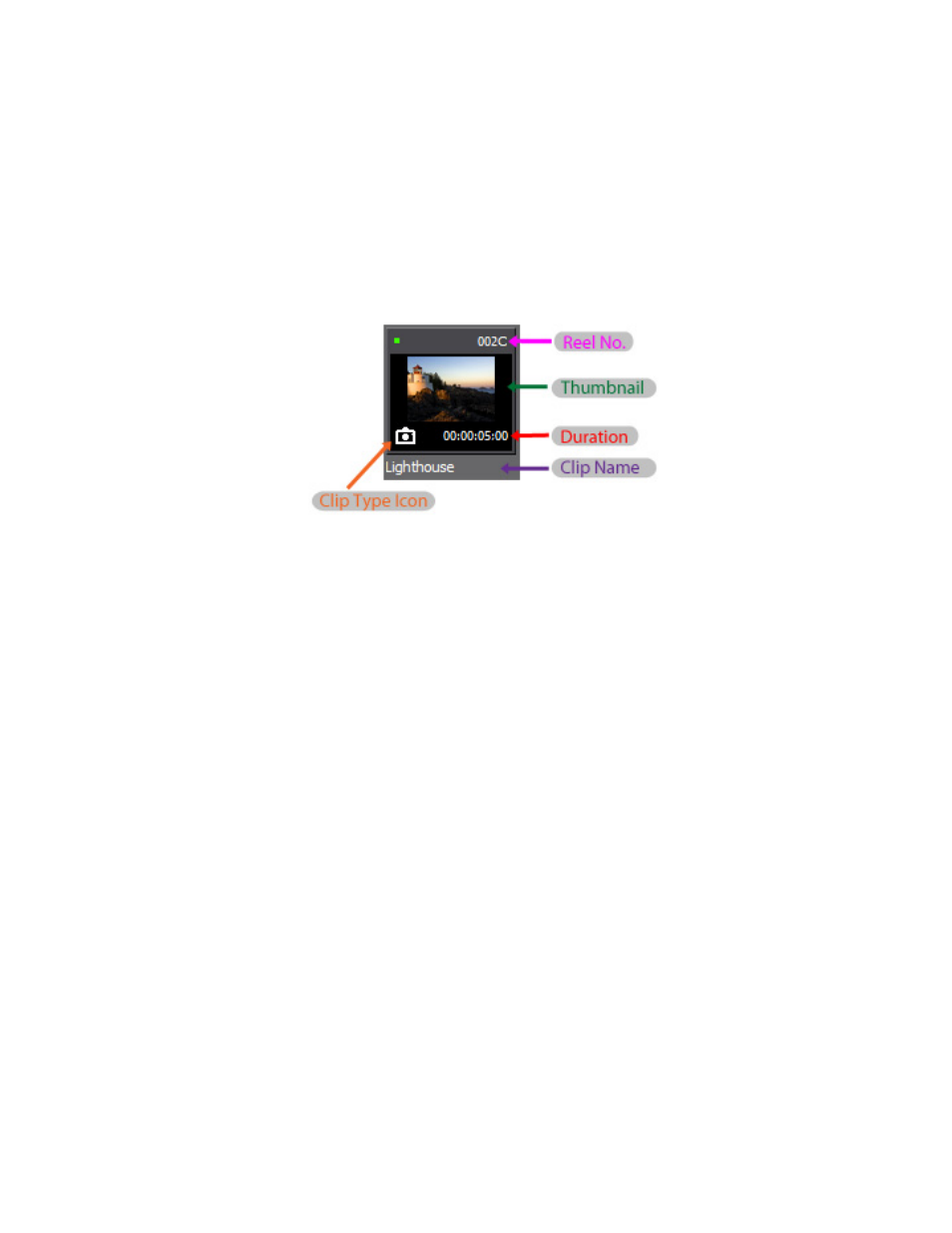
EDIUS NEO — User Reference Guide
225
Clip Storage
Note
The green dot in the upper left corner indicates the clip is used in a Timeline
sequence in the current project and is stored in the project folder. Clips of any
type will have this indicator when they are used in a sequence. The blue dot
indicates the clip represented by the thumbnail is a high-resolution clip.
Still Image Clip
shows the display properties of a still image clip.
Figure 221. Still Image Clip Display Properties
•
Clip Type Icon - an icon that identifies the clip type. There is a distinct
icon for each clip type.
•
Reel No. - the number of the source reel as set by the user.
•
Thumbnail - a small version of the still image for easy identification.
•
Duration - not set at time of clip creation. Duration is created if the clip
is placed on a Timeline track and then stored again in the Asset Bin or
if the duration is manually set in the clip properties dialog.
•
Clip Name - the name of the clip as automatically generated during
capture or import or entered by the user.
Audio Clip
illustrates the display properties of an audio clip. The clip
thumbnail on the right is a sub clip. Note the different clip type icon and
sub clip name.
Note
A subclip is a portion of a clip cut from another clip.
