Color wheel adjustments, See color wheel adjustments – Grass Valley EDIUS Neo 3 User Manual
Page 520
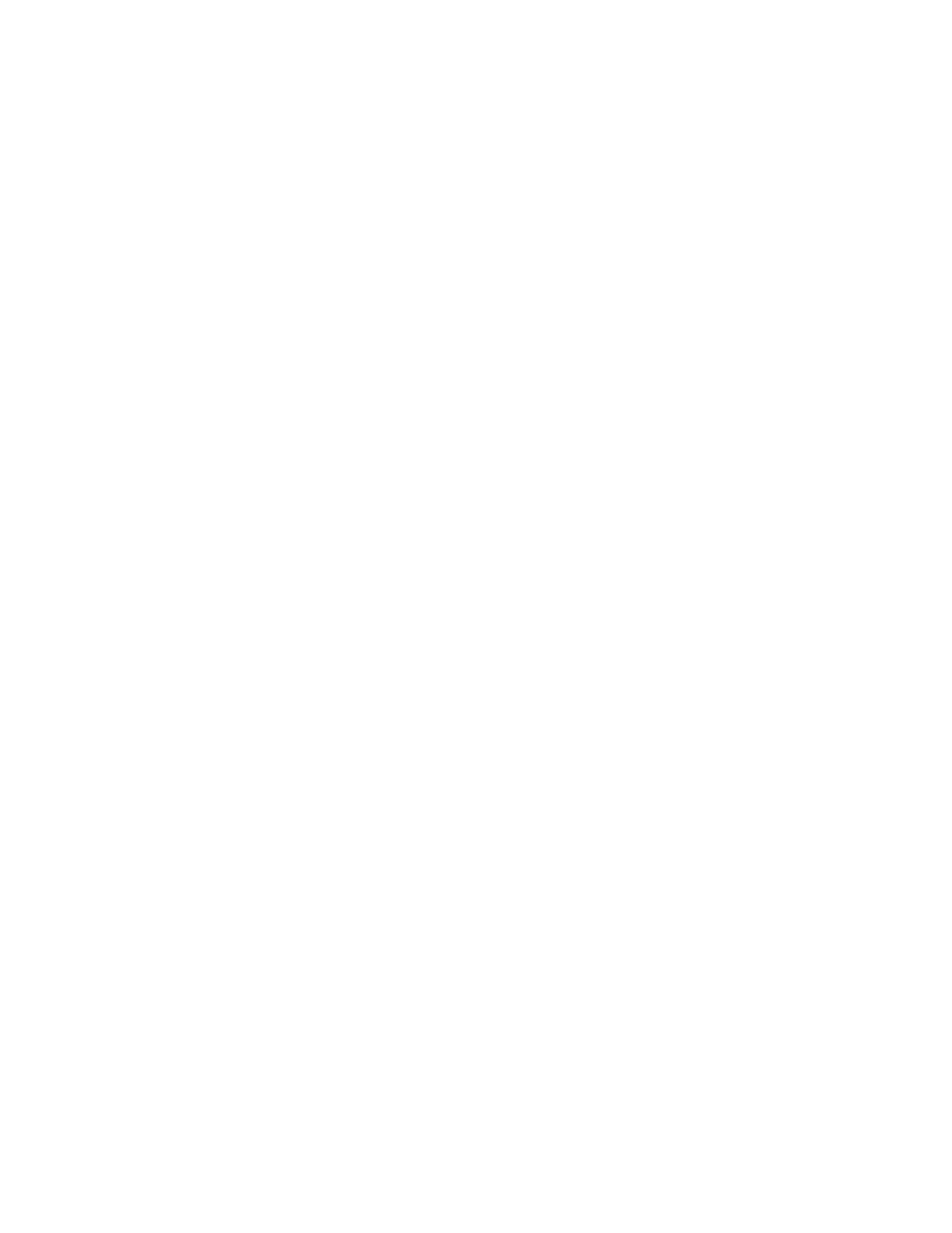
518
EDIUS NEO — User Reference Guide
Section 6 — Effects and Titles
Safe Color Checkbox
Select this option to keep video signal adjustments within the IRE safe color
range.
Note
The Safe Color setting limits luminance to the range 16-235 and limits
chroma to the range of 16-240. Enabling Safe Color does not automatically
fit the chroma to the safe color area, but, it does limit luminance and chroma
to the IRE 0 to IRE 100 range.
Preview Settings
The filter preview mode and settings can be adjusted to provide the pre-
ferred filter effect verification method. Preview Settings are common to
many of the color correction filters. See Preview Settings
information.
KeyFrame Parameter Settings
The Color Balance can be adjusted at each key frame to provide the pre-
ferred filter effect. Keyframe settings are common to many of the color cor-
rection filters. See Key Frame Parameter Settings
information.
Default Button
When clicked, the
Default
button in the lower left of the Color Balance dialog
deletes all key frames and returns all settings to the defaults.
Color Wheel Adjustments
Once the Color Wheel filter has been applied to a clip, you can adjust the
Color Wheel filter settings by following these steps:
1.
Select the clip to which the Color Wheel filter has been applied.
2.
Display the Information Palette. For more information concerning the
Information Palette, see Information Palette
.
3.
In the Information Palette, double-click the Color Wheel filter as
illustrated in
.
