Importing bin information, Exporting stored information – Grass Valley EDIUS Neo 3 User Manual
Page 275
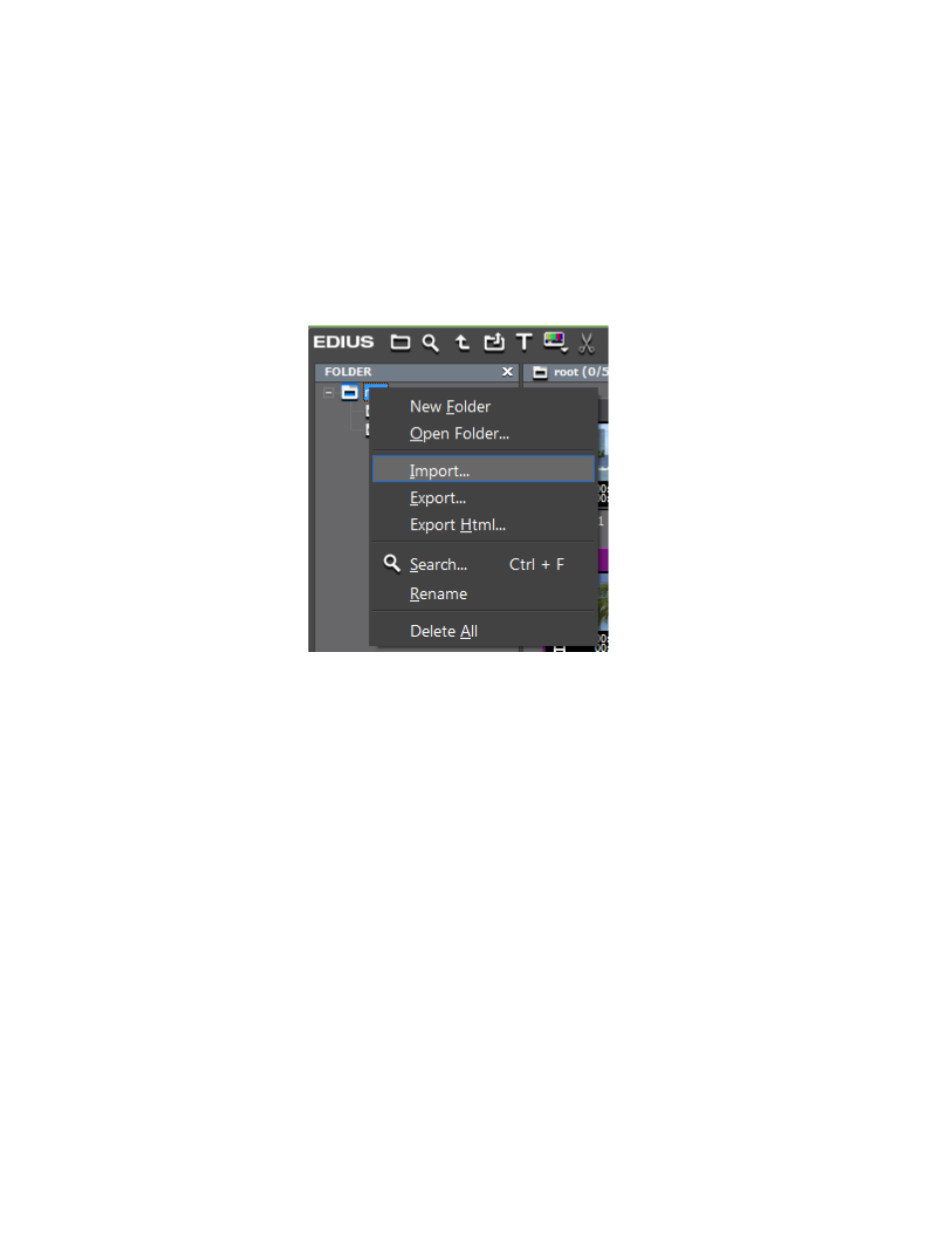
EDIUS NEO — User Reference Guide
273
Clip Management
Importing Bin Information
Folder information that has been exported, may be imported into the Asset
Bin to reconstruct a folder and its contents.
To import a folder information file (.ezb extension), do the following:
1.
Right-click on the folder under which you wish to import a folder
information file and select Import from the menu. See
Figure 280. Asset Bin Folder Menu - Import
A file Open dialog appears.
2.
Navigate to the folder that contains the desired .ezb file and select the
file.
3.
Click the
Open
button to import the folder structure.
Note
The exported folder and its contents are created under the folder on which
you right-clicked in
. The clips stored in the folder at the time it was
exported must still exist in their original location or they cannot be imported.
Exporting Stored Information
Folder information may be exported as an .html file with or without using
cascading style sheets as a template.
To export a folder structure as an .html file, do the following:
1.
Right-click on the folder to be exported and select Export Html... from
the menu as shown in
.
