Undo an operation, Redo a cancelled operation – Grass Valley EDIUS Neo 3 User Manual
Page 490
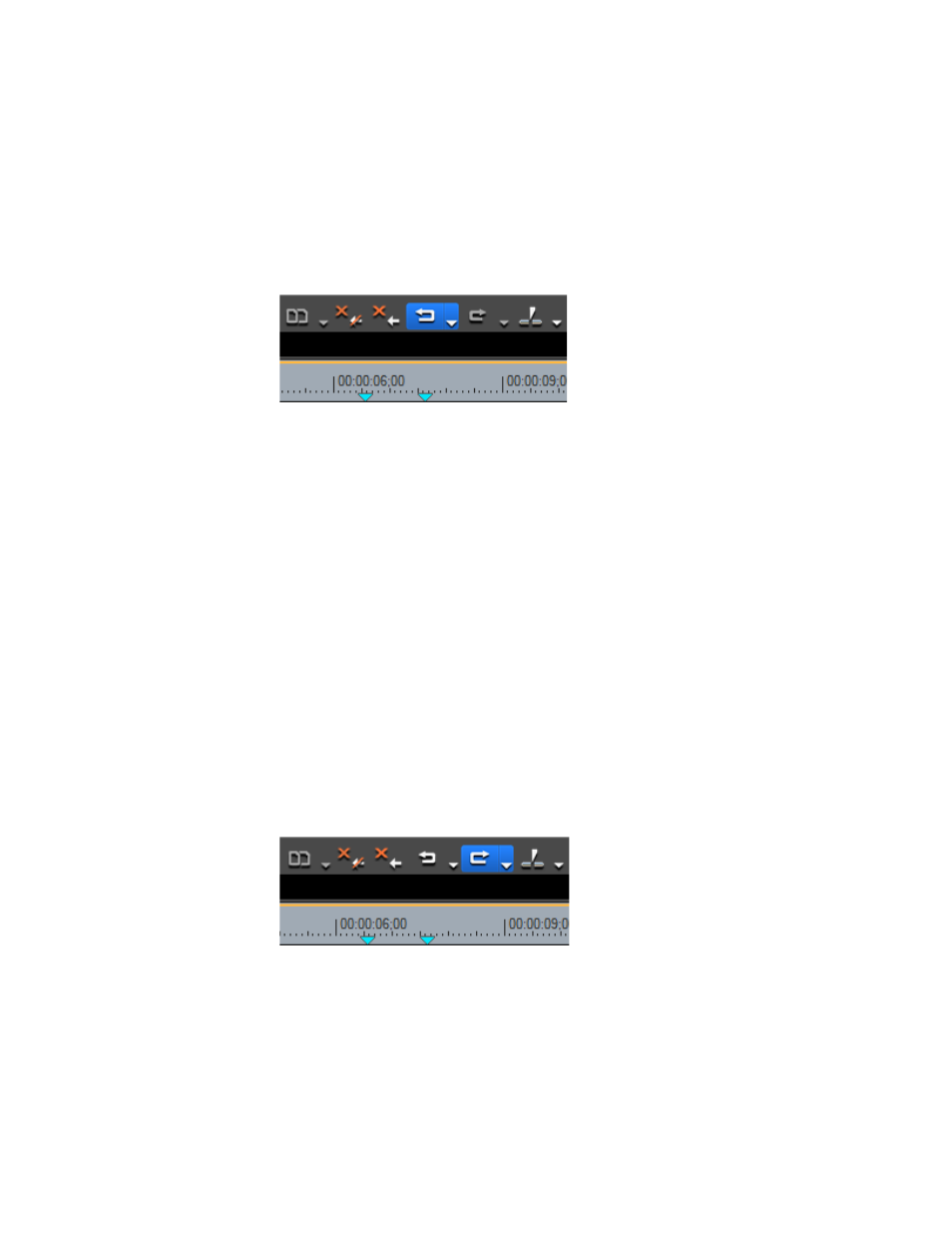
488
EDIUS NEO — User Reference Guide
Section 5 — Timeline Operations
Undo an Operation
To undo a previously-performed operation and return to the prior state, do
any of the following:
•
Click the
Undo
button (highlighted in blue in
) on the Time-
line.
Figure 564. Timeline Undo Button
•
Click the list button [ ] on the
Undo
button and select a specific opera-
tion to undo from the menu.
Note
The number of undo operations is not limited. However, if memory is low,
undo histories may be deleted beginning with the oldest.
•
Select Edit>Undo from the Preview window menu bar.
•
Press the [
CTRL
]+[
Z
] keys on the keyboard.
Redo a Cancelled Operation
To redo a previously-cancelled operation and return to the prior state, do
any of the following:
•
Click the
Redo
button (highlighted in blue in
) on the Time-
line.
Figure 565. Timeline Redo Button
•
Click the list button [ ] on the
Redo
button and select a specific can-
celled operation to redo from the menu.
•
Select Edit>Redo from the Preview window menu bar.
•
Press the [
CTRL
]+[
Y
] or [
SHIFT
]+[
CTRL
]+[
Z
] keys on the keyboard.
