Slip trim – Grass Valley EDIUS Neo 3 User Manual
Page 431
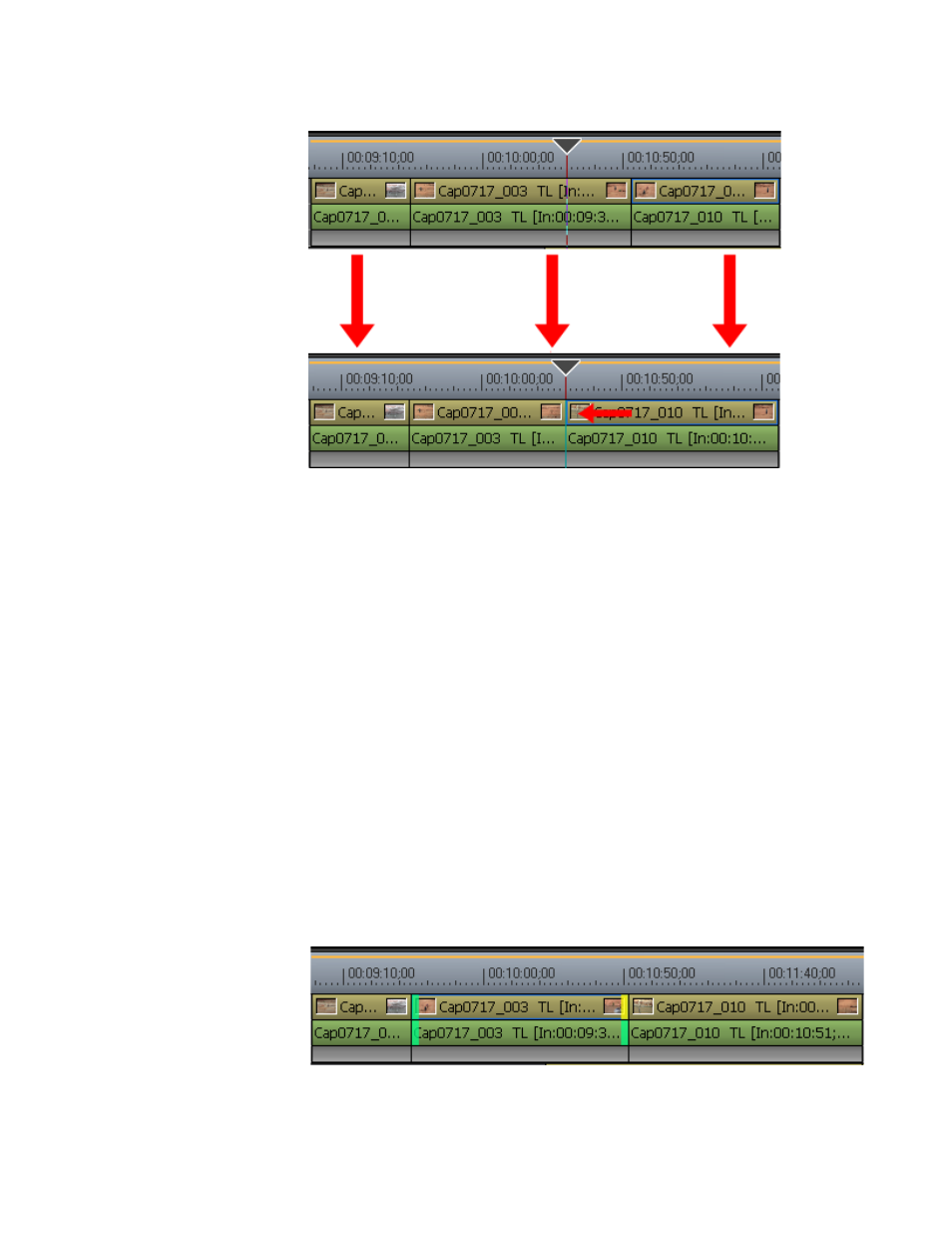
EDIUS NEO — User Reference Guide
429
Trimming Clips
Figure 486. Slide Trim to Cursor Position from Clip End
Slip Trim
Slip trimming changes the section of the clip to be used without changing
the length or position of the clip. The length and position of neighboring
clips do not change.
Note
When Ripple Mode is On, slip trimming is not allowed if there is no margin
between the clip to be trimmed and adjacent clips. When trimming clips with
a margin, trimming can only be done up to the length of the margin.
1.
While holding down the [
CTRL
] key, click on the beginning (In point)
and end (Out point) of the clip to be trimmed.
The color of the edit handle at the edit point is yellow and trimming is
enabled. See
Note
You may also select the edit points of the clip nearest to the Timeline cursor
on the selected track by clicking the Trim Mode (Slip) button while in Trim-
ming Mode.
Figure 487. Slip Trim Clip Select
2.
Move the cursor to the edit point.
