Searching timeline clips in the asset bin – Grass Valley EDIUS Neo 3 User Manual
Page 342
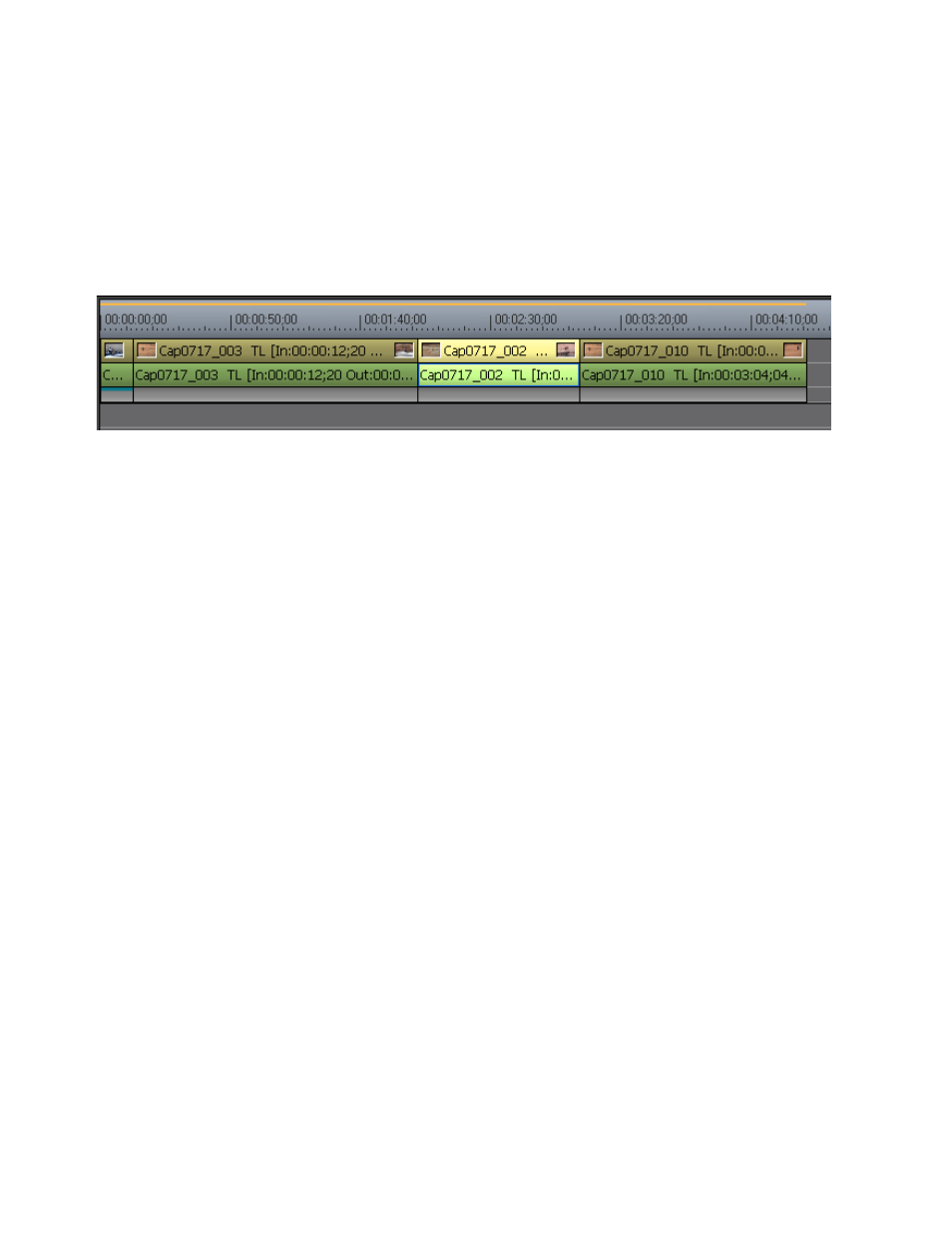
340
EDIUS NEO — User Reference Guide
Section 5 — Timeline Operations
Note
If track ripple sync is enabled on other tracks, clips in these tracks will move
as well to maintain their position relative to the moved track.
The clip order changed as shown in
Note
Insert mode is enabled in this example. See Insert Mode
for more information.
Figure 379. Clip Order Changed with Insert Mode Enabled
Searching Timeline Clips in the Asset Bin
To search for clips in the Asset Bin that match criteria of clips on the Time-
line, do the following:
1.
Select a clip in the Timeline to search.
2.
Select Clip>Search Bin from the Preview window menu bar as shown
in
.
This manual is related to the following products:
