Trimming by timeline cursor position, Figure 459 – Grass Valley EDIUS Neo 3 User Manual
Page 409
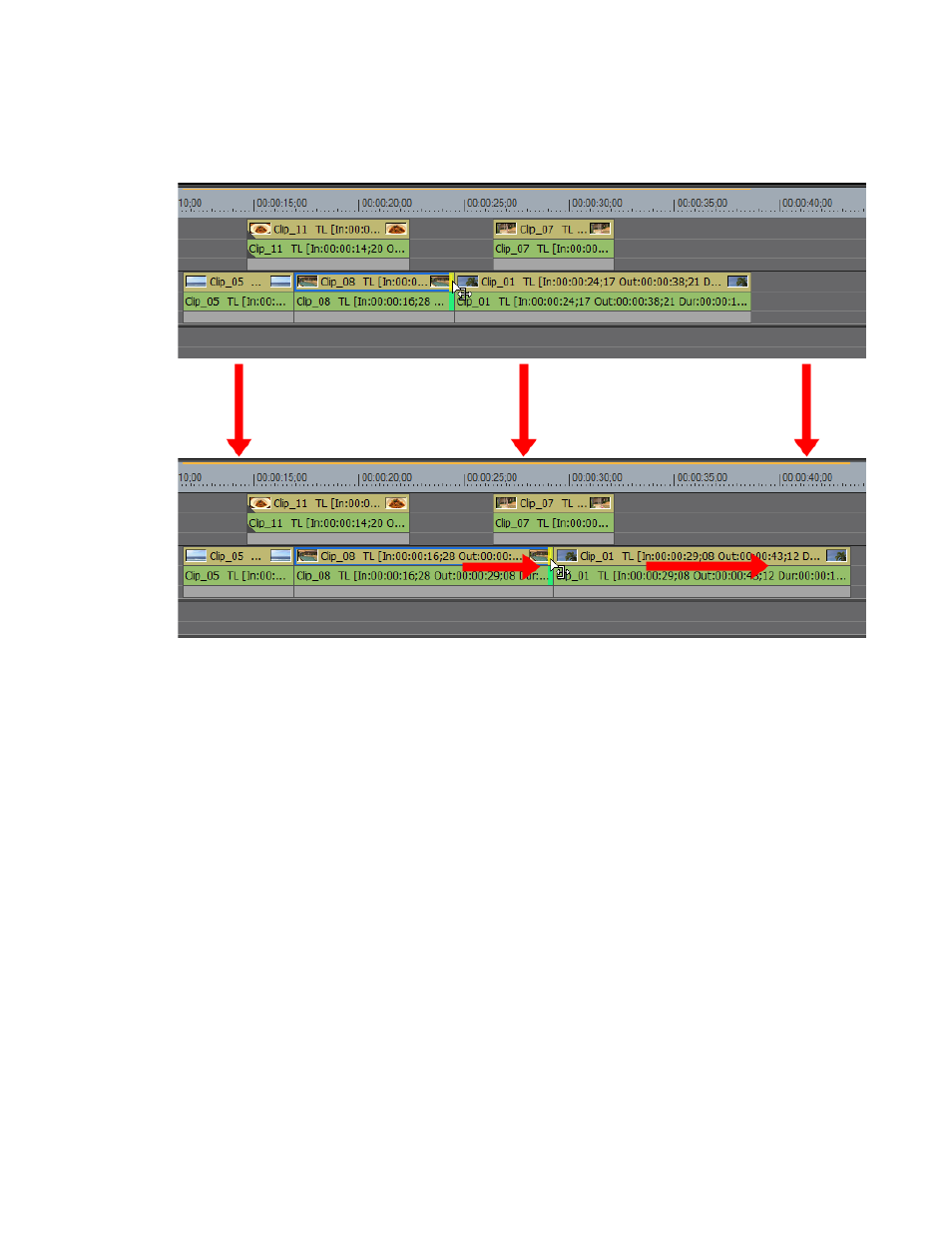
EDIUS NEO — User Reference Guide
407
Trimming Clips
Insert Mode Trimming
Figure 459. Insert Mode Trimming
With insert mode enabled, as the trim cursor is moved to the right to
lengthen the clip, the adjoining clip on the Timeline is shifted to the right
and the overall Timeline length is increased by the amount by which the
edited clip is lengthened.
Trimming by Timeline Cursor Position
To trim clips based on the Timeline cursor position, do the following:
1.
Select the track(s) where the clip(s) to be trimmed are placed.
Note
Clip selection takes precedence over track selection. If clip(s) are selected,
only those clips will be trimmed regardless of track selection status.
2.
Move the Timeline Cursor to the point to which the clip(s) should be
trimmed.
