Rolling or crawling text – Grass Valley EDIUS Neo 3 User Manual
Page 660
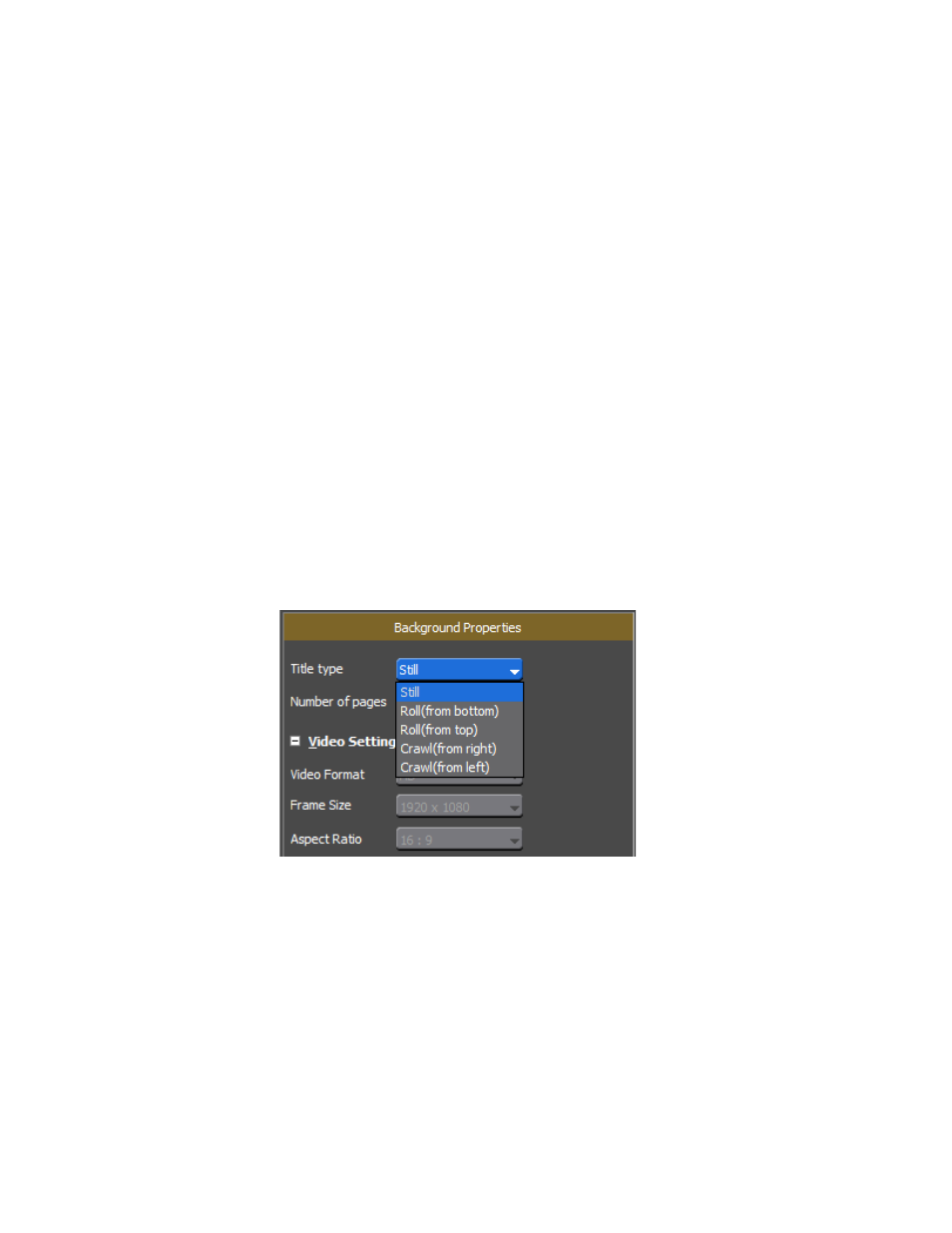
658
EDIUS NEO — User Reference Guide
Section 6 — Effects and Titles
5.
Select the desired shadow color or enter the desired numeric values to
select a shadow color.
6.
Enter the desired value (in pixels) in the Hard Width or Soft Width
fields to specify the shadow width.
7.
Move the Horizontal and Vertical sliders to adjust the position of the
shadow relative to the text object.
8.
Move the Transparency slider to adjust shadow transparency.
Note
Color gradation may also be applied to shadows. See Applying Color Grada-
tions
Rolling or Crawling Text
Text can be configured to move across the screen in a vertical (roll) or hori-
zontal (crawl) direction.
To configure text rolls or crawls, do the following:
1.
Select a title type from the drop-down list in the Background Properties
bar as illustrated in
.
Figure 798. QuickTitler Text Type Selection
Still
Text is display on screen in the position at which it is placed and does not
move.
Roll(from bottom)
Text rolls upward from the bottom of the screen towards the top.
Roll(from top)
Text rolls downward from the top of the screen towards the bottom.
