Is is illustrated in, Figure 417 – Grass Valley EDIUS Neo 3 User Manual
Page 370
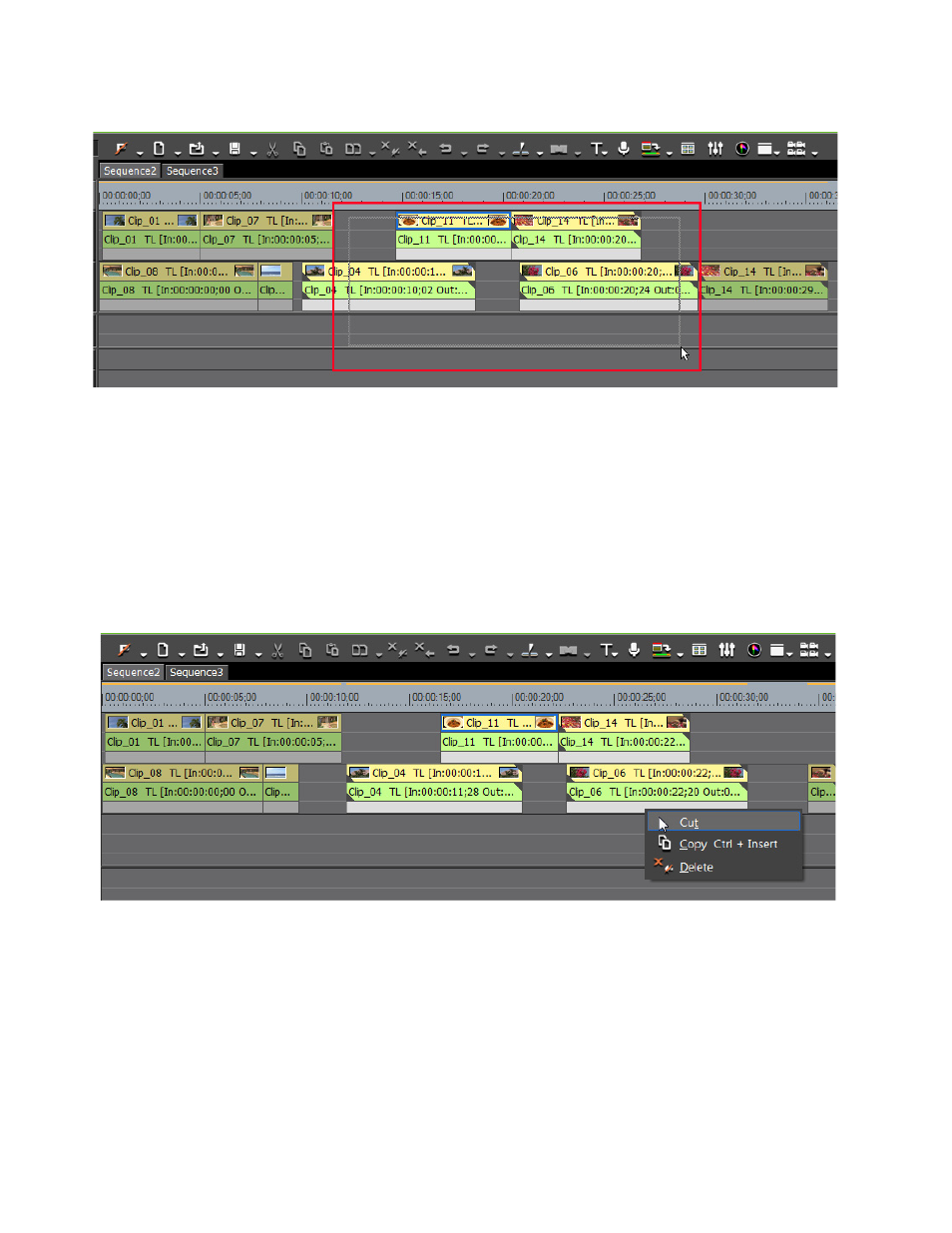
368
EDIUS NEO — User Reference Guide
Section 5 — Timeline Operations
Figure 417. Left Mouse Drag to Select Multiple Clips
Many of the operations that can be performed with single selected clips
may also be performed with multiple clips selected.
Right Mouse Select Clips
If clips are selected by dragging the mouse cursor while holding down the
right mouse button, a menu appears when the mouse button is released.
This menu is shown in
Figure 418. Right Mouse Drag to Select Multiple Clips
Cut, Copy or Delete may be selected from the menu. The selected operation
is performed on all selected clips.
Select a Range of Clips to Fill Timeline Window
If the [
SHIFT
] key is held down wile dragging the mouse cursor with the
right mouse button, the clips in the selected range will fill the Timeline
window by an automatic Fit adjustment in the Timeline scale. See
