Grass Valley EDIUS Neo 3 User Manual
Page 717
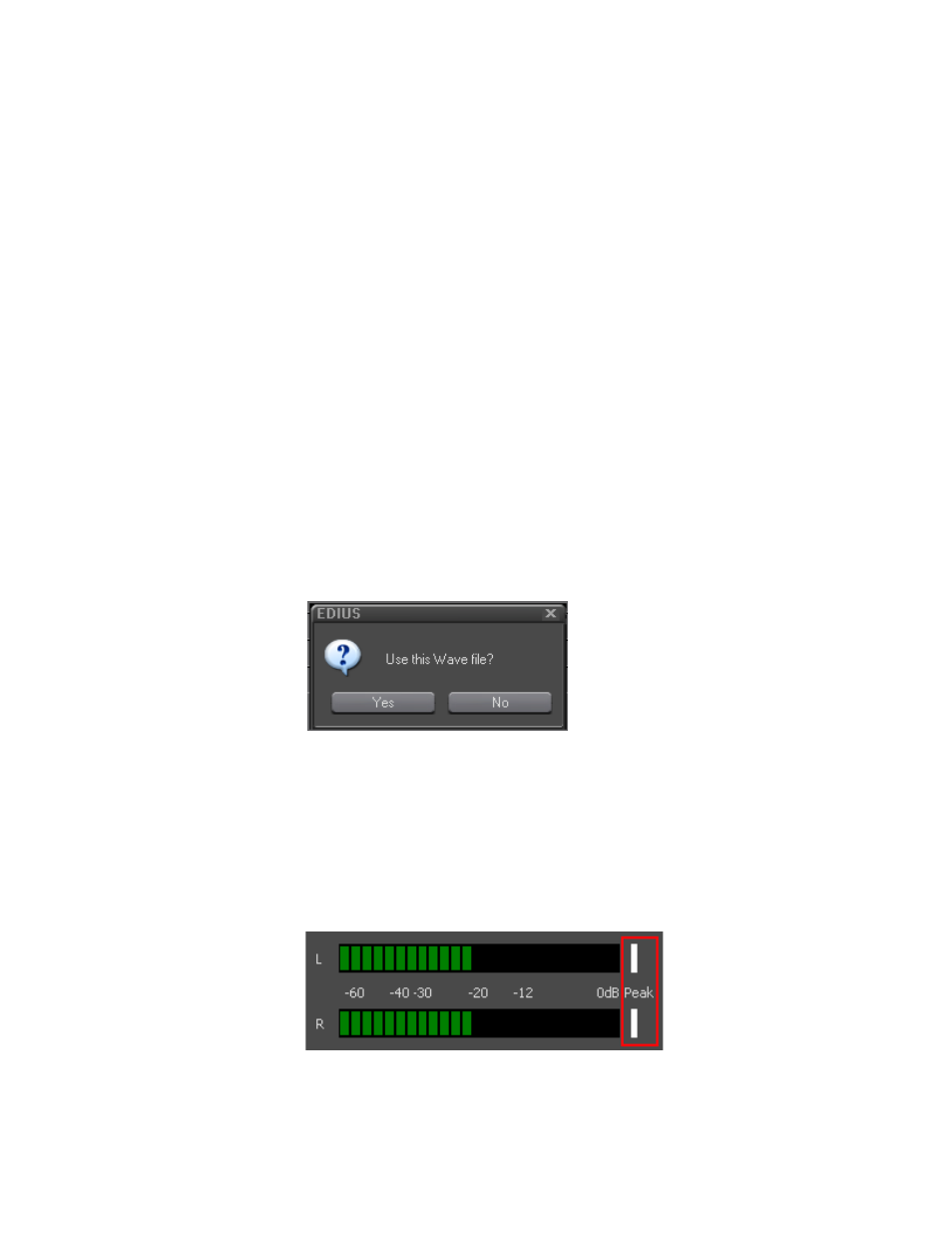
EDIUS NEO — User Reference Guide
715
Adding Voice Overs and Sound Effects
Note
Maximum volume setting is 0 dB.
5.
Click the list button ( ) on the
Output
button and select Track from the
Output list.
•
Bin - Add the audio clip only in the Asset Bin.
•
Track - Add the audio clip to the A track specified in
.
6.
In the File name field, enter the desired name for the audio clip and
select the location in which to store the clip by clicking the
...
button.
7.
Prepare the device for recording and click the
Start
button.
Note
When the Start button is clicked, the button label changes to End. In the
upper left corner of the Recorder window, a white dot starts blinking and a 5
second countdown begins. At 1 second, the dot turns yellow and at 0, the dot
turns to red and recording begins.
8.
Click the
End
button to end voice over or sound effect recording.
Note
Recording stops automatically if Timeline playback cannot keep up to speed.
appears.
Figure 875. Use Wave File Confirmation Dialog
9.
Click the
Yes
button to save the file and insert the voice over or sound
effect on the selected A track.
The white bars (shown in
) at the right end of the level meters
change to red if the volume exceeds 0 dB. Click the bars to return to the
default settings.
Figure 876. Peak Level Reset
