Renaming clips, Saving clips from the timeline – Grass Valley EDIUS Neo 3 User Manual
Page 232
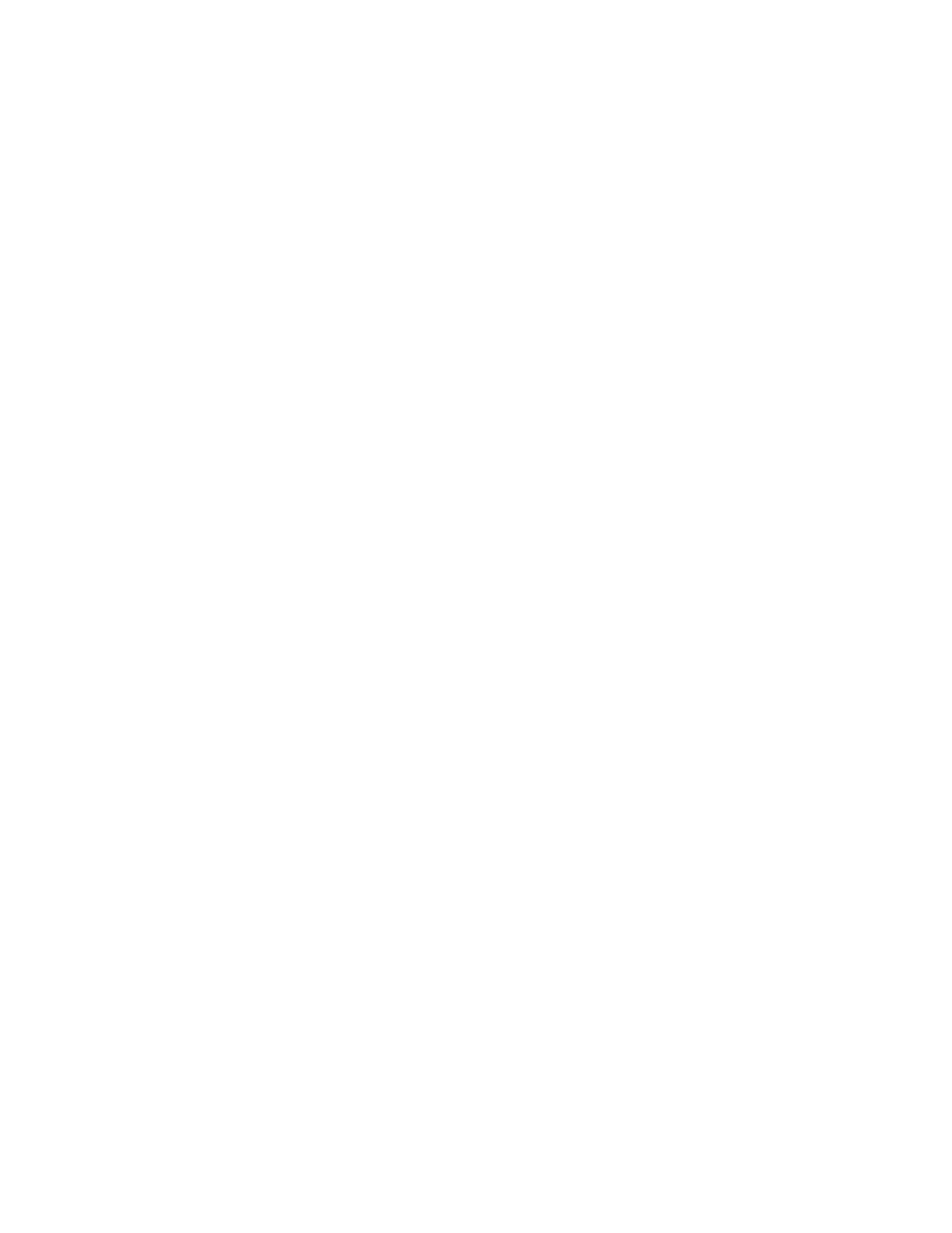
230
EDIUS NEO — User Reference Guide
Section 4 — Clip Operations and Management
Note
With a still sequence clip, the end timecode indicates how many stills are in
the sequence. Each still is one frame, so, in the example in
are eight (8) stills in the still sequence clip.
•
Clip Name - the name of the clip as automatically generated during
capture or import or entered by the user.
Still and video clips may be imported or created in the asset bin as a
sequence if they meet certain conditions. See Creating a Sequence (Conjoining
Multiple Clips)
for more information.
Renaming Clips
To rename any clip, do one of the following:
•
Select a clip and click on the clip name.
•
Right-click the clip and select Rename Clip from the menu.
•
Select a clip and press the [
F2
] key on the keyboard.
Enter the new clip name.
Saving Clips from the Timeline
After clips have been edited on the Timeline, you may wish to save them in
the Asset Bin in their edited form. Editing clips on the Timeline does not
modify the original clip in the Asset Bin.
To store a Timeline clip to the Asset Bin, do one of the following:
•
Select the clip on the Timeline and select Clip>Add to Bin from the
Preview window menu bar.
•
Select the clip on the Timeline and press [
SHIFT
]+[
B
] on the keyboard.
•
Drag and drop the clip from the Timeline to the Asset Bin.
•
Right-click on the clip on the Timeline and select Add to Bin from the
menu as shown in
.
