Extend mode, See extend mode – Grass Valley EDIUS Neo 3 User Manual
Page 291
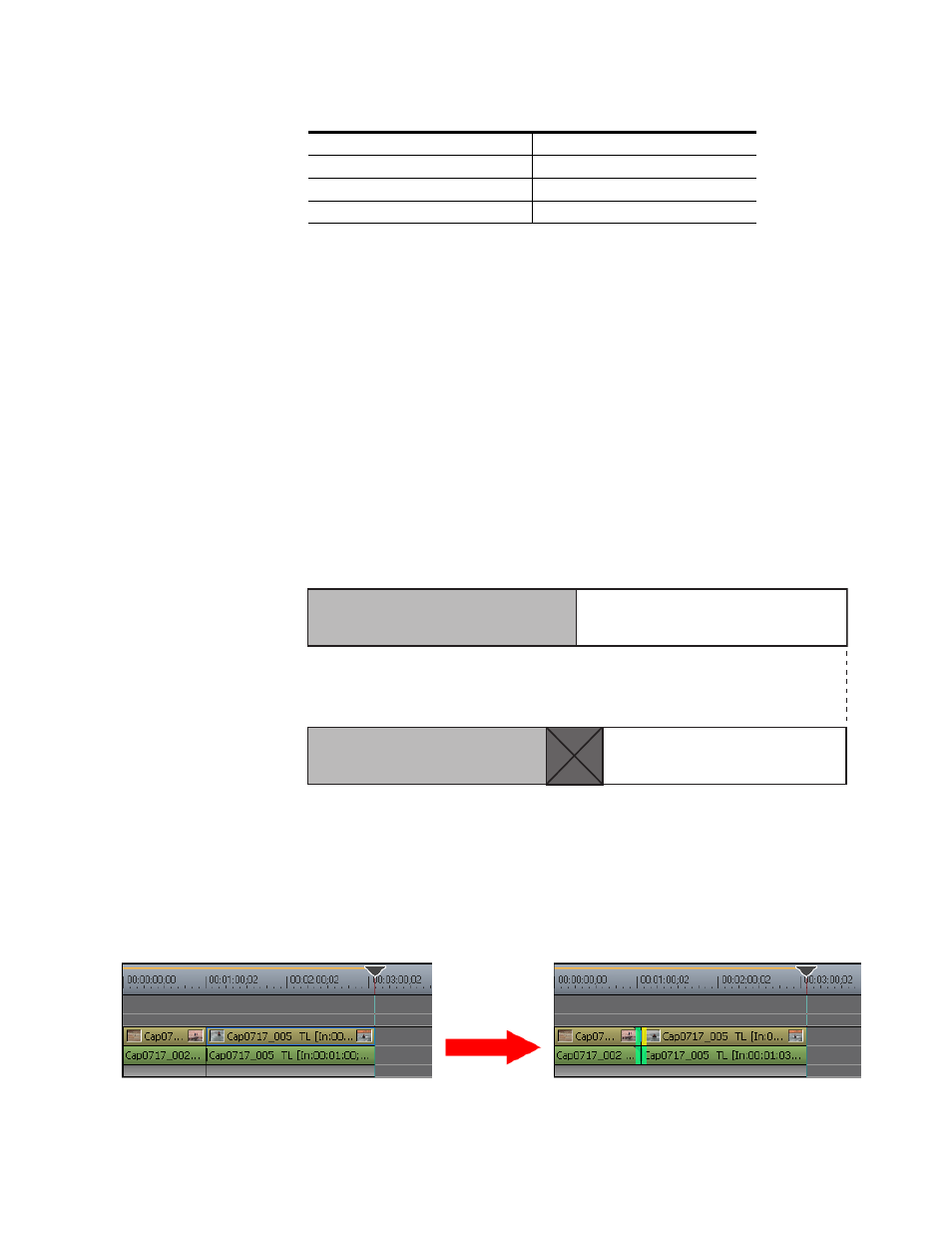
EDIUS NEO — User Reference Guide
289
Timeline Settings
Extend Mode
Extend mode and fix mode are controlled by the Extend Clips when
Applying Transition/Cross Fade setting in the Timeline Settings dialog.
When this setting is enabled (checked), extend mode is enabled. When the
setting is disabled (not checked), fix mode is enabled.
To change the setting, select Settings>User Settings>Application>Timeline
from the Preview window menu bar. Enable or disable the Extend Clips
when Applying Transition/Cross Fade setting depending upon the mode
you desire.
•
In Extend Mode, adding or deleting a transition or audio cross fade
between clips will not change the overall sequence length on the Time-
line as illustrated in
.
Figure 303. Extend Mode Example
When adding a transition or audio cross fade, the In/Out points of the clips
before and after the transition extend with the length of the transition. The
net result is that the overall sequence length does not change. See
Figure 304. Transition Added - Extend Mode
[
SHIFT
]+[
ALT
]+[
CTRL
] +[
7
]
7 VA/V - Ripple Sync On/Off
[
SHIFT
]+[
ALT
]+[
CTRL
] +[
8
]
8 VA/V - Ripple Sync On/Off
[
SHIFT
]+[
ALT
]+[
CTRL
] +[
9
]
All VA/V Tracks - Ripple Sync On/Off
Table 4. Ripple Sync Shortcuts
Shortcut Keys
Track - Action
