Capture field, Filtering, Adjust aspect – Grass Valley EDIUS Neo 3 User Manual
Page 103: File type, Mpeg settings
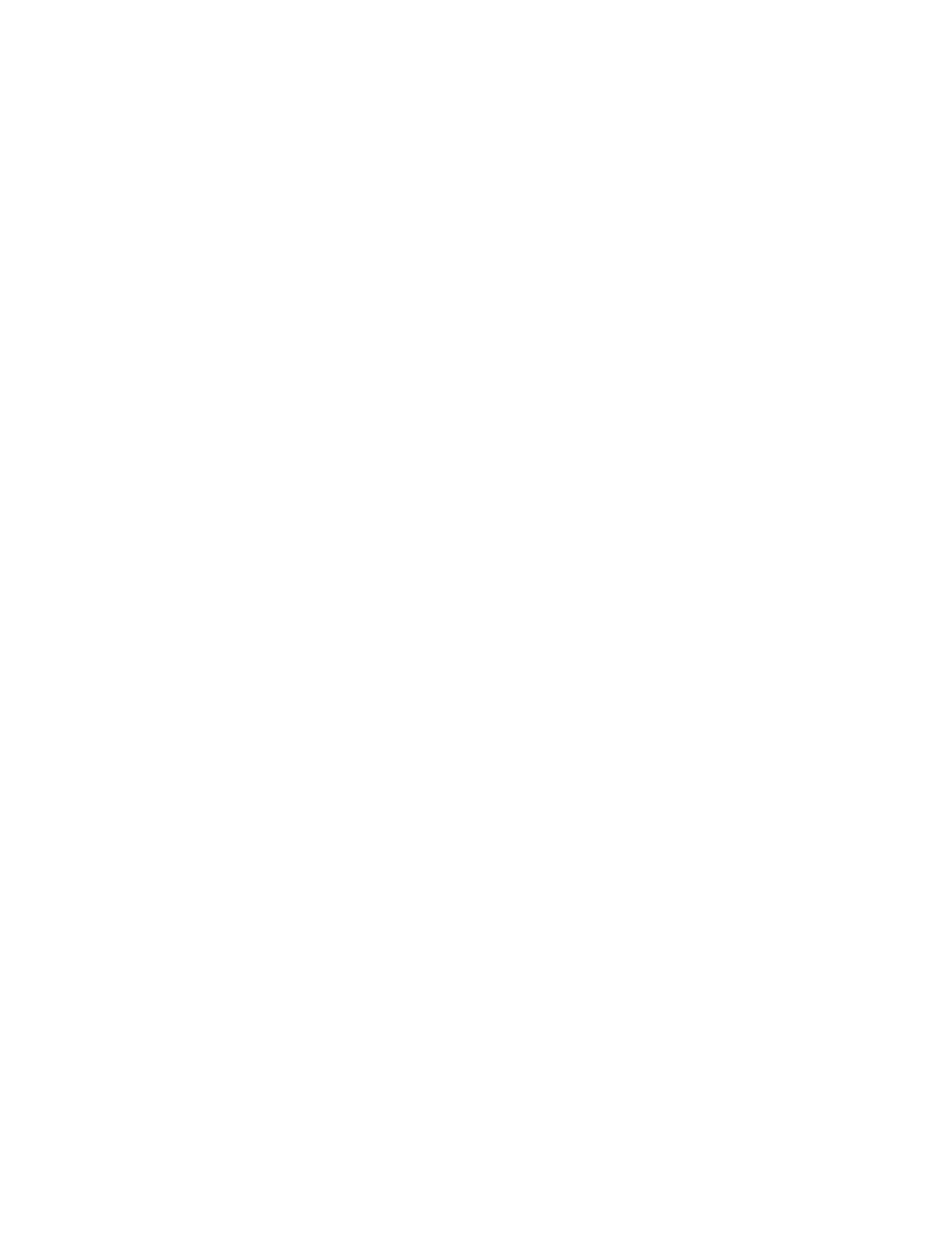
EDIUS NEO — User Reference Guide
101
Importer/Exporter Settings
Capture Field
Select the desired field capture method:
•
Frame (default) - captures the image as a full frame image.
Note
Frame capturing usually provides the highest quality; however, frame cap-
tures from large files or motion shots may be blurred. If frame capturing does
not result in good stills, try the Upper Field or Lower Field selections.
•
Upper Field - captures the upper field of an interlaced image.
•
Lower Field - captures the lower field of an interlaced image.
Filtering
Select the desired filtering setting for interlaced image capture.
Note
Filtering selections are only active if Upper Field or Lower Field capture is
selected
•
No Filtering - May result in lower quality captures. If there is blurring
in the captured images, try one of the other filtering settings.
•
Motion Only - select this filtering method if blurring occurs in motion
scenes
•
Full Screen - select this filtering method of blurring appears in all parts
of the captured image.
Adjust Aspect
Aspect ratios may differ in video and still images for the PC. Enable the
Adjust Aspect option to adjust captured images to the proper aspect ratio
for viewing on the PC monitor. Default = Not selected.
File Type
From the File Type drop-down list (see
), select the desired format
for captured still images.
For information on capturing stills from video sources, see
Section 3-Importing and Capturing.
MPEG Settings
MPEG settings determine the parameters for importing MPEG files for use
in EDIUS NEO. See
