Customizing the effect palette, Creating folders in the effects palette, Effects. see customizing the effect palette – Grass Valley EDIUS Neo 3 User Manual
Page 630
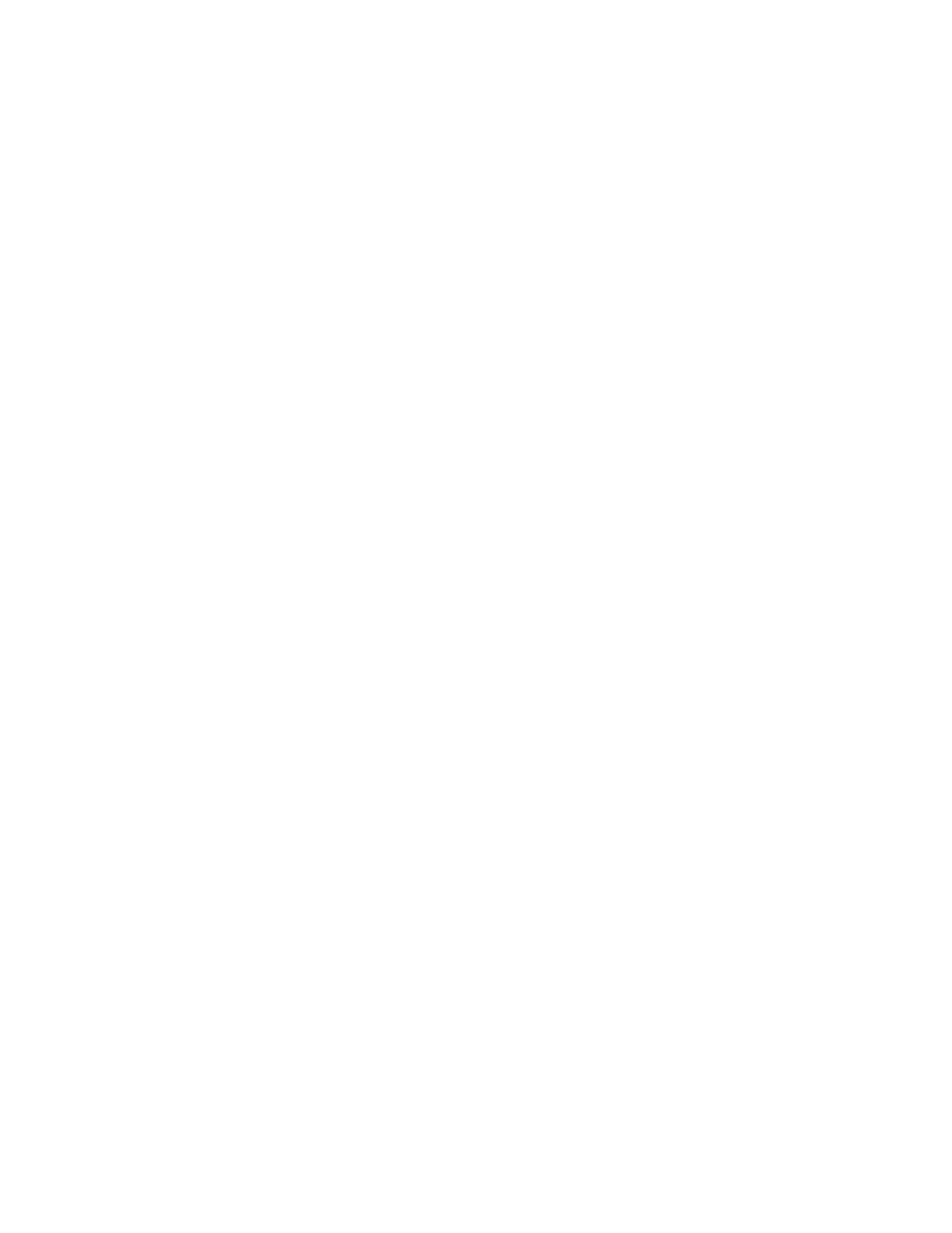
628
EDIUS NEO — User Reference Guide
Section 6 — Effects and Titles
Note
Only user preset effects can be deleted. System preset effects and plug-in
base effects cannot be deleted.
•
Select the user preset effect to delete in the folder view or the effect view
and press the [
DELETE
] key on the keyboard. See Effect View Show/Hide
for more information on the effect view.
Related Operation:
Folders and their contents may also be deleted from the Effect Palette.
To delete folders, right-click on the folder and select Delete from the menu.
Note
If the folder contains effects other than user preset effects, only the user
preset effects are deleted. If the folder contains saved folder shortcuts, a con-
firmation dialog appears. Click the OK button to delete the folder.
Customizing the Effect Palette
The Effect Palette and its contents may be customized in several ways as
explained in this section.
Creating Folders in the Effects Palette
To create a new folder in the Effect Palette, do the following:
1.
Right-click on the existing folder in which you wish to create the new
folder and select Create New Folder from the menu as illustrated in
