Grass Valley EDIUS Neo 3 User Manual
Page 255
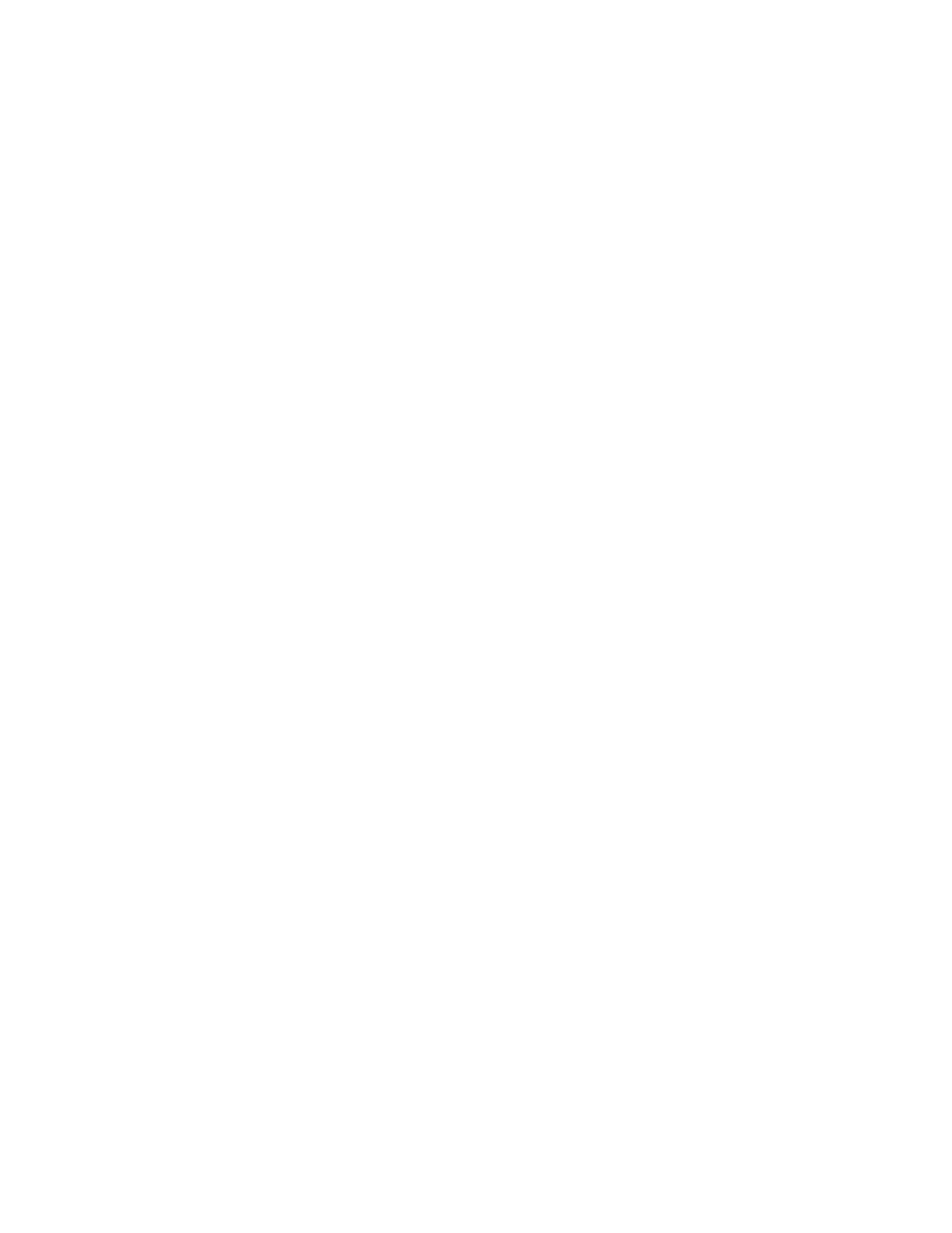
EDIUS NEO — User Reference Guide
253
Clip Operations
Poster Frame
The poster frame is the frame in the clip that will be the thumbnail icon
displayed to identify this clip. Enter the poster frame timecode or move
the slider under the poster frame image to select the frame you wish to
designate as the poster frame.
Aspect Ratio
Use the Aspect Ratio drop-down list to select a new aspect ratio for the
clip.
Color Range
From the Color Range drop-down list, select the desired color range
setting for the clip.
Note
Depending on the clip file type, this option may not be available.
Field Order
From the Field Order drop-down list, select the desired field order for
interlaced or progressive clips.
Frame Rate
Change the frame rate using the Frame Rate drop-down list, if desired.
Back to Default Settings
Click this button to reset video info properties to the defaults. A menu
appears from which you can reset all properties or selected properties
to their default values.
6.
If the Still Image Info tab is displayed, make any desired modifications
to the following properties:
Duration
This is the amount of time a still image will be displayed when placed
on the Timeline.
Aspect Ratio
From the Aspect Ratio drop-down list, choose an aspect ratio for the
still image.
Color Range
Select the desired color range.
White - Use this setting if the clip is showing crushed blacks and blown-
out whites.
Super White - Use this setting if the clip is showing grayish blacks and
dull whites.
