Create effect presets – Grass Valley EDIUS Neo 3 User Manual
Page 500
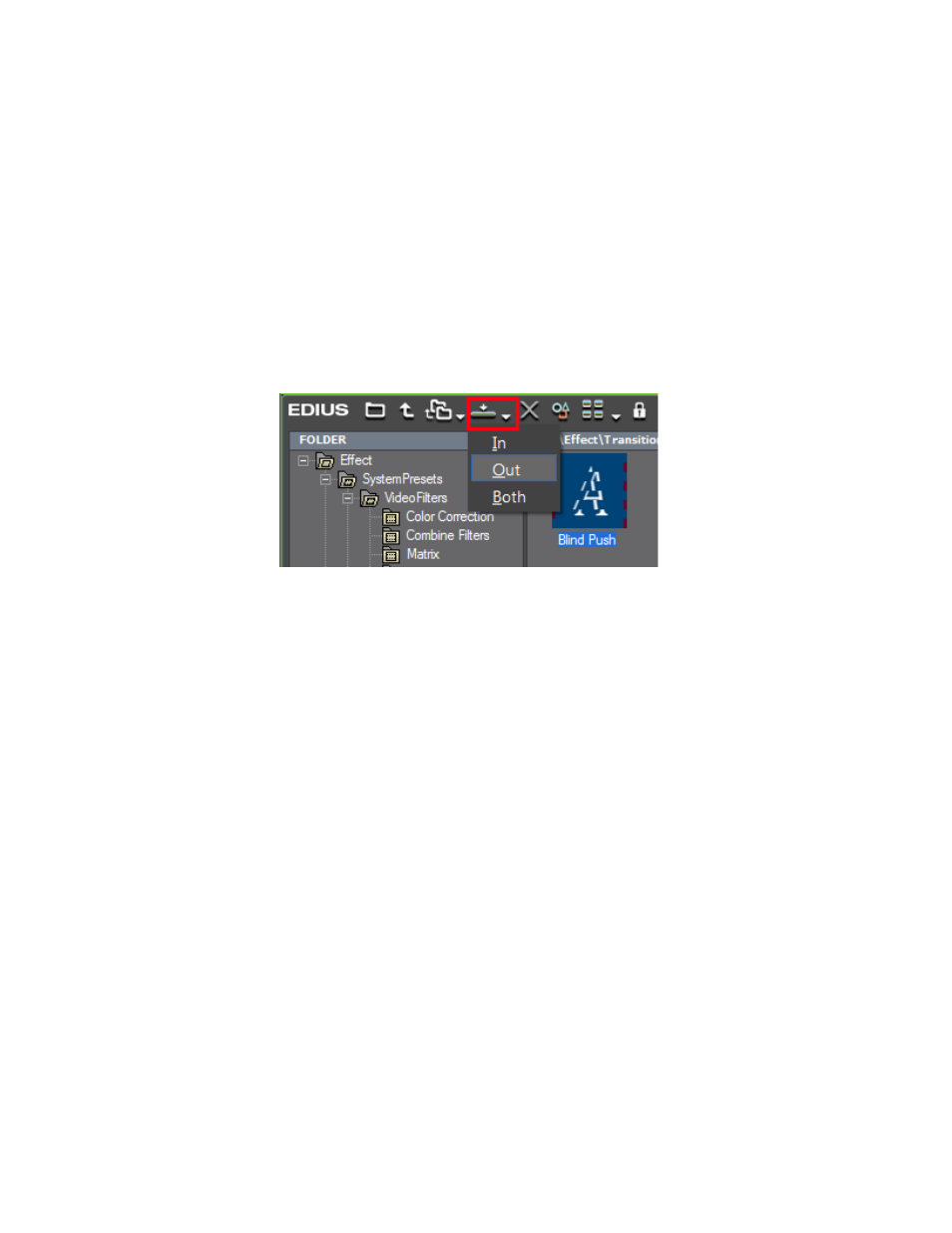
498
EDIUS NEO — User Reference Guide
Section 6 — Effects and Titles
Alternative Method:
1.
Select a clip on the Timeline
2.
Select an effect in the Effect View of the Effect Palette.
3.
Click the
Add to Timeline
button.
Note
If a transition or audio cross fade is selected, click the Add to Timeline list
button
( )
and select from the menu In, Out or Both as the location to which
to add the effect. See
. The availability of these options is depen-
dent upon whether or not there is a clip placed before (In), after (Out) or both
before and after (Both) the selected clip.
Figure 578. Apply Effect Add to Timeline List Selections
Create Effect Presets
An effect preset is a user effect with a saved duration and In/Out direction.
Effect presets are created using the following effect types:
•
Video transitions
•
Audio cross fades
•
Track transitions
•
Title mixers
To create an effect preset, do one of the following:
•
Right-click in the Information Palette and select Save as Current User
Preset from the menu as illustrated in
.
