Grass Valley EDIUS Neo 3 User Manual
Page 70
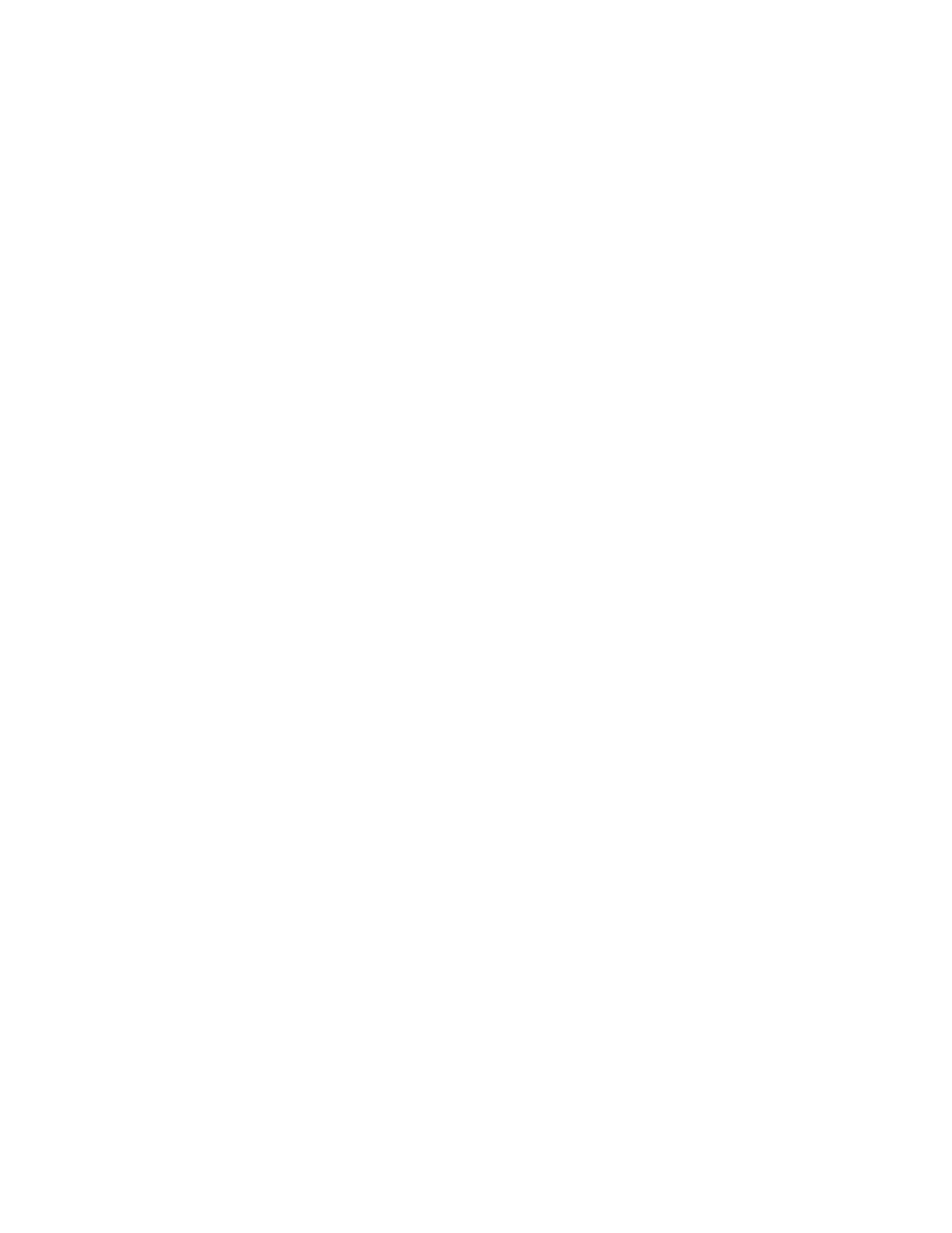
68
EDIUS NEO — User Reference Guide
Section 2 — Settings and Configuration
Select or deselect the following to be included in the rendering process:
Default = All Checked (included in rendering process).
Filters
Select to include video filters in the rendering process.
Transition/Cross Fades
Select to include transitions and title mixers in the rendering process.
Key/Transparency
Select to include key effects and transparency (when changed from the
default) in the rendering process.
Speed Change
Select to include any clips that feature speed adjustments from the default
of 100% in the rendering process.
Contents That Are Not in the Project Format
Select to include in the rendering process any clips with formats that differ
from project settings. Clips with the following format differences are
included in the rendering process if this parameter is checked:
•
Frame size different than project settings
•
Aspect ratio different than project settings
•
Frame rate different than project settings
•
Field order different than project settings
•
CODEC compression format different than project settings
•
Alpha channel information included in clip
Rendering Decisions
If this option is selected, EDIUS NEO will mark areas as requiring ren-
dering if, during playback, the buffer drops below the number of frames
specified in the Buffer Left setting. Default = Selected.
Buffer Left
Specify a number of frames in the buffer which is the threshold for the ren-
dering decision. If the number of frames in the buffer drops below this
threshold during playback, the area will be marked as requiring rendering.
Maximum = 10 frames.
