Moving text, Rotating text – Grass Valley EDIUS Neo 3 User Manual
Page 650
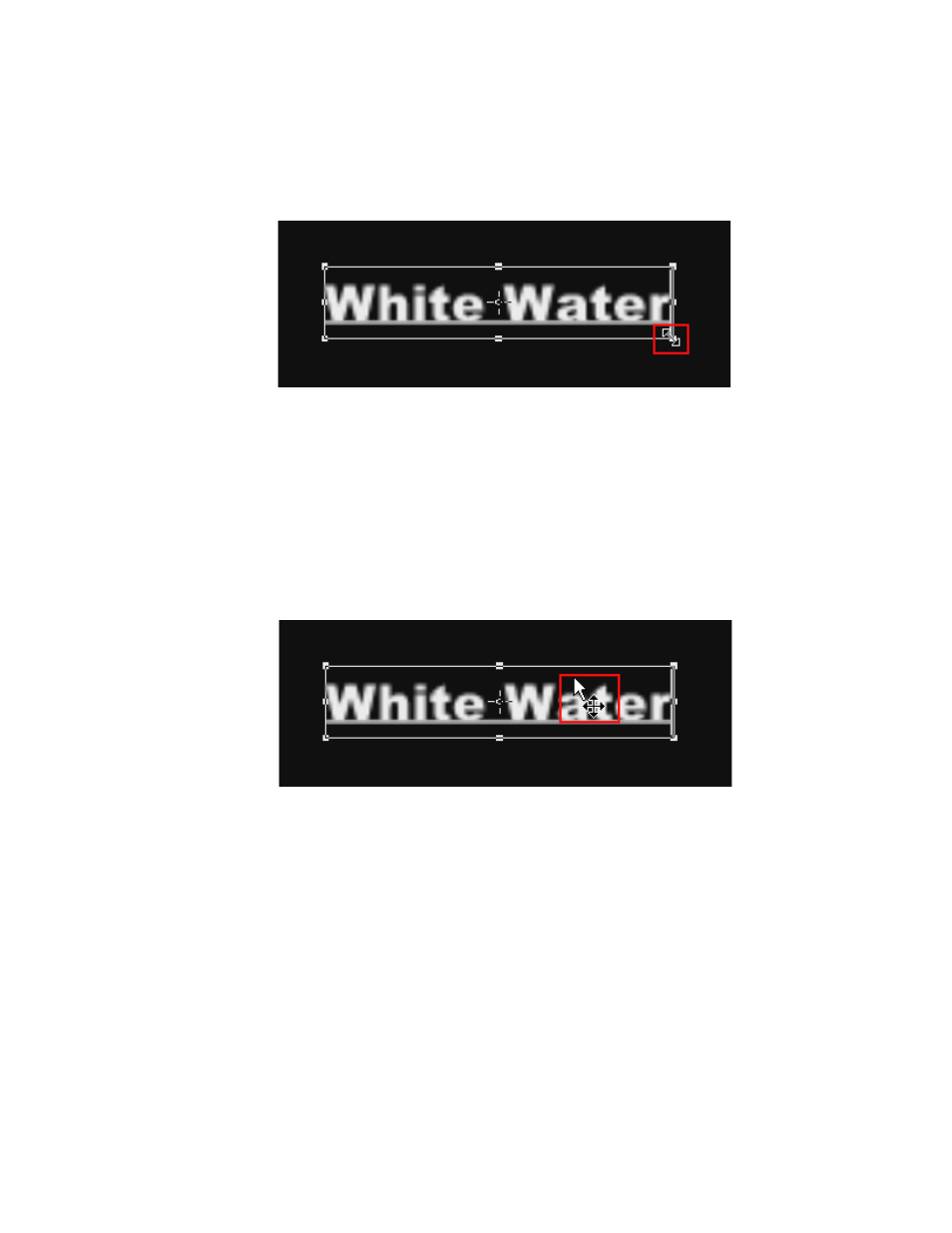
648
EDIUS NEO — User Reference Guide
Section 6 — Effects and Titles
2.
Click and hold the left mouse button and drag the cursor when its
shape changes (see
) to increase or decrease the text size by
increasing or decreasing the size of the text frame.
Figure 779. QuickTitler Text Resize Cursor
Moving Text
To move a text object to a new location, follow these steps:
1.
Move the cursor into the object frame.
2.
Click and hold the left mouse button and drag the object frame to a new
location when the cursor shape changes as illustrated in
Figure 780. QuickTitler Text Move Cursor
Rotating Text
To rotate a text object, do the following:
1.
Move the cursor to a rotate/expand/contract handle on the object
frame while holding down the [
CTRL
] key.
2.
Click and hold the left mouse button and drag the object frame to rotate
the object when the cursor shape changes as illustrated in
