Grass Valley EDIUS Neo 3 User Manual
Page 208
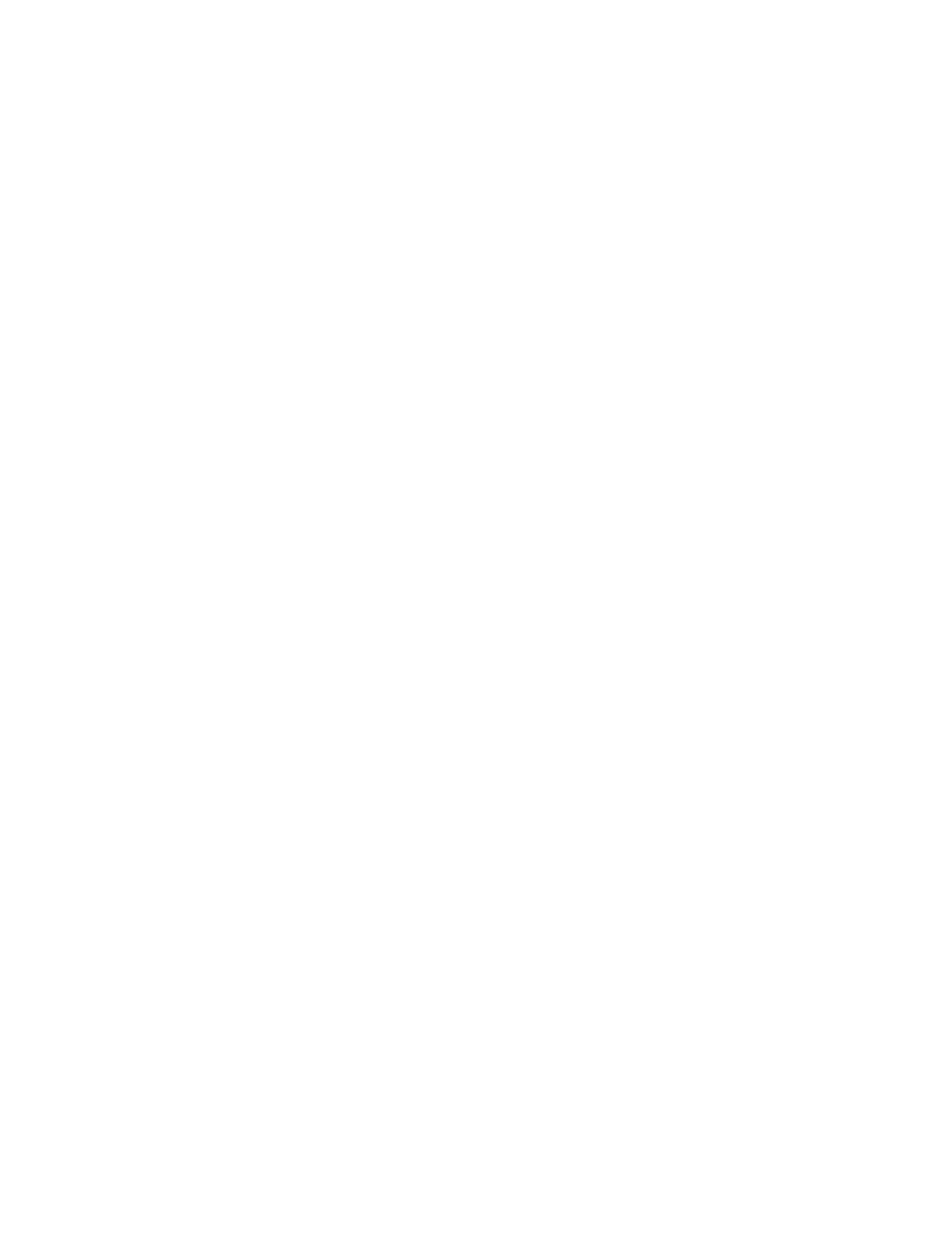
206
EDIUS NEO — User Reference Guide
Section 3 — Importing and Capturing
Note
If a reel name was set while defining Input Settings, it will be displayed in the
Batch Capture dialog. See Setting Reel Name
for more informa-
tion.
6.
Deselect (remove the check mark) any clips you may want to exclude
from the batch capture.
Note
As clips are added to the batch capture list, they are automatically selected
for inclusion in the batch capture.
7.
Edit any batch list items that you wish to change before beginning the
batch capture process.
All of the following may be edited in the batch capture list:
•
Reel No.
•
In timecode
•
Out timecode
•
Dur timecode
•
Capture type
•
File name (if only one entry exists in the batch capture list)
•
Capture folder (if multiple entries exist in the capture list)
8.
Change the input device if necessary by clicking the drop-down list
button in Input Setting and selecting the desired device preset from the
list.
9.
Click the
Capture Settings
button to verify the capture settings.
Note
When this button is clicked, the Capture Setting dialog appears. Refer to
Capture Settings
for a discussion of appropriate batch capture
settings.
10.
Click the
Capture
button to begin capturing the clips in the batch capture
list.
Note
If a Reel Name was set for one or more batch capture items, the dialog shown
in
appears. Insert the appropriate tape and select the reel name
from the drop-down list.
