Add tracks, Ated in, Figure 347 – Grass Valley EDIUS Neo 3 User Manual
Page 319
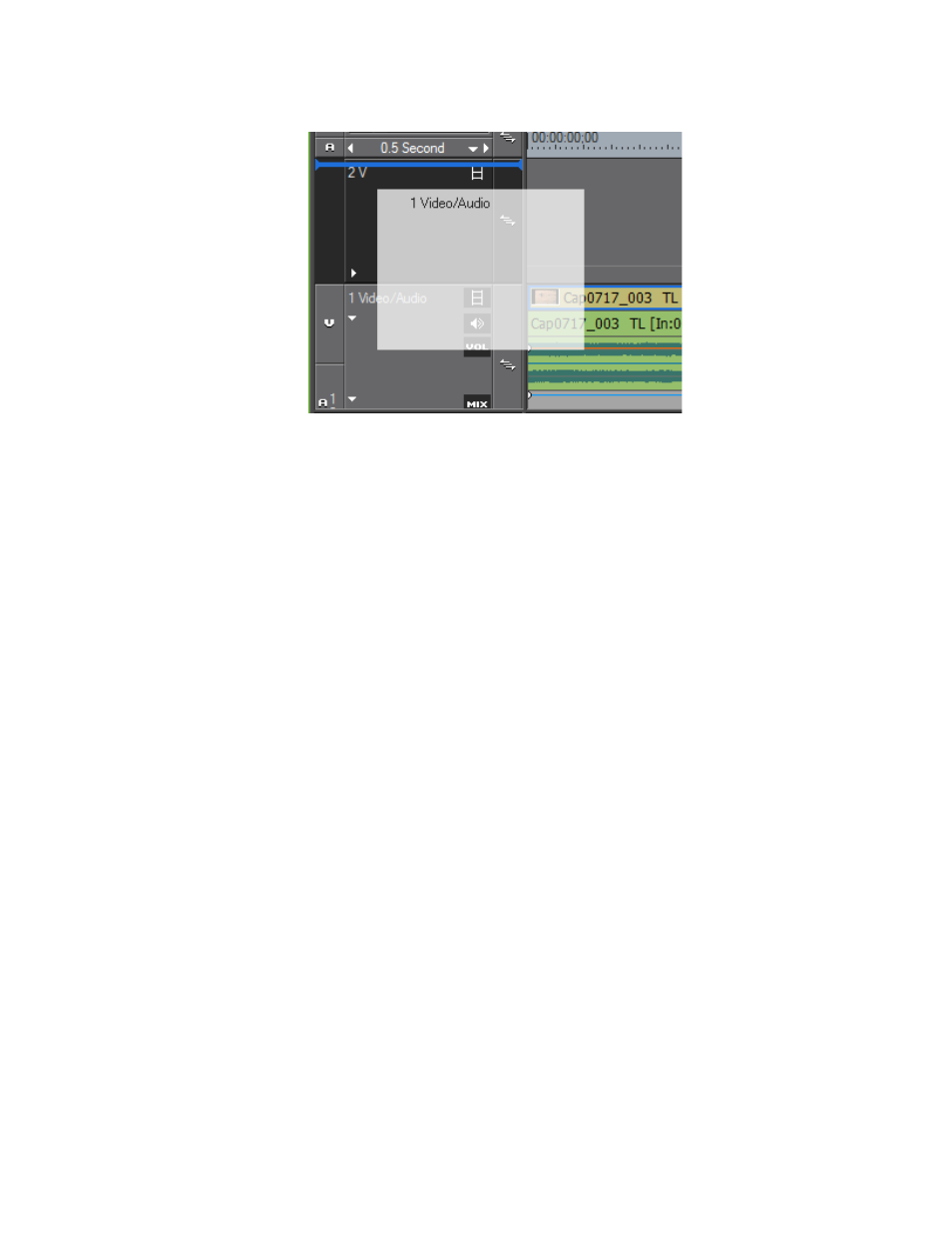
EDIUS NEO — User Reference Guide
317
Timeline Settings
Figure 347. Drag and Drop to Move Track
Note
Tracks moved in this manner may be reordered only with respect to tracks of
the same type as explained above.
Add Tracks
To add tracks to the Track Panel, do the following:
1.
Right-click on an existing track of the type (V, VA, T or A) you wish to
add.
2.
Select Add>Add {track type to location} from the menu as shown in
If a VA or V track was right-clicked to initiate the track add process, the fol-
lowing menu options are available:
•
Add VA Track Above - adds VA track(s) above the track which was
right-clicked.
•
Add V Track Above - adds V track(s) above the track which was right
clicked.
•
Add VA Track Below - adds VA track(s) below the track which was
right-clicked.
•
Add V Track Below - adds V track(s) below the track which was right-
clicked.
If a T track was right-clicked to initiate the track add process, the following
menu options are available:
•
Add T Track Above - adds T track(s) above the track which was right-
clicked.
•
Add T Track Below - adds T track(s) below the track which was right-
clicked.
