Track panel, Figure 48 – Grass Valley EDIUS Neo 3 User Manual
Page 55
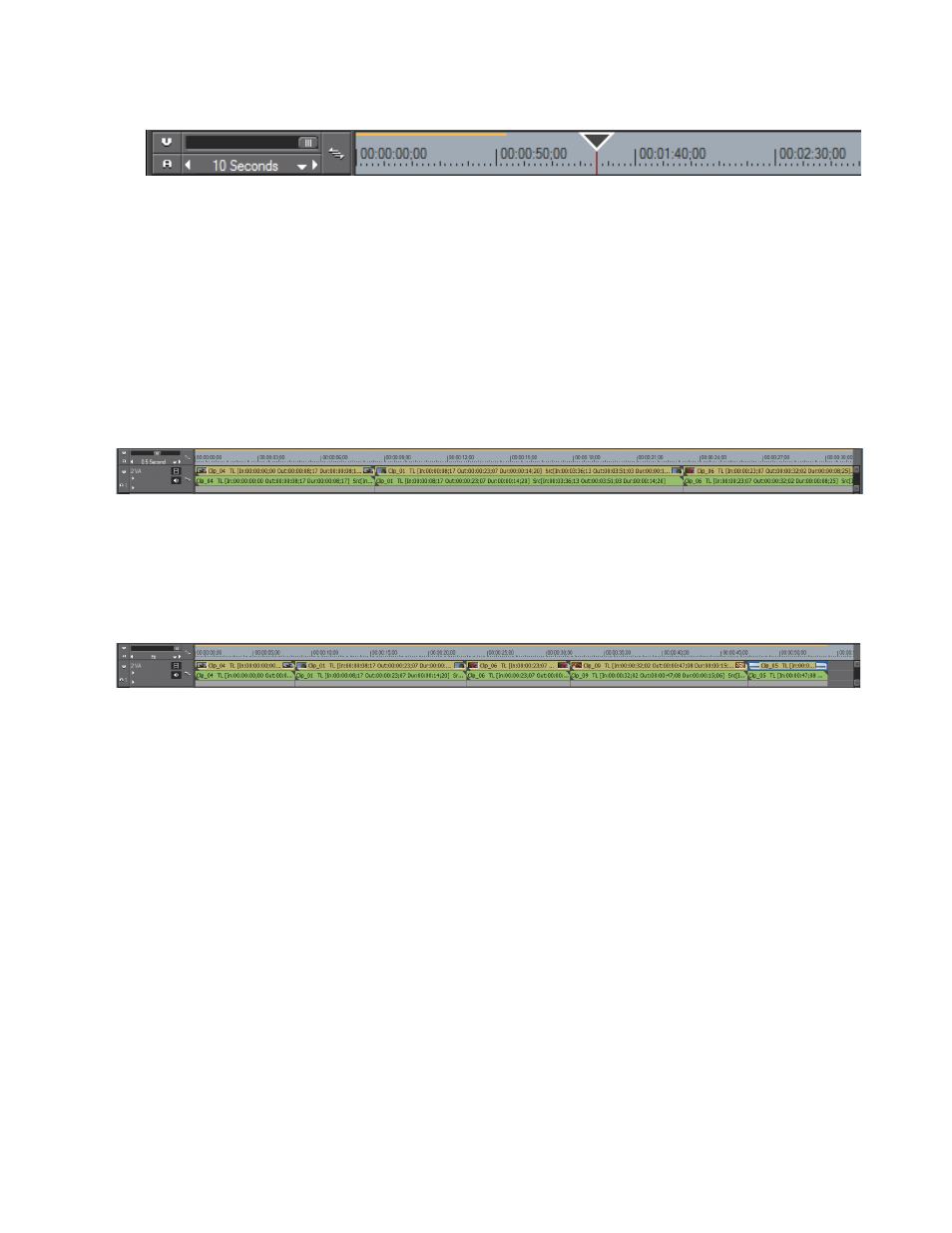
EDIUS NEO — User Reference Guide
53
Timeline Window
Figure 48. Timeline Scale Unit at 10 Seconds
Viewing Entire Sequence on the Timeline
If clips have been added to the Timeline that individually or collectively
exceed the Timeline scale and it is desirable to view the entire sequence on
a single screen, select
Fit
on the Timeline scale menu. This will adjust the
Timeline scale unit automatically so that the entire sequence is visible on
the Timeline without scrolling.
shows a sequence with a .5 second Timeline scale unit that causes
the sequence to exceed the width of the Timeline.
Figure 49. Timeline Sequence 0.5 Second Scale Unit
depicts the same sequence with the Timeline scale unit set to Fit
which adjusts the Timeline scale to accommodate the entire sequence on
the Timeline without scrolling.
Figure 50. Timeline Sequence Fit Scale Unit
Track Panel
The track panel is used for managing track status, designating target tracks
for video and audio channels and other track-related operations. More
details regarding the track panel are found in Track Panel Settings
