Slide trim, Figure 483, For an – Grass Valley EDIUS Neo 3 User Manual
Page 429
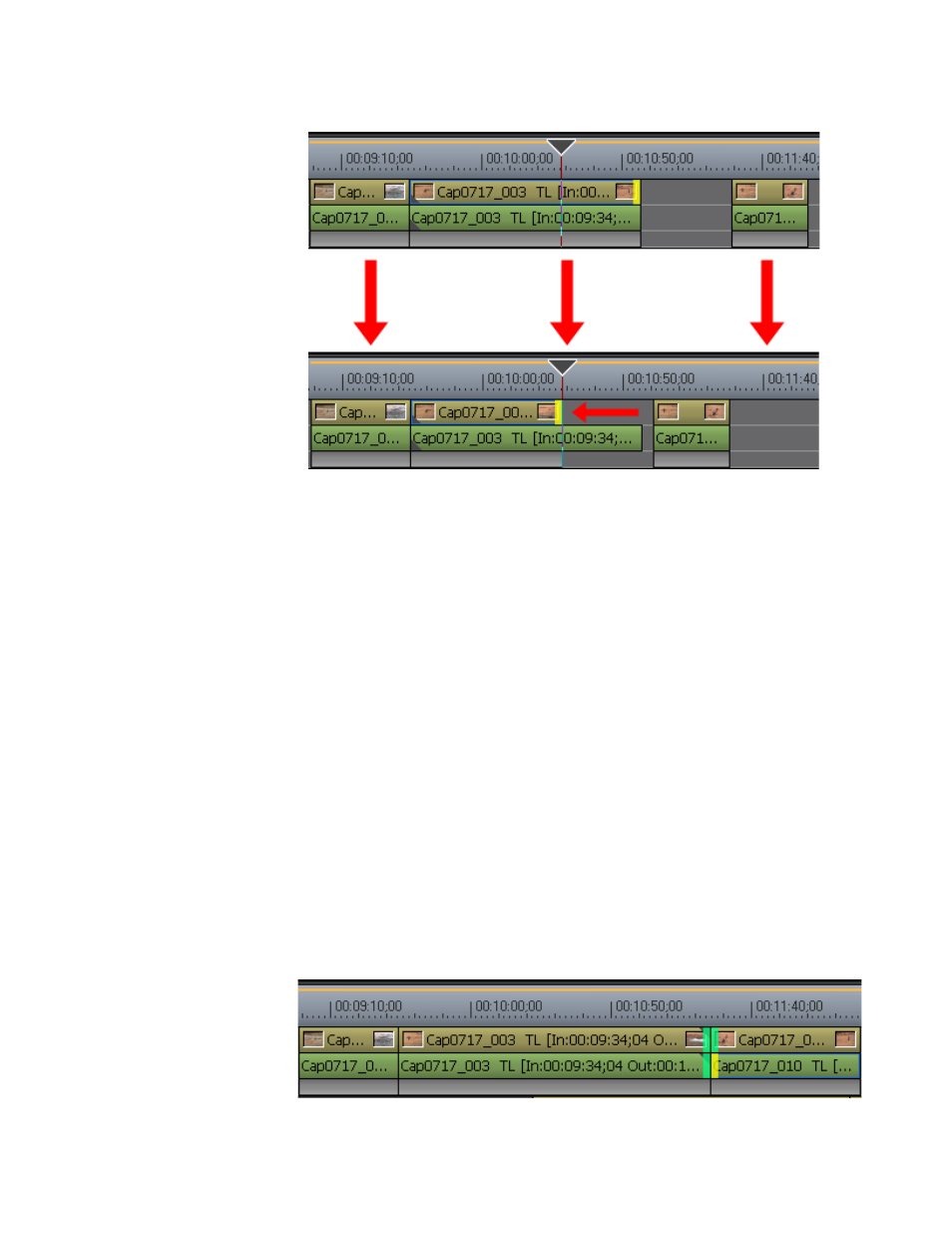
EDIUS NEO — User Reference Guide
427
Trimming Clips
Figure 483. Split Trim to Cursor Position from Clip End
Slide Trim
As a clip is trimmed, slide trimming shifts forward or backward the start
and end points of the neighboring clip. The total length of the clips does not
change.
Note
When Ripple Mode is On, slide trimming is not allowed if there is no margin
between the clip to be trimmed and adjacent clips. When trimming clips with
a margin, trimming can only be done up to the length of the margin.
To slide trim a clip do the following:
1.
Click the border between two clips.
The color of trim handle at the edit point change to green or yellow and
trimming is enabled. The yellow trim handle is the active trim handle. See
Note
You may also select the slide trim edit point nearest to the Timeline cursor on
the selected track by clicking the Trim Mode (Slide) button while in Trimming
Mode.
Figure 484. Slide Trim Clip Select
