Batch capture functions, Creating a new batch capture list, Saving batch capture lists – Grass Valley EDIUS Neo 3 User Manual
Page 210
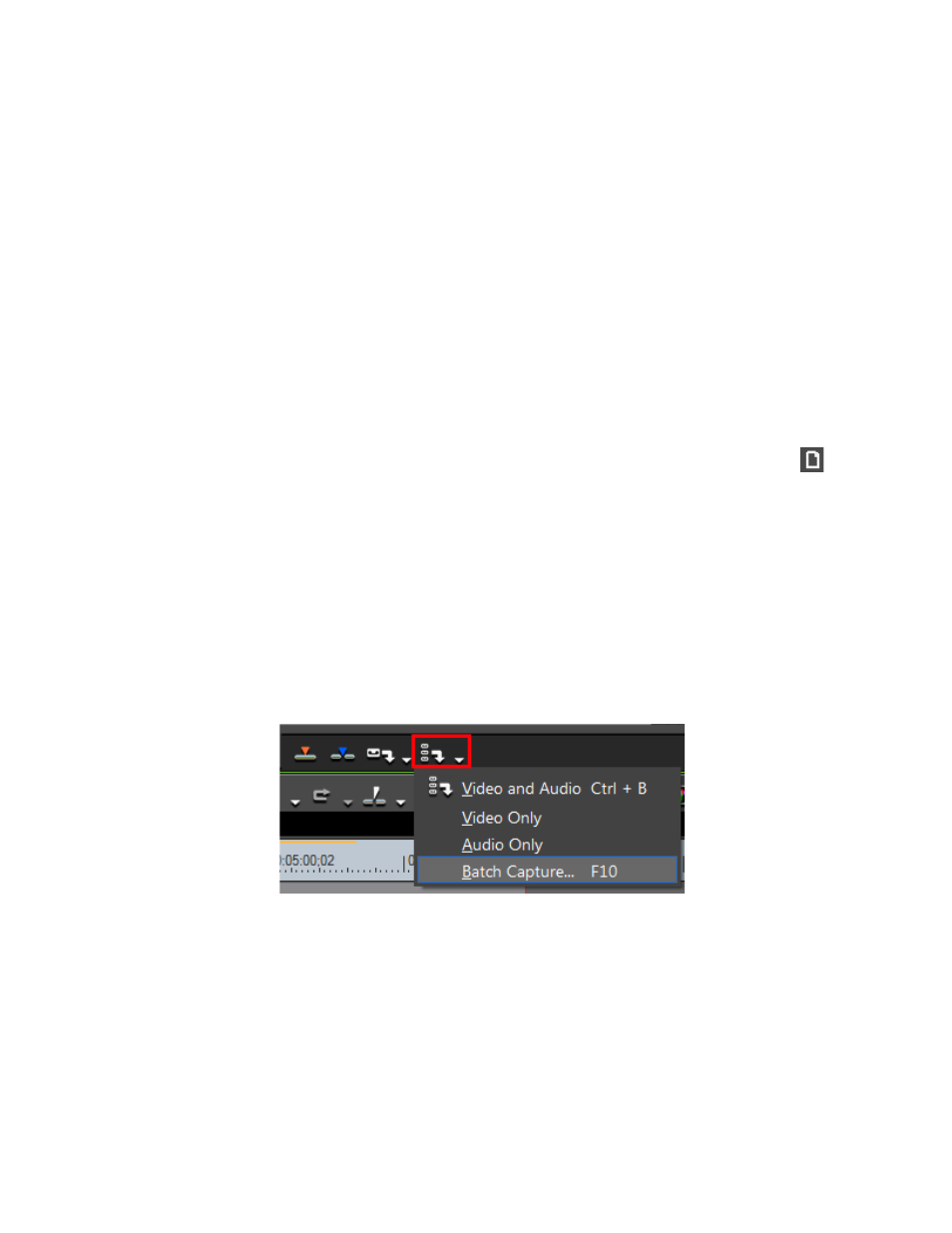
208
EDIUS NEO — User Reference Guide
Section 3 — Importing and Capturing
12.
When the batch capture is complete, click the
Close
button to exit the
Batch Capture dialog.
The captured clips are placed in the Asset Bin and may be used in EDIUS
NEO projects.
Batch Capture Functions
Batch capture lists may be created, saved for future use and loaded from a
previously saved file.
Creating a New Batch Capture List
With the Batch Capture dialog open, the existing batch capture list may be
cleared and a new list created.
To create a new batch capture list, click the Create New Capture List
button. Create a new list following the steps above.
Saving Batch Capture Lists
To save a batch capture list, perform the following actions:
1.
Click the list button ( ) of the
Add to Batch Capture List
button and select
Batch Capture from the menu. See
.
Note
Pressing [F10] on the keyboard also starts batch capture.
Figure 201. Batch Capture Menu
The Batch Capture dialog appears with the current capture list. See
