Changing text size – Grass Valley EDIUS Neo 3 User Manual
Page 649
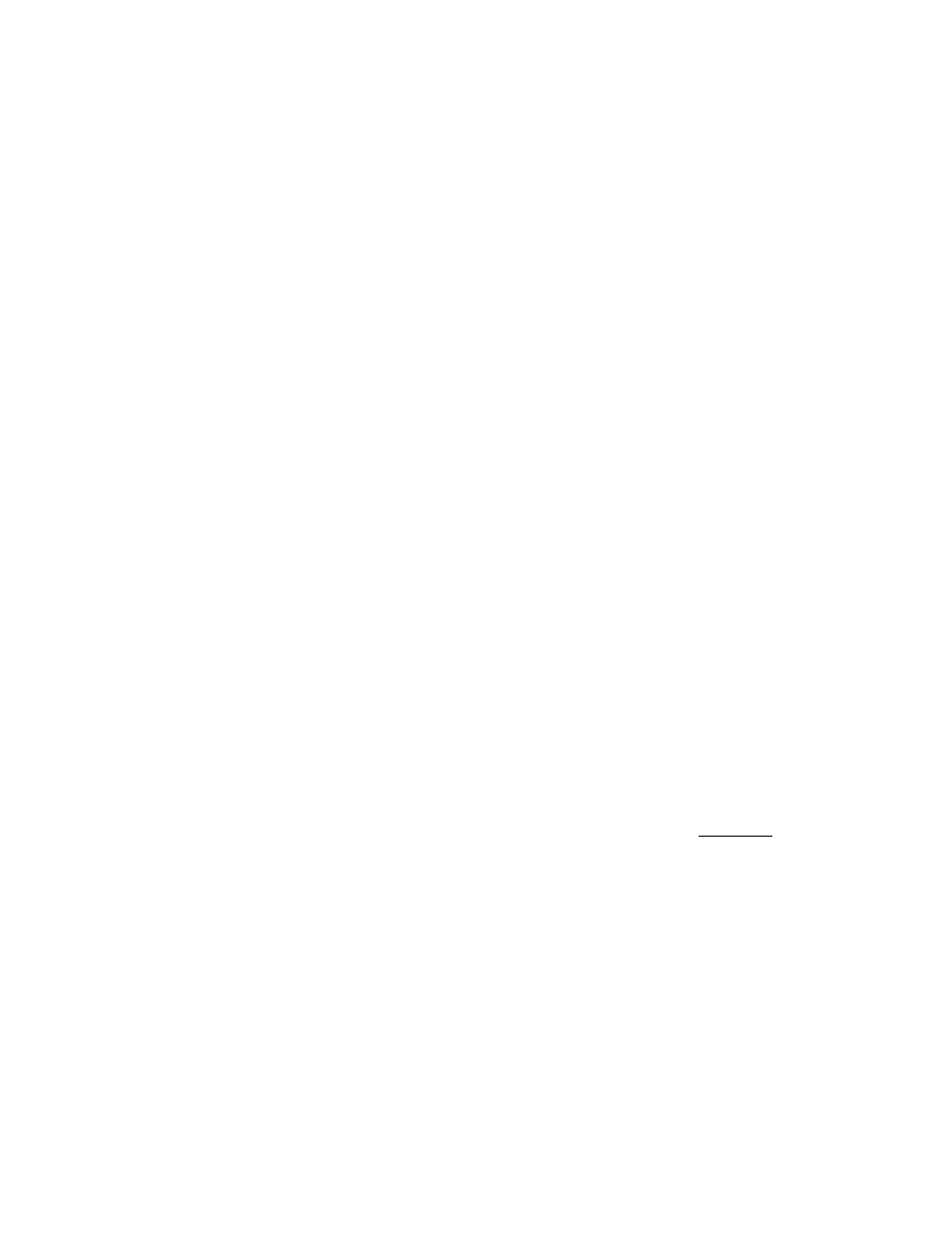
EDIUS NEO — User Reference Guide
647
Titles
X,Y Coordinates
The X, Y coordinates specify the position of text as a pixel offset from the
upper left corner.
Width, Height
Specifies the pixel width and height of text. Select the Fix aspect ratio
option to automatically change the other parameter to maintain the current
width/height ratio when one parameter is changed.
Kerning
Specify the desired font kerning value using the slider. To return kerning to
the default value, click the [
R
] button.
Leading
Specify the desired font leading value using the slider. To return leading to
the default value, click the [
R
] button.
Font
From the drop-down list, select an available font for the text.
Size
Select the desired font size from the drop-down list or by entering the
desired font point size directly.
Horizontal, Vertical
Select the desired text orientation; horizontal or vertical.
Bold, Italic, Underline
Select the desired font effects such as bold, italic, or underline.
Left Tab, Center, Right Tab
Specify the desired alignment of text within the text box.
Note
For vertical text, the choices are Top, Center or Bottom.
Changing Text Size
To change the text size using the sizing handles, do the following:
1.
Move the cursor to the desired rotate/expand/ contract handle on the
text object frame.
