Importing folders, Figure 162, Shows – Grass Valley EDIUS Neo 3 User Manual
Page 183
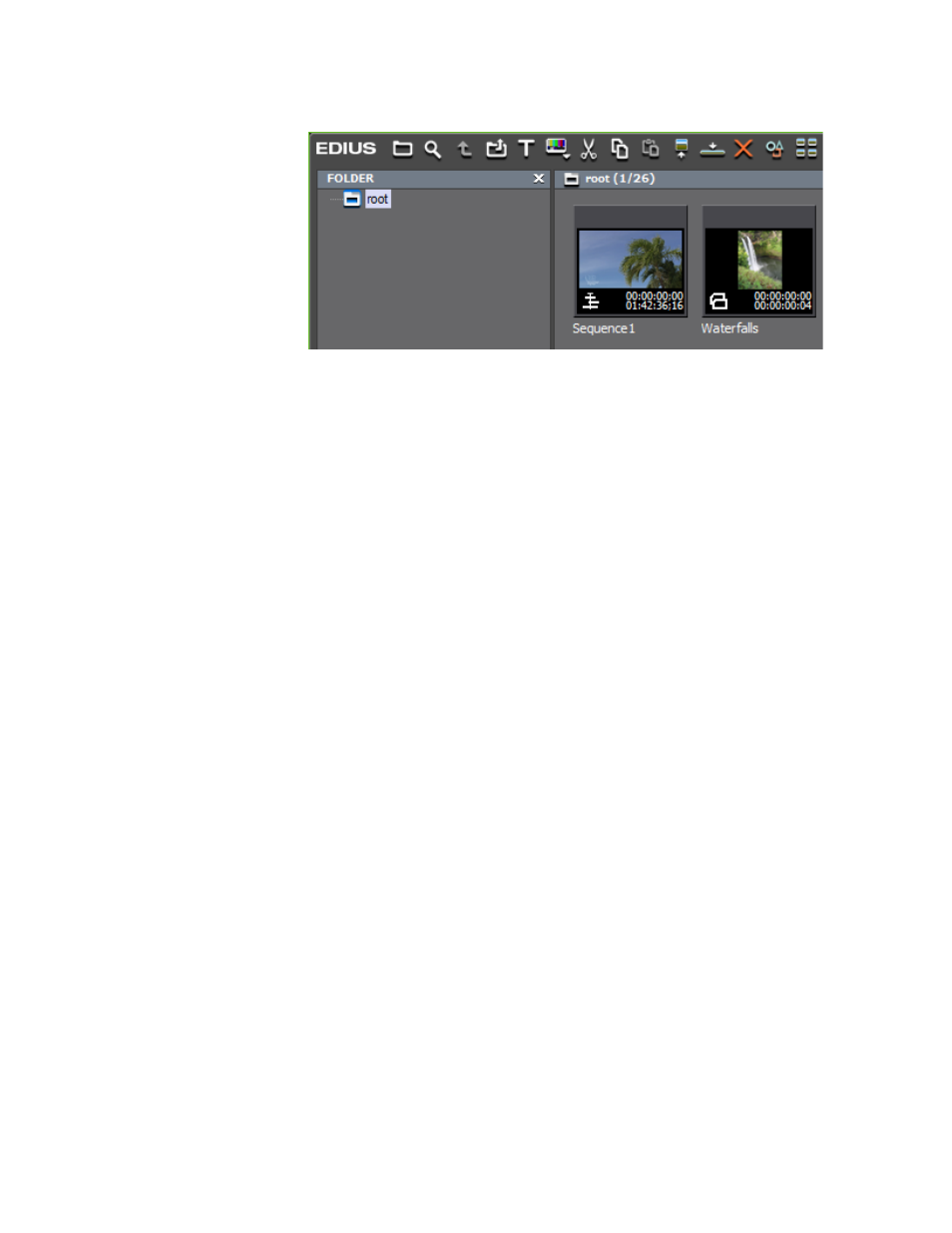
EDIUS NEO — User Reference Guide
181
Importing Existing Clips or Stills into the Asset Bin
Figure 162. Still Sequence in Asset Bin
Once stored in the Asset Bin, sequence clips may be used as a sequence or
divided into separate still images. See Creating Individual Clips from a
Sequence (Cancelling a Sequence)
for more information on
dividing a sequence into separate still images.
Still sequences can also be created from individual clips already in the
Asset Bin. For more information on this process, refer to Creating a Sequence
(Conjoining Multiple Clips)
For more information on the Asset Bin and the various file types that can
be stored and managed in the Asset Bin, see Section 4-Clip Operations and
Management.
Importing Folders
Folders and their contents can be imported into the Asset Bin. These folders
may contain video and audio clips or stills. To import a folder into the Asset
Bin, do the following:
1.
Right-click a folder icon in the Asset Bin folder view and select Open
Folder from the menu. See
.
Note
The folder icon on which you right click will be the parent folder under which
the imported folder and its contents will be stored.
