Applying v-mute – Grass Valley EDIUS Neo 3 User Manual
Page 714
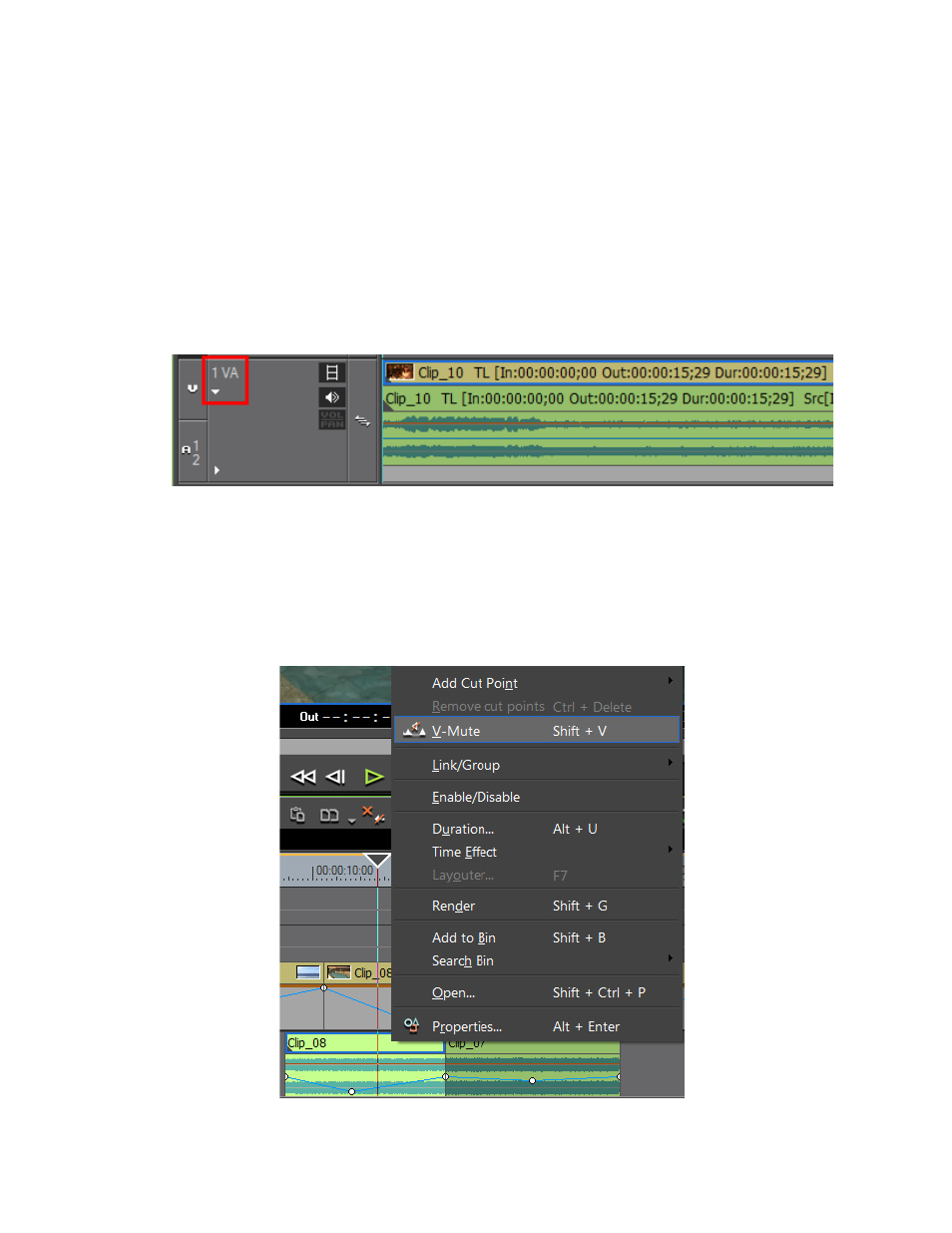
712
EDIUS NEO — User Reference Guide
Section 7 — Audio Operations
Applying V-Mute
V-mute allows you to specify a point on the audio waveform Timeline at
which the audio should be muted. This is useful for eliminating small
amounts of unwanted audio noise. This noise will likely be visible in the
audio waveform. To V-mute audio, do the following:
1.
If the audio waveform is not currently displayed for the track on which
you wish to set a V-mute, click the Audio Expand button on the track
panel. See
.
Figure 870. Audio Track Expand
2.
Move the Timeline cursor to the point at which you wish to set a V-
mute.
3.
Right-click on the clip and select V-Mute from the menu as shown in
Figure 871. Set V-Mute
This manual is related to the following products:
