Grass Valley EDIUS Neo 3 User Manual
Page 123
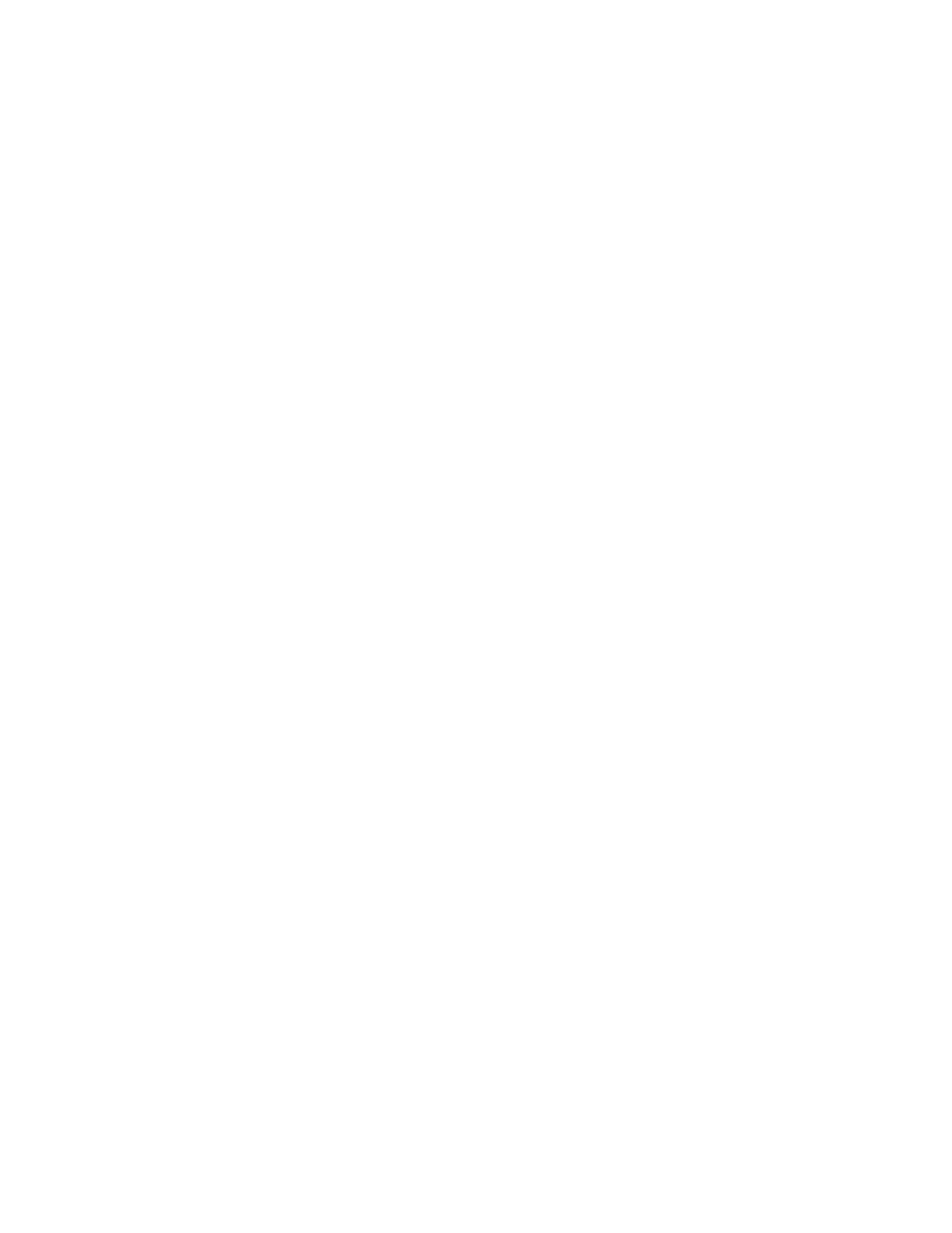
EDIUS NEO — User Reference Guide
121
User Application Settings
5.
In the Number of Files field, enter the desired maximum number of
backup files (from 1 to 100) to be created in the project folder and the
secondary backup location.
6.
In the Auto Save section, enable the Select a Folder option if you wish
to have secondary auto save files saved in a location other than the
project folder.
7.
Click the
Browse
button and select the secondary folder location for auto
save files.
Note
If the desired folder does not already exist, click the Make New Folder button
in the Browse for Folder dialog and create the desired folder.
8.
Click the
OK
button to close the Browse for Folder dialog.
9.
In the Number of Files field, enter the desired maximum number of
auto save files (from 1 to 100) to be created in the project folder and the
secondary backup location.
10.
Specify the desired auto save interval (from 1 to 180 minutes in the
interval field.
11.
If you want all auto save files automatically deleted when the project is
manually saved, enable the Delete all Auto Save Files when the Project
File is Saved option.
12.
Click the
OK
button to close the Project File dialog.
Backup/Auto Save Considerations
•
A backup or auto save file name cannot exceed 255 characters. If the
normal naming procedures ({project directory} or {secondary direc-
tory}/{project name}-YYMMDD-HHMMSS.exp results in a file name
path longer than 255 characters, the file name will be truncated to
{project directory} or {secondary directory}/{first five characters of
project name}-HHMMSS.exp.
•
Backup and Auto Save files do not appear in the Most Recently Used
list.
•
If both Project Folder and Select a Folder are disabled (see
for backup or auto save, no backup or auto save files are created.
•
If only Select a Folder is enabled and the specified location is not avail-
able, a backup or auto save file will be created in the project folder loca-
tion even if that option is disabled.
