Applying transparency to text – Grass Valley EDIUS Neo 3 User Manual
Page 652
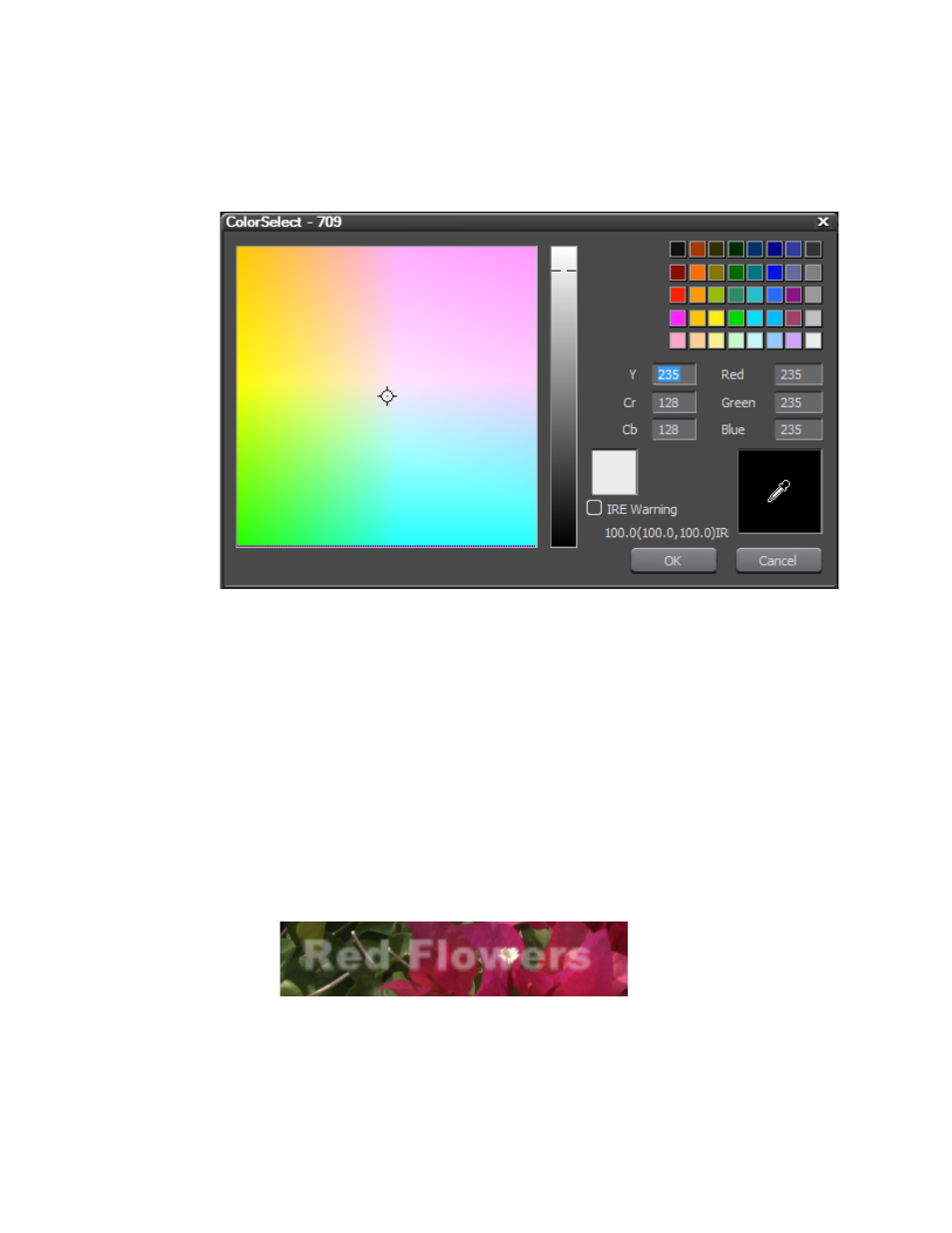
650
EDIUS NEO — User Reference Guide
Section 6 — Effects and Titles
3.
Click a color patch in the color palette (see
The ColorSelect dialog shown in
Figure 783. QuickTitler ColorSelect Dialog
4.
Select the desired text color or enter the desired numeric values to select
a text color.
Note
If the Texture File option is checked, the color change is not applied to the
text. See Applying Texture to a Text Object
for information
regarding this setting.
Applying Transparency to Text
Applying transparency to text objects (see
for an example)
allows the background to be visible through the text.
Figure 784. QuickTitler Text Transparency
To apply transparency to an object, do the following:
1.
Select the text object to which to apply transparency.
This manual is related to the following products:
