Recovery from backup/auto save – Grass Valley EDIUS Neo 3 User Manual
Page 34
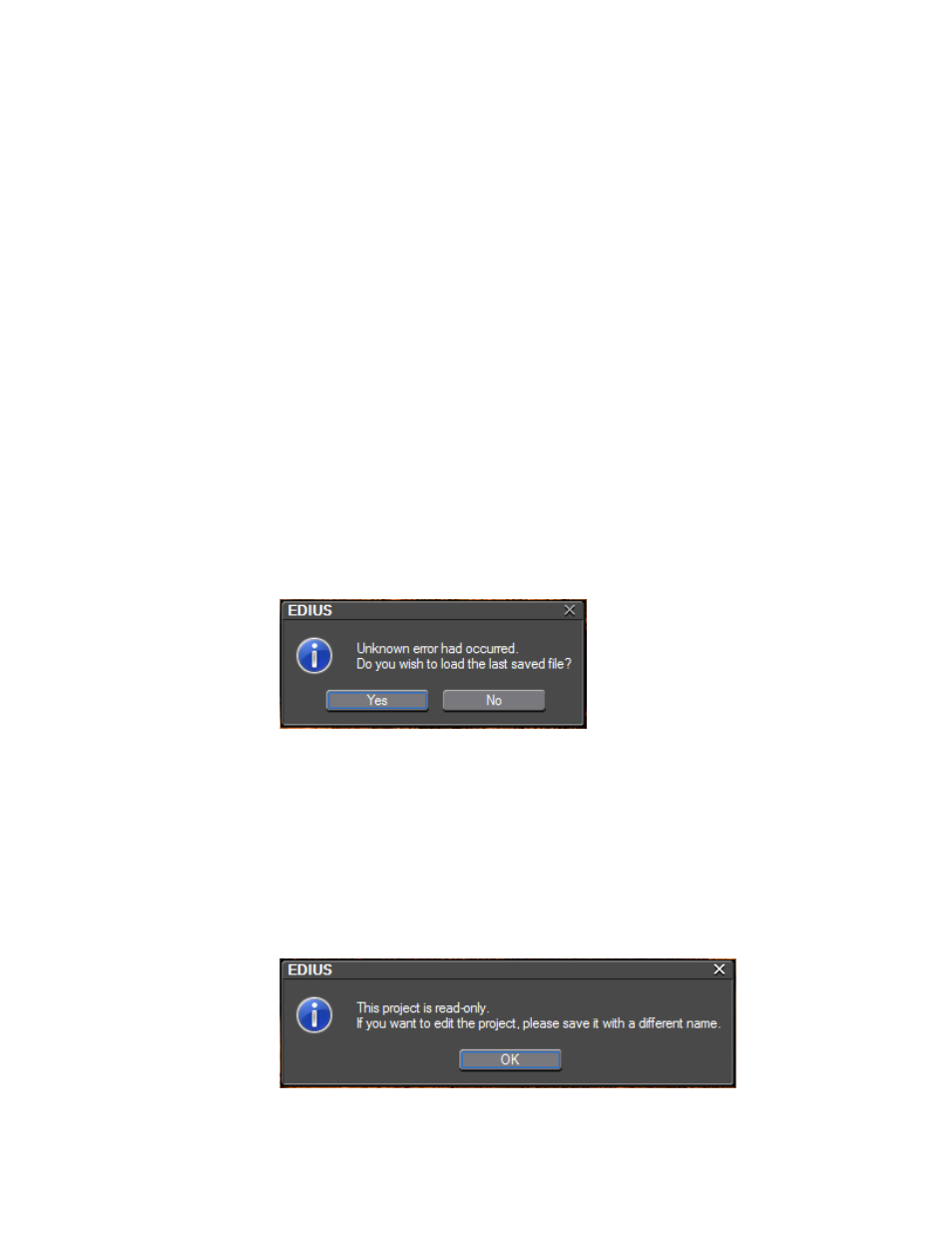
32
EDIUS NEO — User Reference Guide
Section 1 — Getting Started
When auto save is enabled, auto save files are created in the following
manner:
Location
{Project Name}/{Project}/AutoSave
File Name
{Project name}-YYMMDD-HHMMSS.ezp
To recover a project from an auto save file, copy the file to the original
project folder and import the file.
Note
Auto save files are read only and cannot be overwritten.
Recovery from Backup/Auto Save
If EDIUS NEO did not close properly and there was no opportunity to save
the project file normally, the dialog shown in
will automatically
appear the next time EDIUS NEO is launched.
Figure 17. Backup/Auto Save Recovery Dialog
If
Yes
is selected, the backup or auto save file with the latest date and time-
stamp will be opened.
If the
No
button is clicked, the normal EDIUS NEO start-up window
appears.
If the last saved file is opened, the message dialog illustrated in
appears.
Figure 18. Read-Only File Warning
