Grass Valley EDIUS Neo 3 User Manual
Page 69
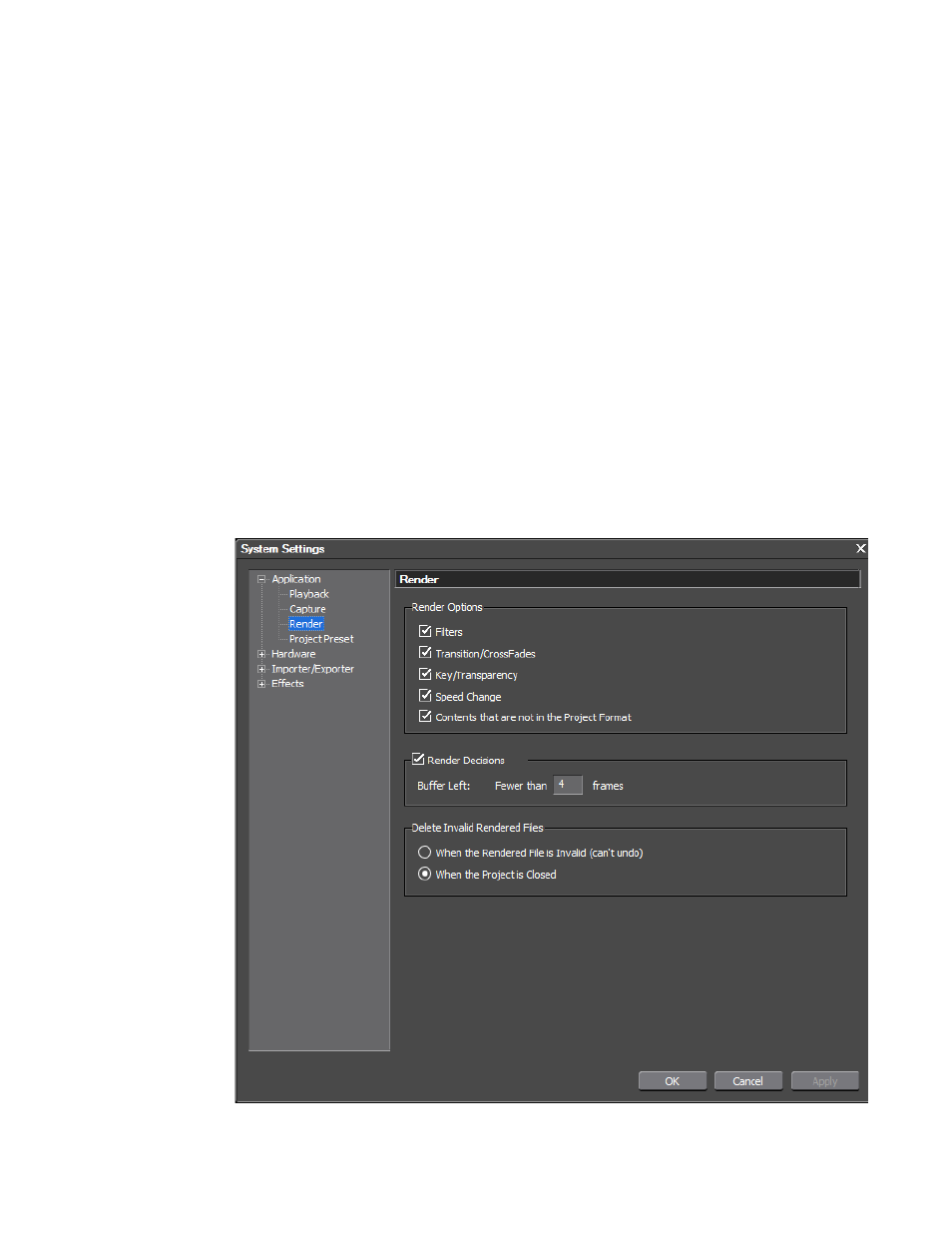
EDIUS NEO — User Reference Guide
67
System Application Settings
Red
Real-time playback was attempted for this area but failed (this area is
considered an overload area).
The check boxes determine what factors are considered when labeling an
area as loaded (orange).
Regardless of the settings, a Render overload area command will still
render all of the effects to the temporary file.
The render settings are accessed by selecting Settings>System Settings
from the Preview window and then selecting Render from the Application
section in the Settings dialog (click the “+” to expand the section if it is col-
lapsed). See
For more information on rendering, see Rendering Operations
Note
After making changes to any of the items in the Render settings dialog, click
the Apply button to apply the changes and make them active. Several
changes may be made before clicking the Apply button.
Figure 60. Render Settings
