Grass Valley EDIUS Neo 3 User Manual
Page 407
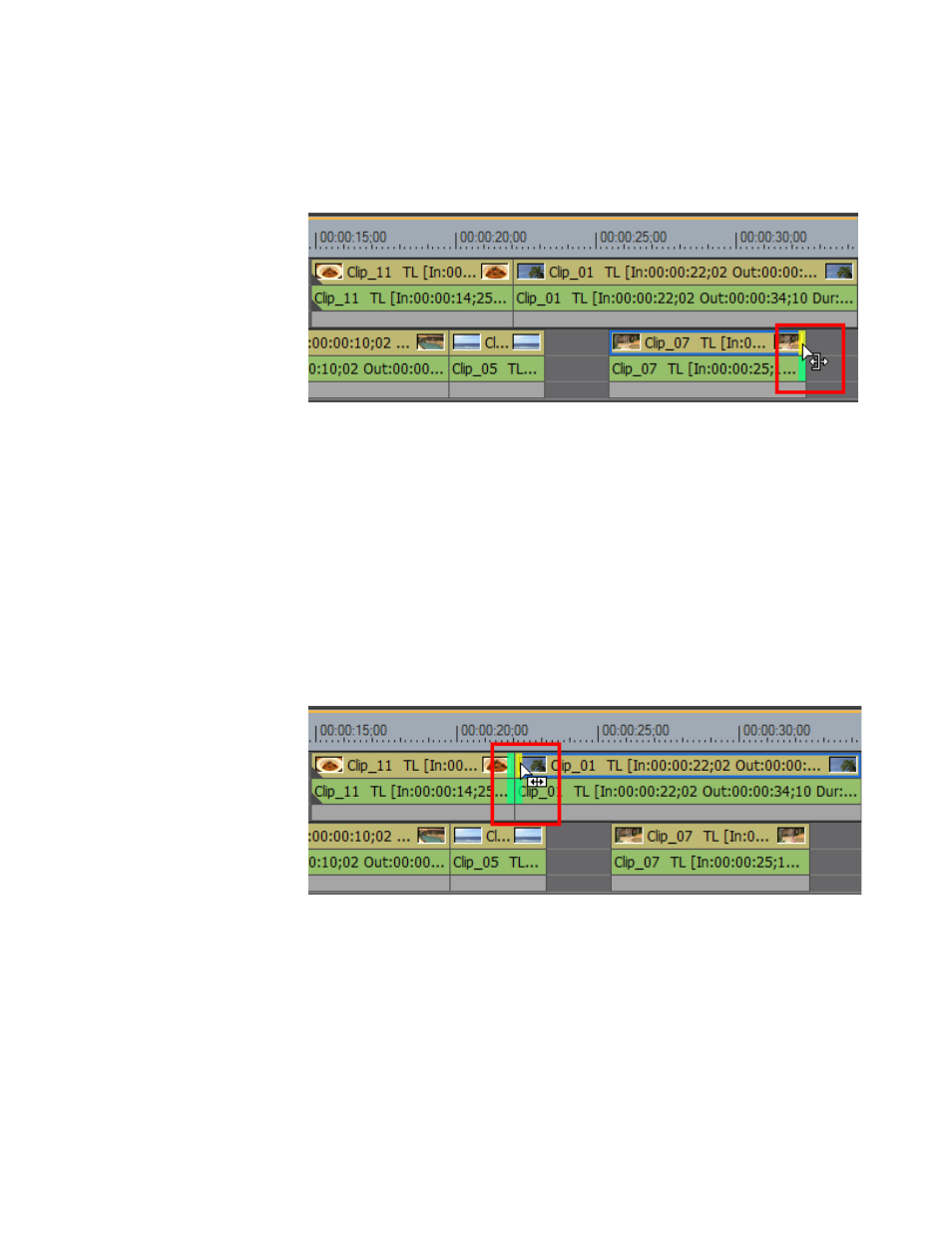
EDIUS NEO — User Reference Guide
405
Trimming Clips
2.
Move the cursor to the edit point over the selected trim handle.
The cursor changes to a trimming cursor as shown in
.
Figure 456. End Point Trim Cursor
3.
Drag the cursor to the left (trim) or right (lengthen) to adjust the clip at
the end point.
Note
You can fine tune trimming by 1-frame or 10-frame units by using the trim
buttons in the trim window or the corresponding keyboard shortcuts. See
Trim Mode Operation Buttons
for more details.
When selecting an edit point that is at the end of one clip and the beginning
of another, two sets of trim handles appear as illustrated in
Click the trim handle to be active for trimming. The active trim handle is
yellow.
Figure 457. Edit Points Between Clips
Note
When an Out point on one clip and an In point on the adjoining clip are both
selected, trimming operations affect both clips.
When lengthening clips, the result will be different based on the Over-
write/Insert mode setting. Examples appear below in
and
