Saving clips and sub clips from the player, Saving clips, Figure 228 – Grass Valley EDIUS Neo 3 User Manual
Page 233
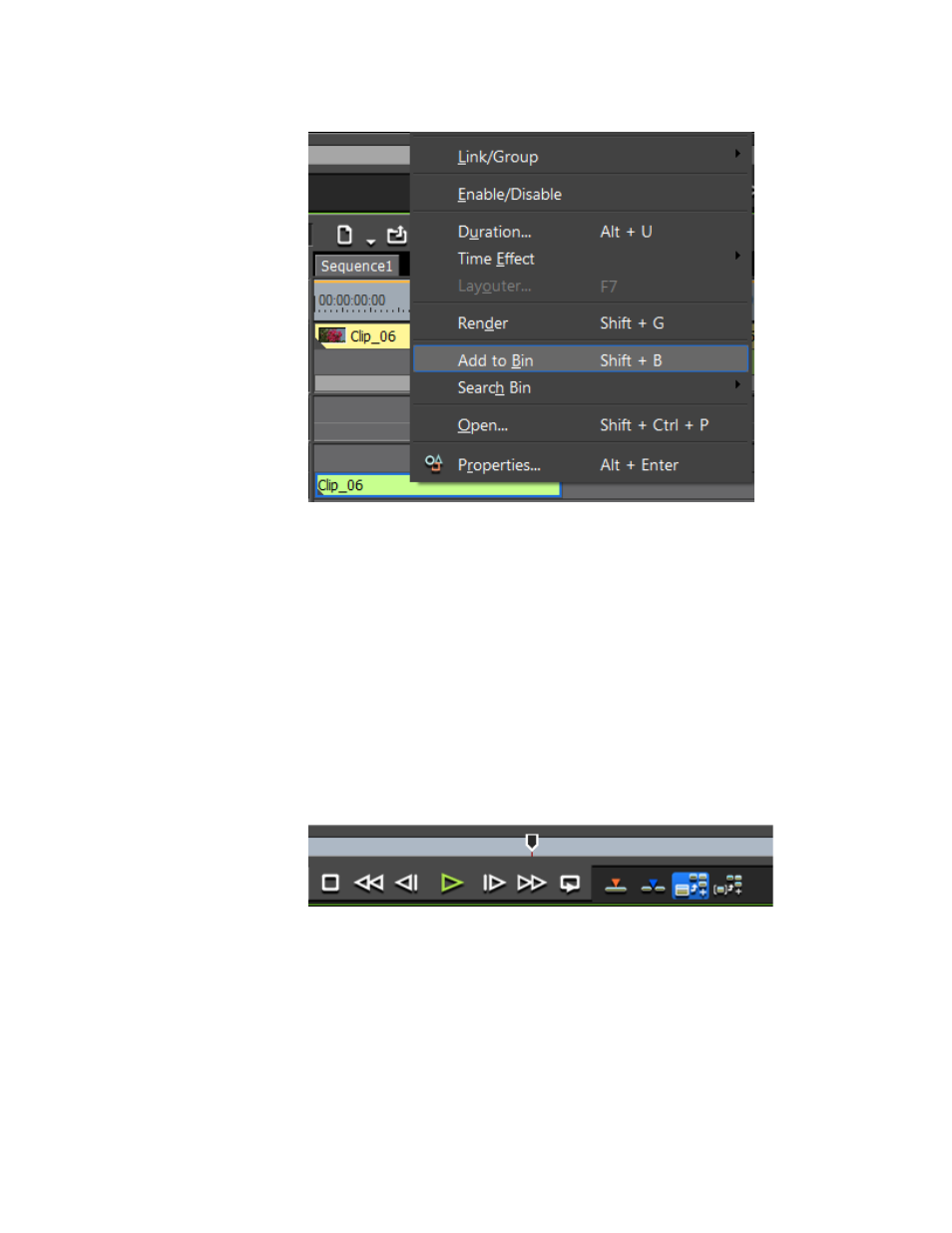
EDIUS NEO — User Reference Guide
231
Clip Storage
Figure 228. Add Timeline Clip to Asset Bin
Saving Clips and Sub Clips from the Player
Edited clips and sub clips may be added from the Player to the Asset Bin.
Saving Clips
Any of the following methods may be used to save a clip from the Player
to the Asset Bin.
•
Double-click a clip to display it in the Player and click the
Add Clip on
Player to Bin
button (highlighted in blue in
Figure 229. Player Update Bin Button
•
Press the [
SHIFT
]+[
CTRL
]+[
B
] keys on the keyboard to add the clip in the
Player to the Asset Bin.
•
Double-click a clip to display it in the Player and drag and drop it from
the Player to the Asset Bin.
Note
If you change In and Out points on a clip and you double-click the clip to
display it in the Player; clicking the Add Clip on Player to Bin button (high-
lighted in blue in
) updates the original clip in the Asset Bin.
